Valorant is filled to the brim with pesky bugs and known issues that can lead to stuttering, crashes, and even your game crashing at times. We’ve taken our time to plow through Reddit and unofficial sources to find out a list of the most common known issues alongside their solutions.
As mentioned earlier, all these issues are experienced by tons of users. Therefore, while they aren’t officially fixed just yet, we hope they are soon! If there’s an issue down below that you are experiencing that hasn’t been listed just yet, let us know! We also have a very comprehensive tier list of all the Valorant agents that you might want to check out.
All Valorant Known Issues, Bugs and Fixes
We’ve gone ahead and compiled a list of the most common issues users are currently facing in Valorant. This is an unofficial list and we’ll be updating it as time goes or when these problems are resolved.
VAN 1067 – Vanguard TPM 2.0 & Secure Boot Error
When booting Valorant, you might end up getting this error, VAN 1067 – “This build of Vanguard requires TPM version 2.0 and secure boot to be enabled in order to play.” Here’s what you need to do to fix it:
- Open your motherboard’s BIOS
- Head on to Secure Boot Mode and click Reset Factory Keys
- After doing so set your Secure Boot Mode to Standard
d3dx9_39.dll Error
If you are getting this error, The program can’t start because d3dx9_39.dll is missing from your computer on Valorant, here’s what you need to do:
- Install / Re-Install Directx9
- If that doesn’t work, download this file.
- After doing so, restart your PC, the game should now run fine!
Lag on Intel UHD Graphics
If you are lagging on Intel UHD Graphics, you need to roll back to older firmware. Here’s how you can do so:
- Run DDU
- After that, download this version of the UHD driver and install it.
Country / Region Not Found
If you’ve kept your computer on for a while, you might have experienced this message. A quick solution is to Restart your computer
Related: How to Fix Jagged Edges / Improve Aliasing in Valorant
Val 43 Error
The solution to this error is fairly complicated, credits go to IamSpeedyXD for this fix!
- Create a blank .txt document and name it as “hosts”
- Now, head to the following directory:
%WinDir%\System32\Drivers\Etc- Replace the document you created in the folder.
- Head to your Control Panel and turn off Windows Firewall
- Head to Advanced Settings -> Inbound Rules and make a new Rule.
- Add new Rules with the following names:
- Riot Client Services
- Valorant Win 64 shipping
- Valorant
- Make outbound rules of the same names but now have the Allow the Connection option turned on as well.
- You should now be able to play the game!
Vanguard Error 128
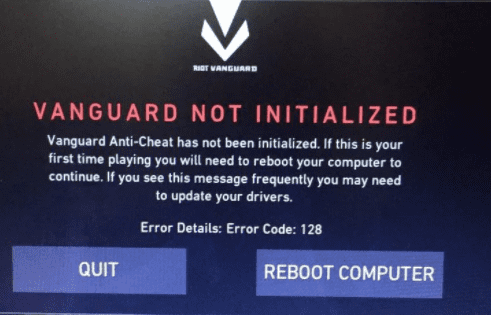
This error primarily pops up when Vanguard is not able to properly interact with your Windows kernel. Here are some common fixes that might work:
- Disable Windows Testing Mode: Open Powershell and enter the following commands:
bcdedit -set TESTSIGNING OFF
bcdedit -set NOINTEGRITY CHECKS OFF- Setting Vanguard Service to Automatic: Open Command Prompt as Admin and type the following commands:
sc config vgc start= demand
sc config vgk start= systemAMD Machine Lag / Performance Issues
If you have an AMD machine that’s lagging, try out this fix:
- Open Command Prompt and enter the following command:
bcedit.exe /set useplatform clock false- After doing so, restart your computer. You should notice a reasonable increase in your overall frame rate.
Were these fixes helpful for you? Do you have any other issues that were annoying? Let us know in the comments section down below!








