Persistent crashing and lagging are something that highly affects the gameplay, especially for a fast-paced game like Call of Duty: Modern Warfare 2. With Modern Warfare 2 (MW2) released for the general public, there will always be some problems that the player will have to face during the first few days of the launch.
Call of Duty: Modern Warfare 2 packs a solid experience when it comes to a game from this era but the errors from the last era, still hanging around. In this guide, we are going to be looking at how you can fix the crashing, stuttering and low FPS lag issues in Modern Warfare 2.
Fixing Crashing, Stuttering, Low FPS Lag Issues in Call of Duty: Modern Warfare 2
Call of Duty’s MW2 has just been released and there are already some common bugs that players face during the early days of release. Amongst these issues, there is the issue of the game crashing at launch and if the game launches, there is a micro stuttering issue in the game.

Usually, these kinds of issues are common during the early days of release and they get patched really soon but if you don’t want to wait for the patch to release, there are always some common fixes that you can try to possibly solve the issue at hand.
Meet Minimum Requirements
Running Call of Duty: Modern Warfare 2 requires decent computing power and if you don’t meet the minimum requirements then it is highly likely that you will face issues later down the line. Before trying any other fix, make sure your system meets the minimum requirement for the game.
Minimum System Requirements
Below we have given the minimum requirement for Call of Duty: Modern Warfare 2
| Component | Requirement |
|---|---|
| CPU | Intel Core i5-2500K or AMD Ryzen 3 1200X |
| RAM | 8 GB |
| OS | Windows 10 64-Bit |
| Video Card | NVIDIA GeForce GTX 960 or AMD Radeon RX 470 |
| VRAM | 2 GB |
| Storage | 72 GB |
| Network | Broadband Internet Connection |
| Sound Card | DirectX Compatible |
| DirectX | DirectX 12 |
Recommended System Requirements
Below we have given the recommended requirement for Call of Duty: Modern Warfare 2
| Component | Requirement |
|---|---|
| CPU | Intel Core i7-4770K or AMD Ryzen 5 1400X |
| RAM | 12 GB |
| OS | Windows 10 64-Bit |
| Video Card | NVIDIA GeForce GTX 1060 or AMD Radeon RX 580 |
| VRAM | 6 GB |
| Storage | 72 GB |
| Network | Broadband Internet Connection |
| Sound Card | DirectX Compatible |
| DirectX | DirectX 12 |
Keeping Your System Updated
Before moving towards any step, you must make sure that your system is up to date. This includes your Windows. To check for Windows Update just type “Check For Update” in the search bar and the Windows Update setting will open. There you can check if you have the latest updates installed.
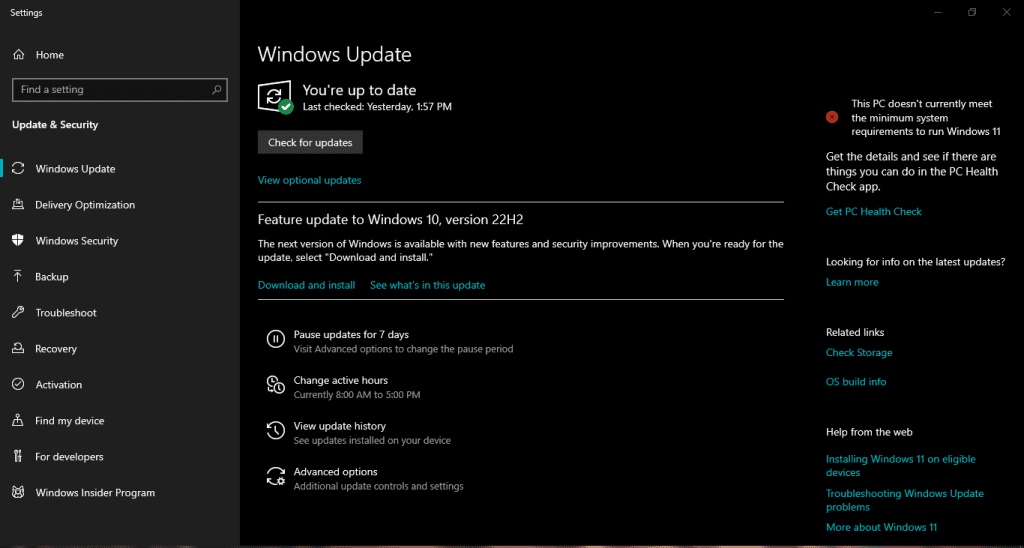
Update Your GPU Driver
The next thing that you need to keep updated is your GPU Driver. GPU Drivers matter a lot when it comes to the smooth performance of the game especially bigger titles like Call of Duty. Random crashing issues usually get fixed by a simple driver update.
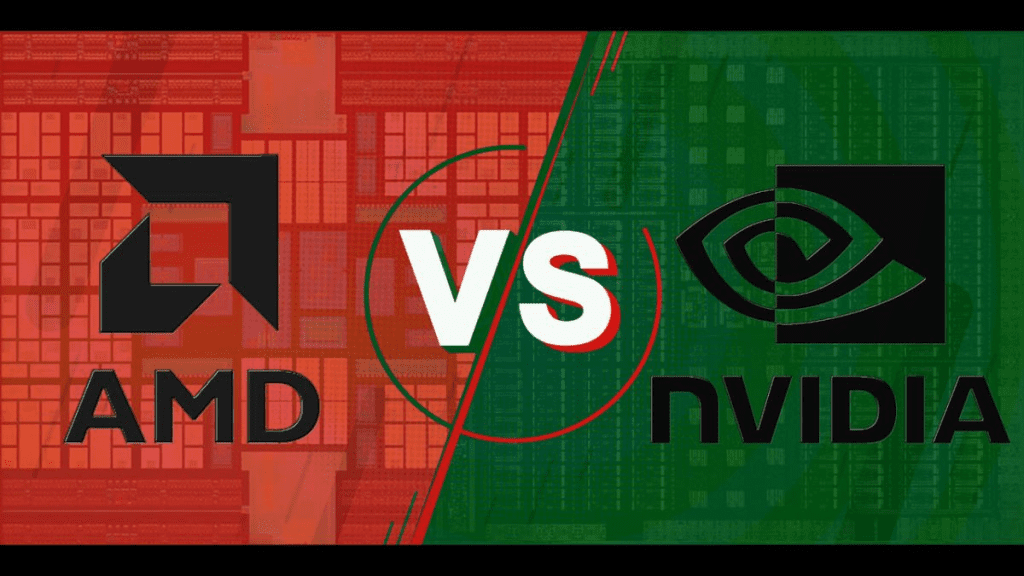
If you are using an NVIDIA GPU then you can use their official website to update your driver. If you are using an AMD GPU then you can use the recommended Radeon Auto Detect Software that will pick every updateable driver in your PC and update it.
Running Game As Administrator
Another reason for the crash of the game can be that it is trying to access some files that require admin privileges which it doesn’t have unless you run the game as administrator, if the game cannot access these files then the game won’t start.
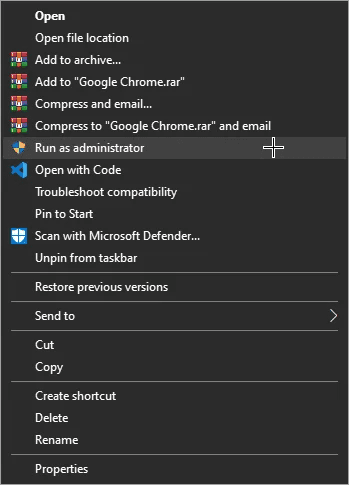
To run the game as Administrator.
- Right-click Call of Duty in your Steam Library.
- Go to Properties then the Local Files tab.
- Click Browse Local Files.
- Locate the game executable (the application).
- Right-click it and go to Properties.
- Click the Compatibility tab.
- Check the Run this program as an administrator box.
- Click Apply.
Verifying Integrity of Game Files
There are so many files that the game might require for running and sometimes these files can range from large-sized shader files to very small-sized text file and even if one of them get missing or corrupted, the game might not run at all. If you are having an issue with the game you should try verifying the integrity of the game files to make sure everything is in order.
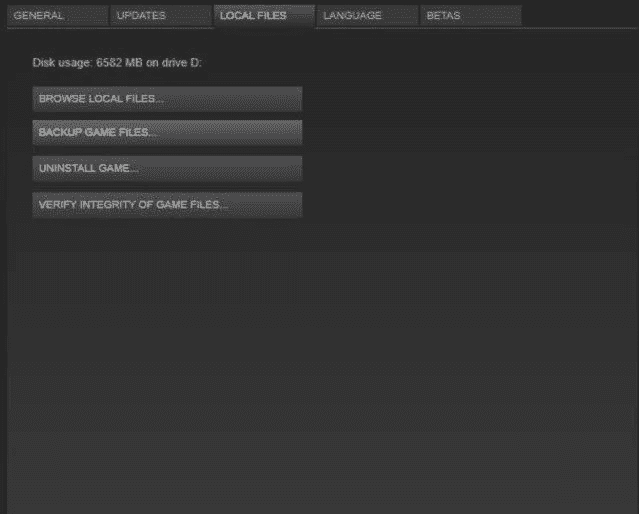
To ensure the integrity of game files.
- Launch Steam
- From the ‘Library‘ section, right-click on the game and select ‘Properties‘ from the menu.
- Select the ‘Local Files‘ tab and click the ‘Verify Integrity of Game Files‘ button.
- Steam will verify the game’s files – this process may take several minutes. This will always download a number of files even if you’ve just verified.
- Once the process is completed, close the windows and then launch the game.
Disable Overlay Apps
There are several background apps that have an overlay on the game such as NVIDIA’s ShadowPlay, Discord, or AMD Relive. These software takes extra resources to render the overlay on the game and if your PC cannot handle it well, then you should probably disable them.
Disable Discord Overlay:
- Launch the Discord app > Click on the gear icon at the bottom.
- Click on Overlay under App Settings > Turn on the Enable in-game overlay.
- Click on the Games tab > Select Call of Duty: Modern Warfare 2.
- Finally, turn off the Enable in-game overlay toggle.
- Make sure to reboot your PC to apply changes.
Disable Nvidia GeForce Experience Overlay:
- Launch the Nvidia GeForce Experience app > Head over to Settings.
- Click on the General tab > Disable the In-Game Overlay option.
- Finally, restart the PC to apply changes, and launch the game again.
These are all the general fixes that you can try to make sure that your game doesn’t crash again and again. If you find another useful solution to our problem then be sure to let us know in the comments below.









Really enjoying the camping haven’t experienced any bugs or glitches, and have only had one crash. 1st time i launched the game it hard locked and wouldn’t pass the main menu but hasn’t been a problem since.
*Enjoying the campaign not camping although im sure some will enjoy that as well