God of War PC has just been released by Santa Monica Studios and we have the entire list of PC settings including graphics, gameplay, HUD, and audio right here for you. While the game has had a stable start, players are suffering from a few issues here and there such as the Not Enough Memory issue.
With that said, you might need access to the save file locations if you are going to back your files up or you can take a look at the settings down below to find default options for each category.
All PC Settings In God Of War PC
You can find all the settings for God of War PC down below. The images and settings shown down below are Default. However, you can change them according to what you see fit.
If you wanted to look at the default controls for the PC version of God of War, you can find them here! God Of War PC Controls for Keyboard, Controller, Mouse
Gameplay
Gameplay settings mainly consist of general gameplay and difficulty settings. You should try adjusting your difficulty in this particular category.
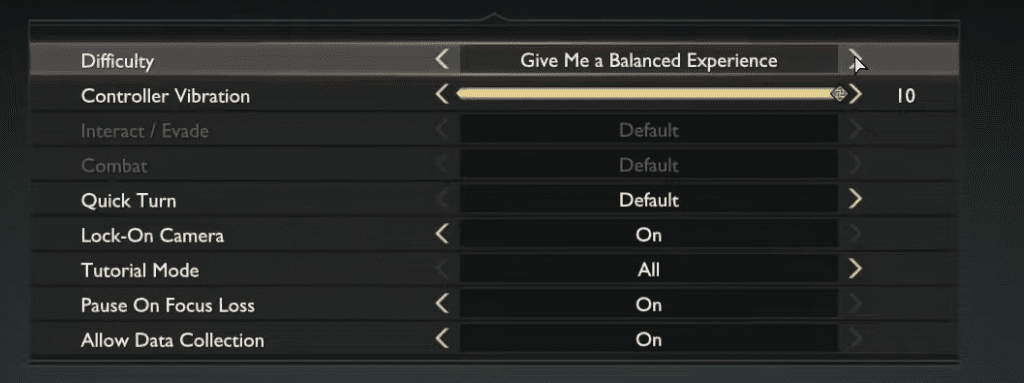
| Name | Setting |
| Difficulty | Give Me A Balanced Experience |
| Controller Vibration | 10 |
| Interact / Evade | Default |
| Combat | Default |
| Quick Turn | Default |
| Lock-On Camera | On |
| Tutorial Mode | All |
| Pause On Focus Loss | On |
| Allow Data Collection | On |
HUD
The HUD (Heads Up Display) controls how your UI looks like while you play the game. Not a lot of changes are needed for this section.
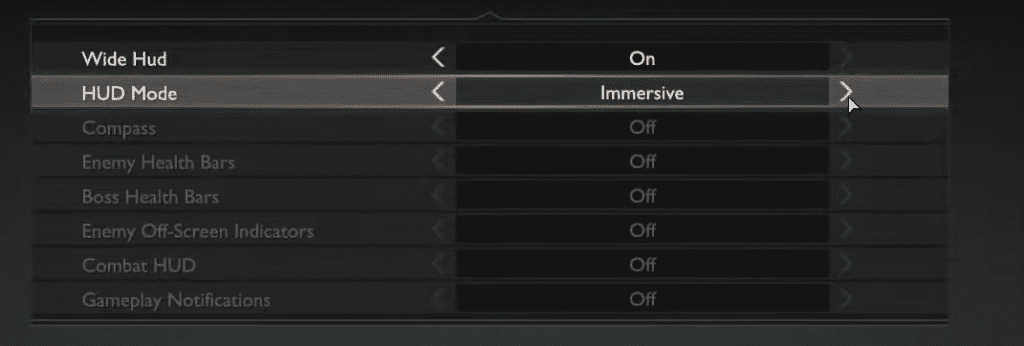
| Name | Setting |
| Wide HUD | On |
| HUD Mode | Custom |
| Compass | On |
| Enemy Health Bars | On |
| Boss Health Bars | On |
| Enemy Off-Screen Indicators | On |
| Combat HUD | On |
| Gameplay Notifications | On |
Camera
The Camera, in third person mode, features a few adjustments that you can make especially when it comes to turning aim assist on and off.
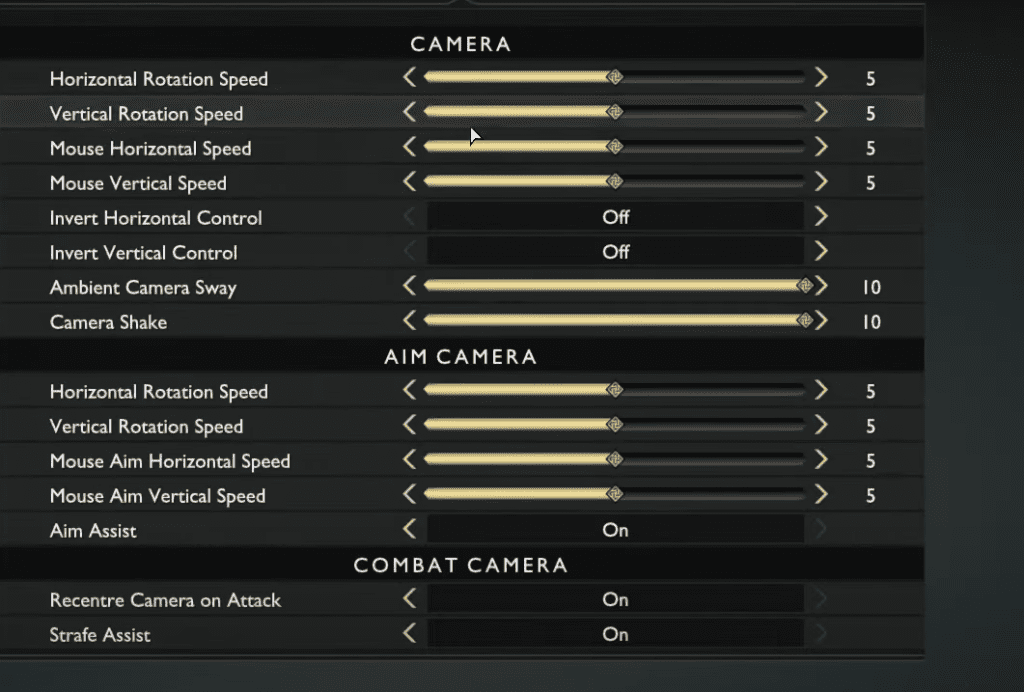
| Name | Setting |
| Horizontal Rotation Speed | 5 |
| Vertical Rotation Speed | 5 |
| Mouse Rotation Speed | 5 |
| Mouse Vertical Speed | 5 |
| Invert Horizontal Control | Off |
| Invert Vertical Control | Off |
| Ambient Camera Sway | 10 |
| Camera Shake | 10 |
| Horizontal Rotation Speed | 5 |
| Vertical Rotation Speed | 5 |
| Mouse Aim Horizontal Speed | 5 |
| Mouse Aim Vertical Speed | 5 |
| Aim Assist | On |
| Recentre Camera On Attack | On |
| Strafe Assist | On |
Audio
As apparent, the audio settings control the way you listen to your game. We suggest turning headphone mode on if you use headphones as it helps in adding to the immersion.
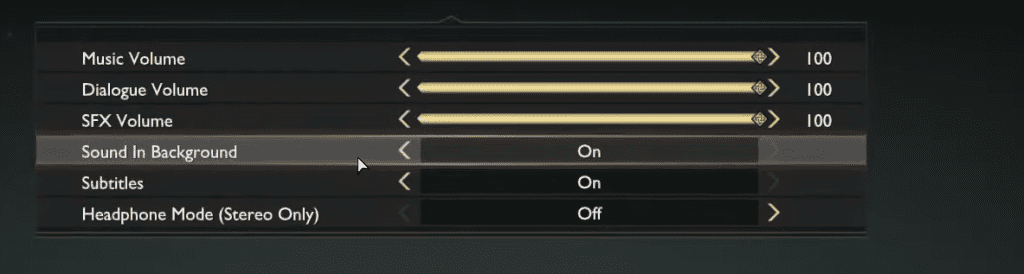
| Name | Setting |
| Music Volume | 100 |
| Dialogue Volume | 100 |
| SFX Volume | 100 |
| Sound In Background | On |
| Subtitles | On |
| Headphone Mode (Stereo Only) | Off |
Display
The Display Settings should generally be kept to their default value. However, we recommend changing the FPS limit to your monitor’s refresh rate.
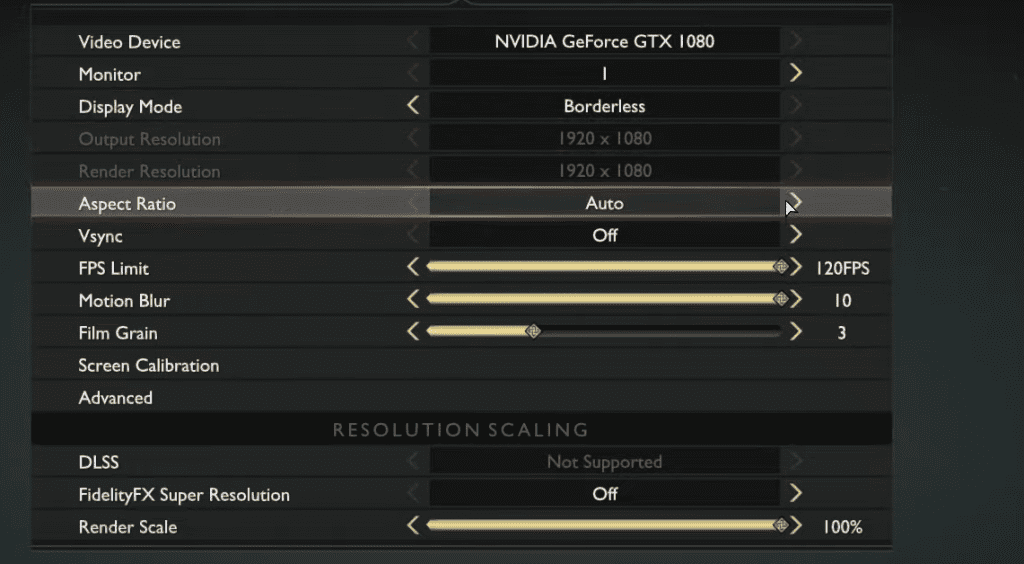
| Name | Setting |
| Monitor | 1 |
| Display Mode | Borderless |
| Output Resolution | User Specific |
| Render Resolution | User Specific |
| Aspect Ratio | Auto |
| V-Sync | Off |
| FPS Limit | User Specific |
| Motion Blur | 10 |
| Film Grain | 3 |
| DLSS | Not Supported |
| FidelityFX Super Resolution | Off |
| Render Scale | 100% |
Graphics
Quite apparent. Graphics options change the visual fidelity and appearance of the game.
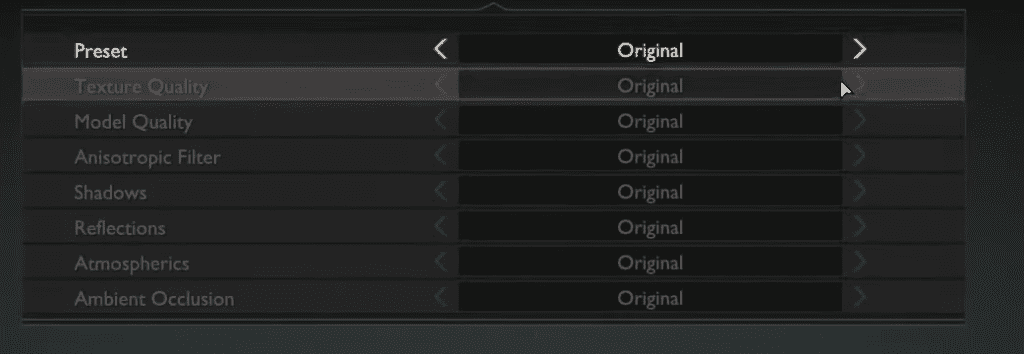
Not sure of the best graphics settings for God of War PC? Don’t worry, we have them for you right here.
| Name | Setting |
| Texture Quality | Original |
| Model Quality | Original |
| Anisotropic Filter | Original |
| Shadows | Original |
| Reflections | Original |
| Ambient Occlusion | Original |
Accessibility
If you are in the mood for keeping subtitles on, accessibility settings are where you need to go. You can also increase the text size of UI elements as well.
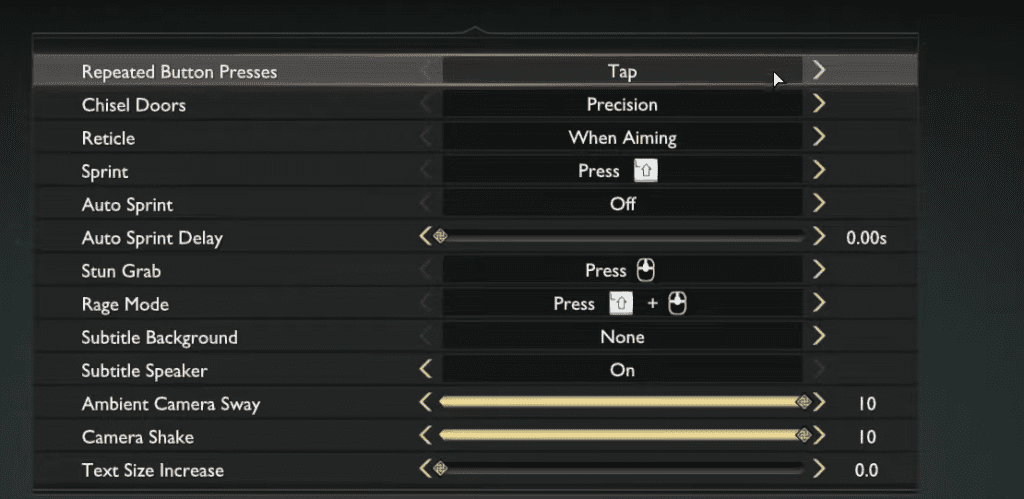
| Name | Setting |
| Repeated Button Presses | Tap |
| Chisel Doors | Precision |
| Reticle | When Aiming |
| Sprint | Press Shift |
| Auto Sprint | Off |
| Auto Sprint Delay | 0.00s |
| Stun Grab | Press MMB |
| Rage Mode | Press Shift + MMB |
| Subtitle Background | None |
| Subtitle Speaker | On |
| Ambient Camera Sway | 10 |
| Camera Shake | 10 |
| Text Size Increase | 0.0 |
That finishes up all the settings currently available in God of War for PC! Did you like the default controls or were you going to change them? Let us know in the comments section down below.








