Total War: Warhammer 3 has just been released and while the game has had its fair share of bugs, crashes, and issues, the developers have been fully aware and are working on fixes. Thankfully, we will not have to wait long for all of these issues to be fixed. The good part is that there aren’t that many bugs to start with.
While there seems to be no set date, the issues are noted by the devs and they are working hard to fix them. If you want to take a look at a list of all the errors and issues that are going to be fixed in the coming updates, you can find them down below.
Warhammer 3 Bugs, Known Issues and Workarounds
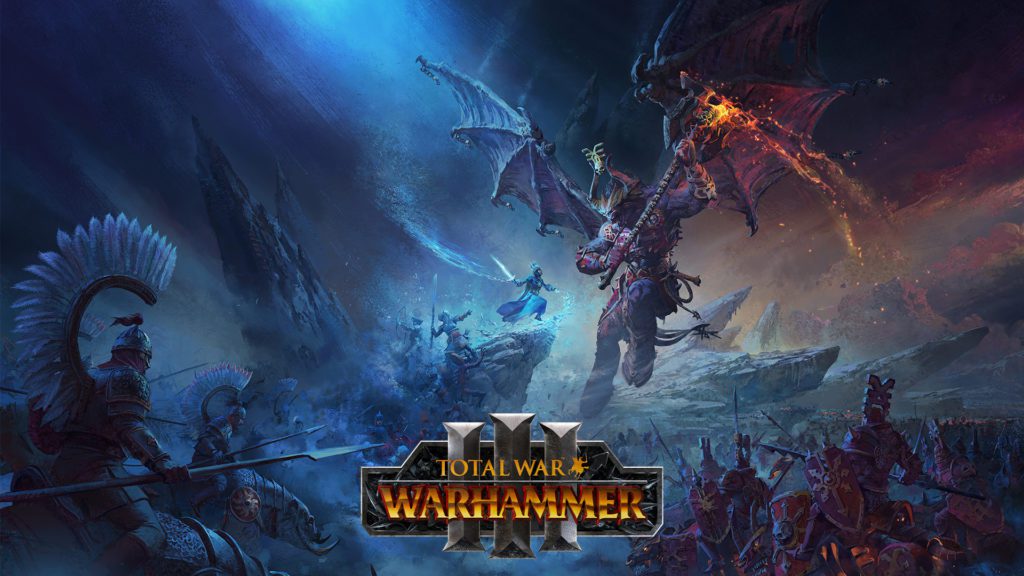
Here is a complete list of the official known issues regarding Total War: Warhammer III. These issues have been currently present in the game. If you are facing an issue that is not present in the list then it would be better to let the devs know as soon as possible.
Graphics and Performance Issues
ISSUE: GENERAL PERFORMANCE ISSUES OR FPS DROPS
✔ Workaround: We’ve been working closely with the community and our internal teams to come up with workarounds that have helped improve things for many players:
- Check that your set-up—particularly your GPU—meets the minimum spec[www.totalwar.com] required to run the game.
- Ensure you have downloaded all the latest Windows Updates. You may need to reboot your PC and run through them a few times to make sure you have all the latest files.
- Ensure you’ve downloaded the latest Graphics Driver update for your card. Many manufacturers released a new driver before WARHAMMER III’s release; make sure you visit their website to download and install the latest graphics driver.
You can also employ this temporary fix to ensure your CPU is being leveraged properly:
- Navigate to the game’s Scripts folder. To do this, open an Explorer Window and type the following into the address bar.
- For the Steam version: %appdata%\The Creative Assembly\Warhammer3\scripts
- For the Windows Store or Gamepass version: %appdata%\The Creative Assembly\Warhammer3\GDK\scripts
- For the Epic Store version: %appdata%\The Creative Assembly\Warhammer3\EOS\scripts
- Right click in the window and select New->Text Document
- Name this document user.script (or user.script.txt if you have Windows set to show file extensions)
- Open the user.script file and add the following lines, taking care to include all punctuation and spaces:
HYBRID_CPUS_TREAT_ALL_CORES_UNIFORMLY true; number_of_threads 5; - Save the file and run the game.
We will continue to offer details as we learn more from the teams and encourage players to report back with their results if any of these steps work in your favor!ISSUE: GENERAL BLURRINESS OR SCALING ISSUES
✔ Workaround: For player experience graphics issues, blurriness, and other visual problems, here are some steps you can take to address the issue:
- Ensure you have downloaded all the latest Windows Updates. You may need to reboot your PC and run through them a few times to make sure you have all the latest files.
- Disable TAA in the graphics settings. We’ve identified an issue that we are working to address, and recommend that you change this setting to FXAA in the meantime.
- Reduce your window scaling to 1080p. While we work on a resolution for 4k players, we recommend reducing your resolution to 1080p.
- Reduce shadow and terrain quality while we plan more permanent fixes.
ISSUE: BUTTONS AND MENUS CUT OFF ON ULTRAWIDE MONITORS
✔ Workaround: For Ultrawide monitors experiencing issues, players have reported that you can re-launch the game after choosing a new resolution setting to lock it in.
Others have noted that manually adjusting the position of the game helps address the issue:
- Navigate to the following folder:
%appdata%\Roaming\The Creative Assembly\Warhammer3\scripts\preferences_script.txt - Manually adjust the values of x_pos and y_pos to 0. Save the file, re-launch the game, and let us know if it fixes the problem.
- You can also check that your monitor and in-game resolutions match, and UI scaling is set to 100 (rather than 200).
ISSUE: BLACK SCREEN OR CRASHING WHEN ENTERING A BATTLE OR THE CAMPAIGN MAP.
✔ Workaround: We are aware of this issue affecting some players. While we work to identify the specific cause, please review our minimum spec[www.totalwar.com] as it relates to your hardware (GPU, specifically) and consider submitting in a ticket to our support team[support.sega.com].
Stability and Playibility Issues
ISSUE: GENERAL CRASH STEPS
We’ve been working closely with the community and our internal teams to find workarounds that have helped improve the experience of many players:
- Check that your set-up—particularly your GPU—meets the minimum spec[www.totalwar.com] required to run the game.
- Ensure you have downloaded all the latest Windows Updates. You may need to reboot your PC and run through them a few times to make sure you have all the latest files.
- Ensure you’ve downloaded the latest Graphics Driver update for your card. Many manufacturers released a new driver before WARHAMMER III’s release; make sure you visit their website to download and install the latest graphics driver.
- Close out of or disable any/all background programs—especially peripheral and gaming hubs. Specifically, issues have been found when running Razer Cortex and Citrix.
- Add WARHAMMER III as an exception to your antivirus and firewall. This will ensure that these programs are not interfering with your ability to launch and play the game.
If none of the above solutions work, we highly recommend reaching out to our support team with two files:
- A copy of your DXDIAG file[support.sega.com]
- A copy of or link to your crash minidump, which can be found here: %AppData%\Roaming\The Creative Assembly\Warhammer3\crash_report
Along with a description of the problem and the troubleshooting steps you’ve tried, this information will help them dig into the issue and offer other troubleshooting steps you can try while we work to fix the underlying problem:
🛠 SUBMIT A SUPPORT REQUEST[support.sega.com]
ISSUE: THE GAME CAN BECOME UNSTABLE AND CRASH WHEN ALT+TABBING BETWEEN ACTIVE WINDOWS WHILE RUNNING IN FULL-SCREEN MODE.
✔ Workaround: Set your game to run in windowed mode by enabling the ‘Run in Window’ option in the graphics settings panel. You should also avoid ALT+Tabbing while the game is open, as this can cause the game to lock up and crash.
ISSUE: SOFT LOCKS THAT BLOCK PROGRESS (UNABLE TO MOVE LEGENDARY LORD; CAN’T END MY TURN; ETC.)
✔ Workaround: In some cases, starting a new campaign or launching into the prologue will result in soft locks, particularly during extended play sessions. Exiting and re-launching the game has been a solid option to work around some of these issues.
Otherwise, we recommend trying:
- Clicking the world events to trigger an advisor hook that will allow you to progress.
- Reloading an earlier save (autosaves are known to be the best option here) and progressing as normal.
ISSUE: GAME CRASHES WHEN PLAYING A CO-OP CAMPAIGN
✔ Workaround: Some players that if the Game Pass user has set a custom profile picture (rather than using a default Xbox picture), it can cause issues trying to connect and play cross-platform. It is recommended that you visit your Xbox profile to see if updating the profile picture addresses the issue:
- Navigate to https://account.xbox.com/
- On your profile page, click ‘Customize’
- Click ‘Change gamerpic’
- Select one of the default Xbox images
- Click OK
- Save the changes to your profile
- Re-launch the game and attempt to join/connect to a multiplayer lobby
ISSUE: SOME PC’S RUNNING WINDOWS 10 WITH INTEL 12TH GENERATION CPU’S (‘ALDERLAKE’ FAMILY) ON WINDOWS 11 MAY ENCOUNTER INCONSISTENT FRAMERATES AND/OR STUTTERING.
✔ Workaround: While this issue was partially fixed in our first patch, we are continuing to see issues for users running the latest Intel CPU’s on Windows 11. For now, the original workaround appears to help while the team continues to work on solutions:
- Navigate to the game’s Scripts folder. To do this, open an Explorer Window and type the following into the address bar.
- For the Steam version: %appdata%\The Creative Assembly\Warhammer3\scripts
- For the Windows Store or Gamepass version: %appdata%\The Creative Assembly\Warhammer3\GDK\scripts
- For the Epic Store version: %appdata%\The Creative Assembly\Warhammer3\EOS\scripts
- Right click in the window and select New->Text Document
- Name this document user.script (or user.script.txt if you have Windows set to show file extensions)
- Open the user.script file and add the following lines, taking care to include all punctuation and spaces:
HYBRID_CPUS_TREAT_ALL_CORES_UNIFORMLY true; number_of_threads 5; - Save the file and run the game.
ISSUE: FOR GAME PASS PLAYERS, TEXT DOES NOT APPEAR IN THE GAME.
✔ Workaround: This issue occurs when trying to launch the game in a language that is not currently supported by the game. Here is the supported language list:
- English
- French
- Italian
- German
- Spanish
- Russian
- Polish
- Czech
- Turkish
- BR Portuguese
- Korean
- Simple Chinese
- Traditional Chinese
While the team works on a fix, you can work around the problem in one of two ways:
- Change your Windows Display language to one of the supported languages (above), launch the game, and then set your in-game language manually to save it. You can then change your computer back to your preferred language.
- You can manually edit the preferences script to set the default language. This is located here:
%appdata%\the creative assembly\warhammer3\gdk\scripts\preferences.script.txt
You will need to update the following text:
language_text “”; # language_text <language-code>, Language used for text (eg. en, de, cn). To use default language leave blank. # language_audio “”; # language_audio <language-code>, Language used for audio (eg. en, de, cn). To use default language leave blank. #
…to the following:
language_text “en”; # language_text <language-code>, Language used for text (eg. en, de, cn). To use default language leave blank. # language_audio “en”; # language_audio <language-code>, Language used for audio (eg. en, de, cn). To use default language leave blank. #
This will update the text and audio of the game to English so you can navigate the game on launch.
Gameplay Issues
ISSUE: IN BATTLE, FLYING MONSTERS ORDERED TO ATTACK MONSTROUS GROUND ENEMIES MAY STRUGGLE TO LAND AND EFFECTIVELY ENGAGE THEIR TARGET.
✔ Workaround: Use the new ‘land’ button to land the flying monster near its intended target, then issue the attack order from there.ISSUE: RUNNING THE GAME FOR THE FIRST TIME IN OFFLINE MODE PREVENTS ACCESS TO THE OGRE KINGDOMS RACE PACK CONTENT.
✔ Workaround: Ensure you’re online the first time you run the game. If you are offline before verifying access, you will not be able to play as the Ogres.
General Issues
- ISSUE: “YOU APPEAR TO BE OFFLINE” WHEN LOGGING INTO STEAM.
- While many players have been able to work around the issue by un-blocking Epic Online Services (EOS) functionality, we are still exploring solutions for others experiencing this issue.
- While many players have been able to work around the issue by un-blocking Epic Online Services (EOS) functionality, we are still exploring solutions for others experiencing this issue.
- ISSUE: GAME PASS USERS TAKE 20+ MINUTES TO LOAD INTO THE GAME.
- This seems isolated to players running the game in the Russian, Polish, or Italian languages. You can temporarily swap your game to English to bypass the issue and progress to playing the game.
- This seems isolated to players running the game in the Russian, Polish, or Italian languages. You can temporarily swap your game to English to bypass the issue and progress to playing the game.
- ISSUE: CRASH WHEN ENTERING BATTLE OR STARTING A CAMPAIGN.
- The team is tracking a variety of issues reported by players, and it is recommended that you reach out to our support team[support.sega.com] with a copy of your dxdiag and your crash file.
- The team is tracking a variety of issues reported by players, and it is recommended that you reach out to our support team[support.sega.com] with a copy of your dxdiag and your crash file.
- ISSUE: CRASH WHEN ISSUING A “BORROWED” ARMY.
- You can avoid requisitioning an army or request the army again to work around the issue.
- You can avoid requisitioning an army or request the army again to work around the issue.
- ISSUE: TERRAIN DOES NOT FULLY LOAD IN.
- If you are running on an AMD card, you can open your AMD Radeon Software and disable AMD Tesselation and set the max tessellation to 64x.
- If you are running on an AMD card, you can open your AMD Radeon Software and disable AMD Tesselation and set the max tessellation to 64x.
- ISSUE: SOFT-LOCK AT THE BATTLE FOR DERVINGARD.
- For some players, re-loading an earlier save will allow them to progress and complete the mission. Our QA team is also tracking this issue, allowing us to work towards an in-game fix that addresses the issue in a future build.
- For some players, re-loading an earlier save will allow them to progress and complete the mission. Our QA team is also tracking this issue, allowing us to work towards an in-game fix that addresses the issue in a future build.
- ISSUE: UNITS FLOATING ABOVE THE TERRAIN OR SINKING INTO AREAS THEY SHOULD BE ABLE TO NAVIGATE
- ISSUE: FOGGED AREAS HAVE PIXELATED/ARTIFACTED EDGES
- ISSUE: SKARBRAND GLOWS GREEN IN BATTLES
- ISSUE: DESYNCS WHEN LEGENDARY LORDS FIGHT IN THE CAMPAIGN
- ISSUE: STUCK IN THE DEMON REALM WHEN ATTACKING AN ENEMY WITHIN THE PORTAL ZONE OF CONTROL
- ISSUE: BORIS URSUN CANNOT BE UNLOCKED
- ISSUE: ‘SUPPLY LINES’ DOES NOT PROPERLY REDUCE THE COST OF UNIT UPKEEP WHEN DISBANDING LORDS
- ISSUE: AUDIO “CRUNCHING” OR “STUTTERING” ISSUES
- ISSUE: LARGE UNIT SYNC ANIMATIONS ARE NOT WORKING IN BATTLE
- ISSUE: DAEMON PRINCE MODEL ANIMATION TRANSITION ISSUES
- ISSUE: UNABLE TO TELEPORT TO THE FORGE OF SOULS
Are you facing any issues in Total War: Warhammer III that the developers are not aware of? Let us know in the comments section down below!









Me and other people are facing a problem where upon reaching max daemonic glory along a certain path we cannot unlock the final reward for me I went down the nurgle line and I can’t unlock the great unclean one. I have been at max glory for a while and have looked around all I can but it just won’t unlock.
Completed my 3rd soul battle in the realm of Slaanesh. Immediately after clicking end battle it boots me out to menu. It did this in my previous soul battle as well. However, last time I was still able to load back into my campaign on a previous save. This time any save I try for that campaign loads to about 10% total before booting me back to menu. I have tried verifying game files but no luck.