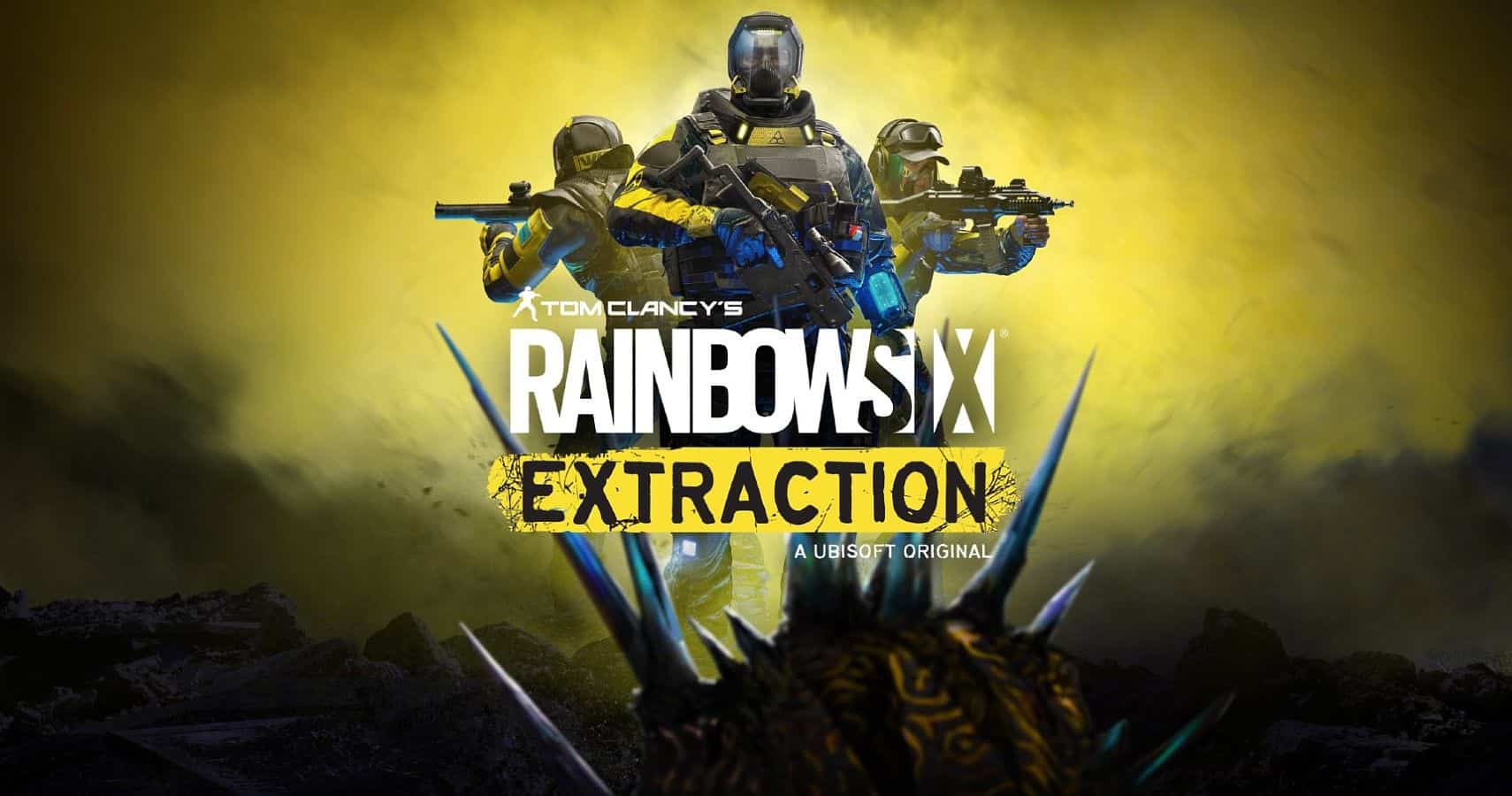Rainbow Six Extraction has finally released after getting delayed multiple times and fans of the game have been ecstatic. This is why we have brought you this guide for the best graphics settings for Rainbow Six Extraction to help you enjoy the game to its fullest extent, however, make sure you meet the game minimum requirements required to run the game.
To help you make the most out of this opportunity, here is a detailed guide on how to set up your graphics settings for optimal viewing pleasure. With that said, let’s dive right in and find out what the best settings are. And for those with low FPS, stuttering and crashing issues, here are some working fixes.
Best Rainbow Six Extraction Graphics Settings Guide

After ensuring that you have the PC requirements down, move on to setting up your game with these settings. However, a few things to note before you launch the game:
- Update your graphics drivers to the latest version.
- Adjust textures setting to match your graphics card’s RAM
Display Settings
Now, without further ado, let us jump right into the settings:
| Name | Settings |
| Resolution | 1920 x 1080 |
| Display Mode | Full Screen |
| Refresh Rate | Choose your monitor’s refresh rate here |
| Aspect Ratio | Auto |
| VSync | Off |
| Field of View | 80 to 85 |
| Brightness | Your Choice |
| Widescreen Letterbox | Off |
| HDR | On |
Make sure Anti-aliasing is turned off, else your FPS may drop by 10 to 20 percent.
Graphics Settings
| Name | Settings |
| Resolution Quality | Dynamic 25% to 100% |
| Dynamic Resolution Target Framerate | 120 |
| Texture Quality | Medium |
| Texture Filtering | 2X |
| NVIDIA Reflex Low Latency | On |
| Latency Flash Indicator | Off |
| Shadow Quality | Medium |
| Shading Quality | High |
| Reflection Quality | Medium |
| Level of Detail Quality | High |
| Effects Quality | Medium |
| Anti-Aliasing | T-AA |
| T-AA Sharpness | 50% |
| Ambient Occlusion | HBAO |
| Sprawl Quality | High |
| Lens Effect | Off |
| ADS Depth of Field | Off |
If you follow these graphics settings, you will get the best results on a mid-range PC. If you have a high-end system, then cranking everything to ultra will be fine as the game runs surprisingly well.
Make sure all details and texture settings are set to low or select High if there are no significant differences in FPS.
Did you find this guide to be helpful? There are a lot more from where this came from so stick around and send us your queries in the comment section below. While we are on the topic, check out how you can get the game for free and how to cross-play.