VRChat is an online social MMORPG game that is known for its immersion and modded communities and avatars. However, while the game is optimized for VR devices like the Oculus, it still lacks basic customization features if you play the game on PC. Here’s how you can change your resolution in VRChat and finally play the game on fullscreen.
While the process itself isn’t hard at all, it isn’t very conventional per se. You’ll need to have the Steam version of VRChat installed and will need to fiddle around with the settings. Don’t worry however, we have the entire process detailed for you right here.
How to Change VRChat Screen Resolution
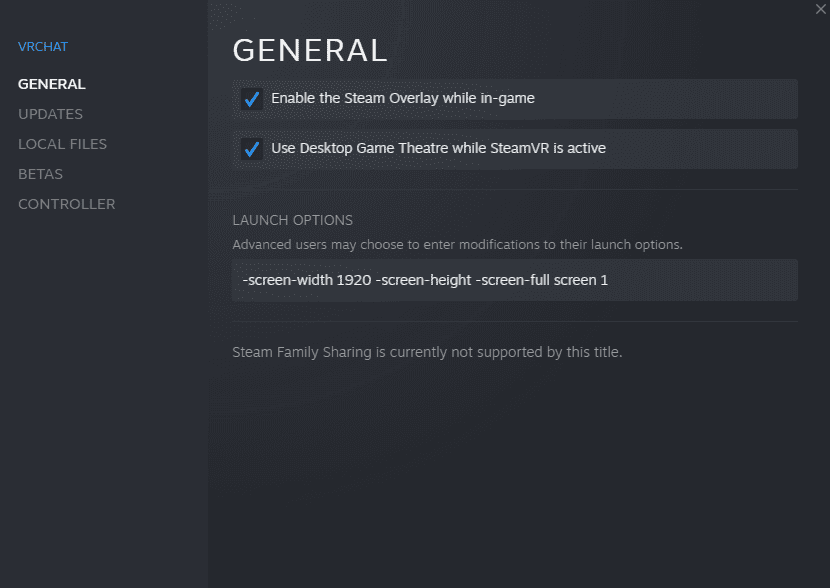
If you are playing the game without a VR Headset, changing your resolution requires you to open your Steam’s Launch Options. Here’s how you can do so:
- Open up Steam
- Head to your Game Library, click on Properties
- Type the following command:
-screen-width 1920 -screen-height 1080 In the command above, -screen-width stands for the horizontal resolution of your screen while -screen-height stands for the vertical height, here are some other common resolutions:
- 1080p:
-screen-width 1920 -screen-height 1080 - 720p:
-screen-width 1280 -screen-height 720 - 4k:
-screen-width 3840 -screen-height 2160
Related: Looking for the best VRChat worlds to explore this year? We have a long list you should check out here: Best VRChat Worlds to Explore
How to Play VRChat in Fullscreen
In order to play VRChat in Fullscreen on Steam, you’ll need to add the following launch command:
-screen-fullscreen 1 Note: You can add the previous resolution command in addition to the fullscreen command to get the resolution you require in full screen.
For example, you can enter the following command if you want to run VRChat in 1080×1920 resolution while in full screen mode.
-screen-fullscreen 1 -screen-width 1920 -screen-height 1080What’s your favorite shenanigan to do in VRChat? Let us know in the comments section down below!








