Capcom just brought their Monster Hunter Rise to the PC players on Steam, and it went live a couple of hours ago. However, the launch doesn’t seem to be going smooth for everyone who bought the PC version of the game. A number of Steam players are experiencing the “Failed to Save” error with the game, so let’s look at some of the fixes you can try our and get back to playing Monster Hunter Rise.
Most game launches go through a bumpy start due to a large number of players trying to squeeze into the game at the same time. You can always expect a Day One patch out soon from the developers, but in the meanwhile, you have to look around for fixes yourself to get the game in working condition. We already covered how to fix controller issues and crash at launch problems with this game, but also make sure your PC specifications are enough to run Monster Hunter Rise.
How to Fix “Failed to Save” Error for Monster Hunter Rise
The following tips will help you get rid of the “Failed to Save” error, so you can get back to playing Monster Hunter Rise as soon as possible. So let’s dive right into on how to fix this error for the PC (Steam) players on Windows:
1. Disable Steam Cloud
In order to disable the Steam client, you’ll nee to right-click on Monster Hunter Rise then perform the following:
- Head on to Properties
- Go towards General
- Click on Disable Steam Cloud
2. Delete Steam Save Data
If that doesn’t seem to work, you’ll need to delete your save data from the local files of the demo and full version.
Go to the folders below and delete them:
- 1446780
- 1641480
If you aren’t sure of where the folders are, you can find them here:
C:\Program Files (x86)\Steam\userdata\(User ID)\remote\3. Verify Integrity of Game Files
The very first step to check on Steam is to make sure your game files have been downloaded properly and there is nothing missing. Also, if you are missing textures or other content in game or experiencing crashing while playing a game, you can have Steam verify that the game’s files are installed correctly on your computer.
- Launch Steam
- From the ‘Library‘ section, right-click on the game and select ‘Properties‘ from the menu.
- Select the ‘Local Files‘ tab and click the ‘Verify Integrity of Game Files‘ button.
- Steam will verify the game’s files – this process may take several minutes. This will always download a number of files even if you’ve just verified.
- Once the process is completed, close the windows then launch the game.
Try launching the game once again and check if everything is working properly. If not, head below to the next solution.
Related: Monster Hunter Rise: All PC Settings Guide
4. Run Monster Hunter Rise as Administrator on Windows
In some cases, some assets of game files require you to run and play games with Administrator permissions. So in this step, we will show you how you can run Monster Hunter Rise as an Administrator on Windows:
- Right click Monster Hunter Rise in your Steam Library.
- Go to Properties then the Local Files tab.
- Click Browse Local Files.
- Locate the game executable (the application).
- Right click it and go to Properties.
- Click the Compatibility tab.
- Check the Run this program as an administrator box.
- Click Apply.
Once you have done this, restart Steam and try launching the game again. This should fix the “Failed to Save” error for you.
Related: Monster Hunter Rise PC Save File Location (Steam Cloud)
We hope one of the fixes given above has you sorted for the crashing issues with Monster Hunter Rise on PC. If there is anything else that has helped you with similar issues in the past, do let us know in the comments below.

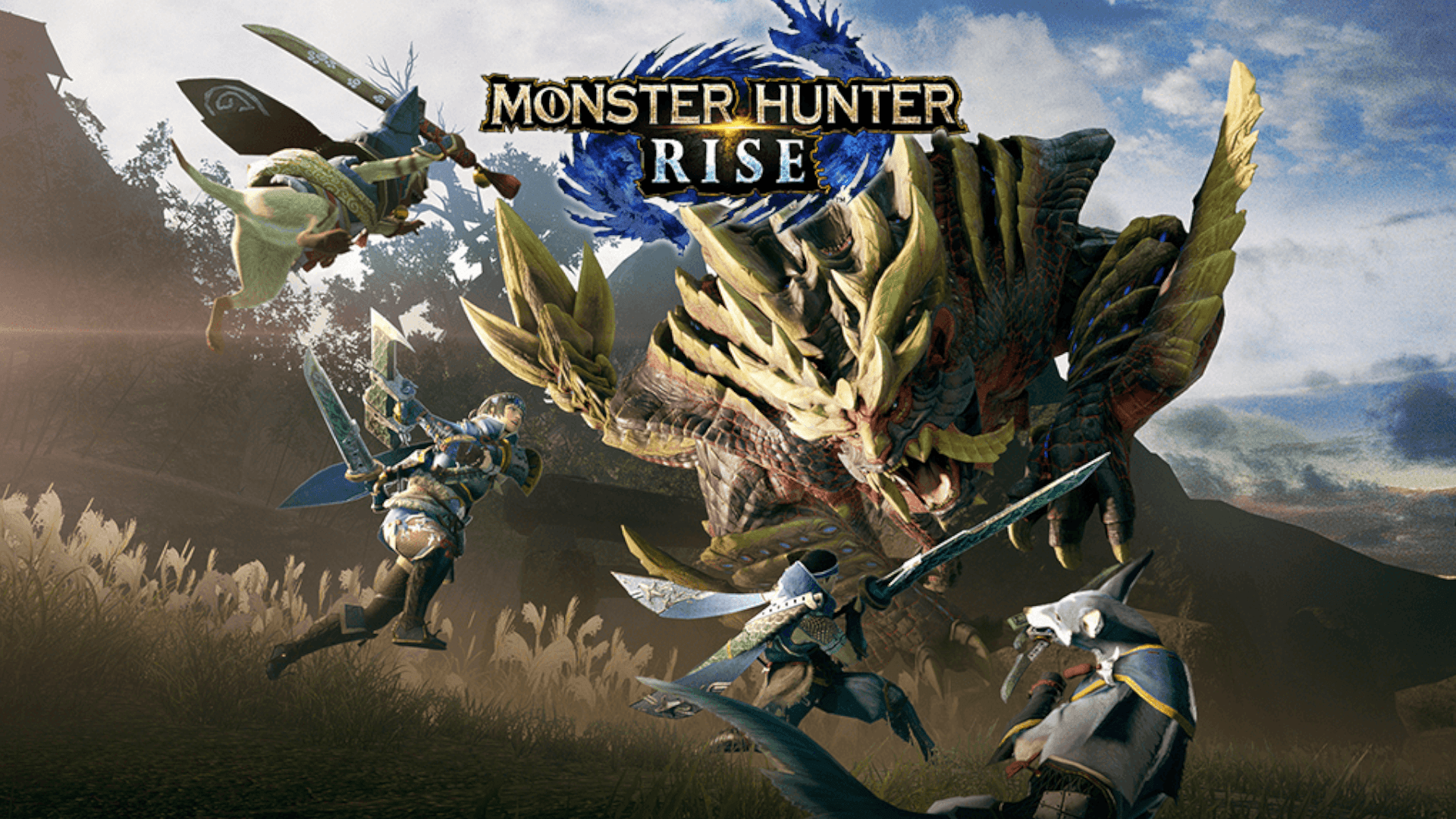







I does not work for me atleast.
The article has been updated with more tips – official workaround now available from Capcom!
dont be a troll, im searching for a real solution, people done all you said, formated the PC, ALL kind of things and nothing, stop trolling and delete this pls.
The article has been updated with more tips – official workaround now available from Capcom!
did all of this and im still getting the same error. I also added the game to my antivirus exceptions list and moved the game files over to my main storage drive that holds my steam install and still nothing. any other ideas?
The article has been updated with more tips – official workaround now available from Capcom!
Doesn’t work
The article has been updated with more tips – official workaround now available from Capcom!
This doesn’t actually work. I’ve tried this and every other fix I could find, as well as some I thought of myself. No lock.
The article has been updated with more tips – official workaround now available from Capcom!
The detailed steps do not fix the issue.
The article has been updated with more tips – official workaround now available from Capcom!
doesn t work
The article has been updated with more tips – official workaround now available from Capcom!