Tango Gameworks has just released Ghostwire: Tokyo and players are extremely excited to play the game. People across platforms are rejoicing and PC players have to go through the usual graphics settings to run things smoothly. Here we have all the best graphics settings for Ghostwire: Tokyo.
To help you make the most out of this opportunity, here is a detailed guide on how to set up your graphics settings for optimal viewing pleasure. With that said, let’s dive right in and find out what the best graphics settings for Ghostwire: Tokyo is. And for a list of all the PC and PlayStation controls, we have a separate guide for that as well.
Ghostwire: Tokyo – Best Graphics Settings Guide
After ensuring that you have the PC requirements down, move on to setting up your game with these settings. However, a few things to note before you launch the game:
- Update your graphics drivers to the latest version.
- Adjust textures setting to match your graphics card’s RAM
We have divided this guide into three sections. The first one will take a look at the best graphics settings for medium-tier graphics cards. The second one will show you the best settings for low-tier graphics cards. And, the final one will show you the high-tier graphics settings. Before we begin, here are the basic PC requirements you need to meet for the game to run properly:
| Particulars | Minimum | Recommended |
| OS | 64-BIT WINDOWS 10 VERSION 1909 OR HIGHER | 64-BIT WINDOWS 10 VERSION 1909 OR HIGHER |
| Processor | CORE I7 4770K @ 3.5GHZ OR AMD RYZEN 5 2600 | CORE I7 6700 @ 3.4GHZ OR AMD RYZEN 5 2600 |
| Memory | 12 GB RAM | 16 GB RAM |
| Graphics | NVIDIA GTX 1060 OR AMD RX 5500 XT (VRAM 6 GB OR HIGHER) | NVIDIA GTX 1080 OR AMD RX 5600 XT (VRAM 6 GB OR HIGHER) |
| DirectX | Version 12 | Version 12 |
| Storage | 20 GB available space | 20 GB available space |
| Additional Notes | SSD Storage Recommended | SSD Storage Recommended |
For more details regarding the PC specifications and the release date, check out our guide.
Best Ghostwire: Tokyo Graphics Settings
The system requirements suggest this game is somewhat resources hungry and that might fend off some low-end players, but we have all different tiers covered here so follow along.
Ghostwire: Tokyo High-End Graphics Settings
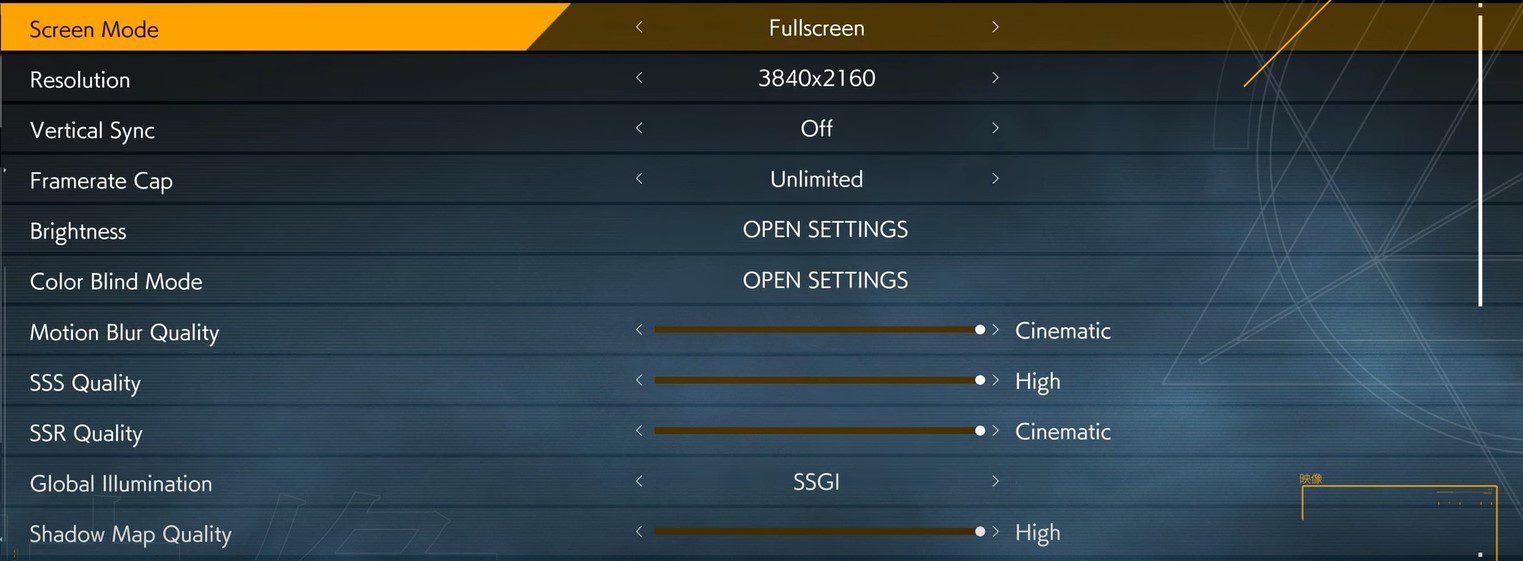
If you have beefy hardware with the latest cards like the Nvidia RTX 3000 series or any other equivalent graphics cards, you will want to crank all the settings to maximum. Keep in mind that you might see some FPS drops here and there but that is extremely rare.
| Name | Settings |
| Screen Mode | Fullscreen |
| Resolution | 1920 X 1080 (Depending on your monitor) |
| Vertical Sync | Off |
| Framerate Cap | Unlimited (This might cause screen tearing) |
| Brightness | Adjust brightness accordingly |
| Color Blind Mode | Adjust them accordingly |
| SSS Quality | Cinematic |
| SSR Quality | High |
| Global Illumination | SSGI |
| Shadow Map Quality | High |
| Level Streaming Distance | 1 |
| Ray Tracing | On (Only if you have RTX cards) |
| Ray Traced Shadows | Low – Medium |
| Ray Traced Reflection Quality | Low – Medium |
| Ray Traced Culling Quality | Low |
| NVIDIA DLSS | On |
| AMD FSR | Off (You can turn it on if you have AMD cards) |
| TSR | Off |
Related: Ghostwire: Tokyo All Landmark Locations
Ghostwire: Tokyo Mid-Tier Graphics Settings
| Name | Settings |
| Screen Mode | Fullscreen |
| Resolution | 1920 X 1080 (Depending on your monitor) |
| Vertical Sync | Off |
| Framerate Cap | Locked 30 |
| Brightness | Adjust brightness accordingly |
| Color Blind Mode | Adjust them accordingly |
| SSS Quality | Cinematic |
| SSR Quality | Medium |
| Global Illumination | SSGI |
| Shadow Map Quality | Medium |
| Level Streaming Distance | 1 |
| Ray Tracing | Off |
| Ray Traced Shadows | Off |
| Ray Traced Reflection Quality | Off |
| Ray Traced Culling Quality | Off |
| NVIDIA DLSS | On (If you have RTX cards) |
| AMD FSR | Off (You can turn it on if you have AMD cards) |
| TSR | Off |
Ghostwire: Tokyo Low-Tier Graphics Settings
| Name | Settings |
| Screen Mode | Fullscreen |
| Resolution | 1920 X 1080 (Depending on your monitor) |
| Vertical Sync | Off |
| Framerate Cap | Locked 30 |
| Brightness | Adjust brightness accordingly |
| Color Blind Mode | Adjust them accordingly |
| SSS Quality | Cinematic |
| SSR Quality | Low |
| Global Illumination | SSGI |
| Shadow Map Quality | Low |
| Level Streaming Distance | 1 |
| Ray Tracing | Off |
| Ray Traced Shadows | Off |
| Ray Traced Reflection Quality | Off |
| Ray Traced Culling Quality | Off |
| NVIDIA DLSS | Off (Turn on if you have entry level RTX cards for enhanced performance) |
| AMD FSR | Off (You can turn it on if you have AMD cards) |
| TSR | Off |
Did you find this guide to be helpful? There are a lot more from where this came from so stick around and send us your queries in the comment section below. We would love to know your thoughts about the game so far.








