PC players have been recently reporting that their FPS is going all over the place when playing Call of Duty: Warzone. Ever since the Season 2 launch in Call of Duty: Vanguard, there have been many concerns over the state of the game due to FPS stuttering and new bugs. Sledgehammer Games have repeatedly ensured that they are indeed working with Raven Software and other partners to fix all the on-going problems with the game. In case, you were wondering why your Warzone FPS is low, this guide will show you some tips to get rid of it.
Not that it should happen, but players had reported that with each Call of Duty: Warzone update, the performance of the game has only degraded. Not only that but there are also many players noting that the game feels blurry despite running on high-end PCs and 4K resolution. There is a new Warzone rumored to be released along with the launch of Modern Warfare 2 (2022), but there is still time in that and in the meanwhile the developers should look into solving the existing problems with the game.
How to Fix Call of Duty: Warzone Low FPS
There are a number of things that you can do to potentially solve this annoying FPS issue. First of all, make sure that you are running Warzone on the proper settings according to your PC specifications. Settings like Ray Tracing is extremely taxing and can worsen the performance quite a bit. We have compiled a list of some of the best tips available on the Internet that can help you pull the maximum performance from your current PC:
- Fix CPU cores detection for Ryzen and Intel CPUs
- Tap the ‘Esc’ key twice
- Turn on the NVIDA DLSS Setting
- Disable the “Game Mode” in Windows
We will get into the best graphics settings for your rig later, but there are some other tips you can try out to solve the FPS issue for your PC:
Fix Ryzen / Intel CPU Cores Warzone Issues
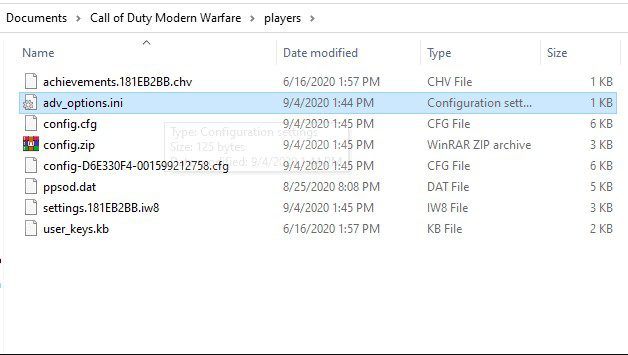
One of the biggest reasons for frame drops can be due to Call of Duty Warzone not detecting how many cores your system has. To fix this, follow these simple steps
- Locate and open Warzone in your PCs “Documents”
- Find the “Players” folder and open it
- Open the “adv_options.ini” via the notepad
- Adjust the “RenderWorkerCount” according to your cores
- Set the “VideoMemoryScale” to .75
- You will see a noticible improvement in performance
This should hopefully fix your game’s performance but in case it doesn’t, there is another simple solution.
Double-tap the “Esc” Key
If the previous solution did not work for you, then tap the “Esc” key twice and that should do the trick. While this sounds weird, it is mostly because the game thinks you are running it in a minimized window; causing FPS stuttering. Double tapping the key will force the game in full-screen which will fix the issue. Credits to Reddit user orderabi for figuring out this trick!
Enable NVIDIA DLSS in Warzone
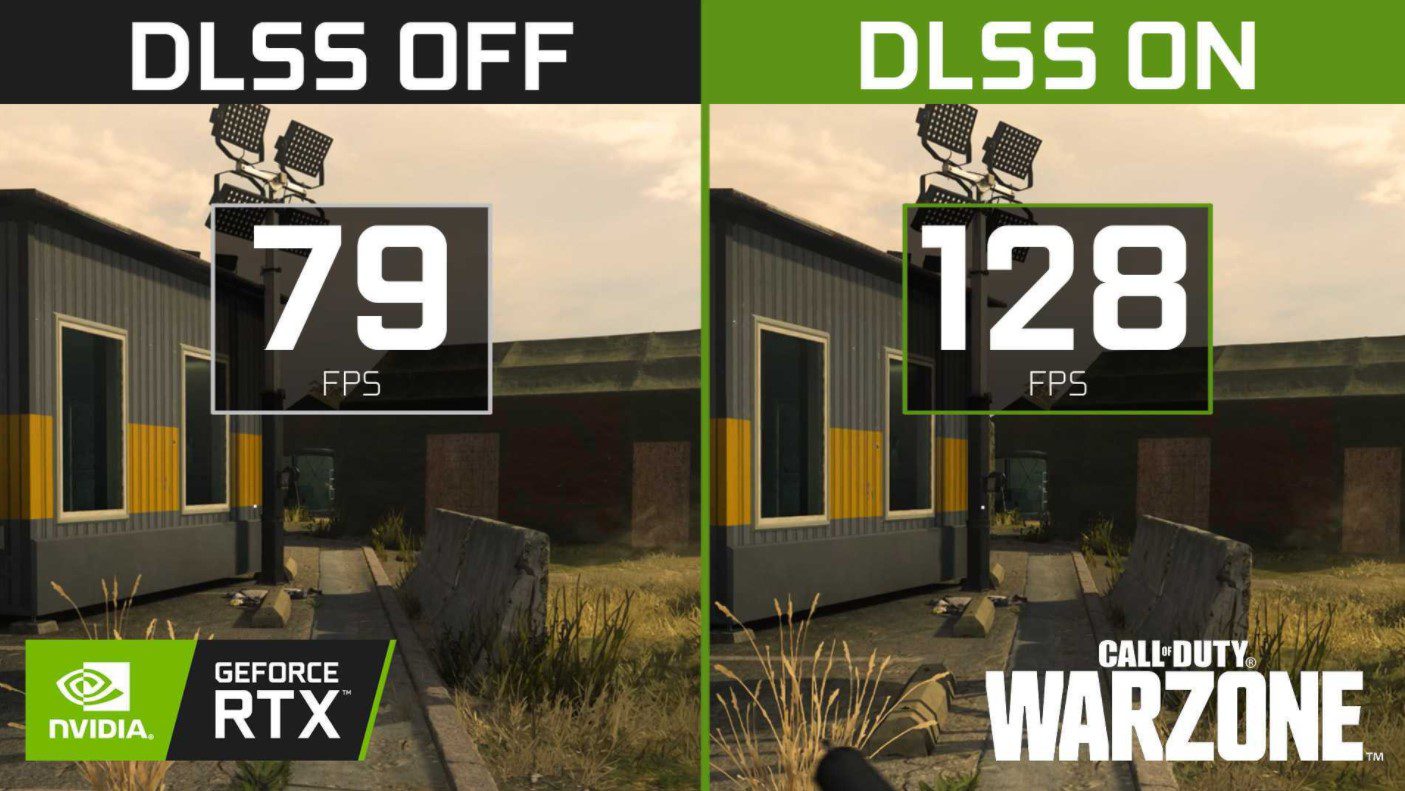
If you have an NVIDIA graphics card, you can enable their DLSS setting which enhances the performance quite a bit. This technology was introduced to Warzone way back in Season 3 and has been going strong ever since. In layman’s terms, it lowers the game’s resolution and improves FPS. However, the resolution still appears to be crisp and players won’t feel a difference in terms of quality.
How to Turn On NVIDIA DLSS
- Launch Call of Duty Warzone and go to Options
- Select the Graphics option
- Scroll down until you reach Post-Processing Effects
- Set the NVIDIA DLSS according to your preference
You should see a noticeable boost in performance thanks to this technology and it will make your GPU perform better.
Disable Windows Game Mode for Warzone
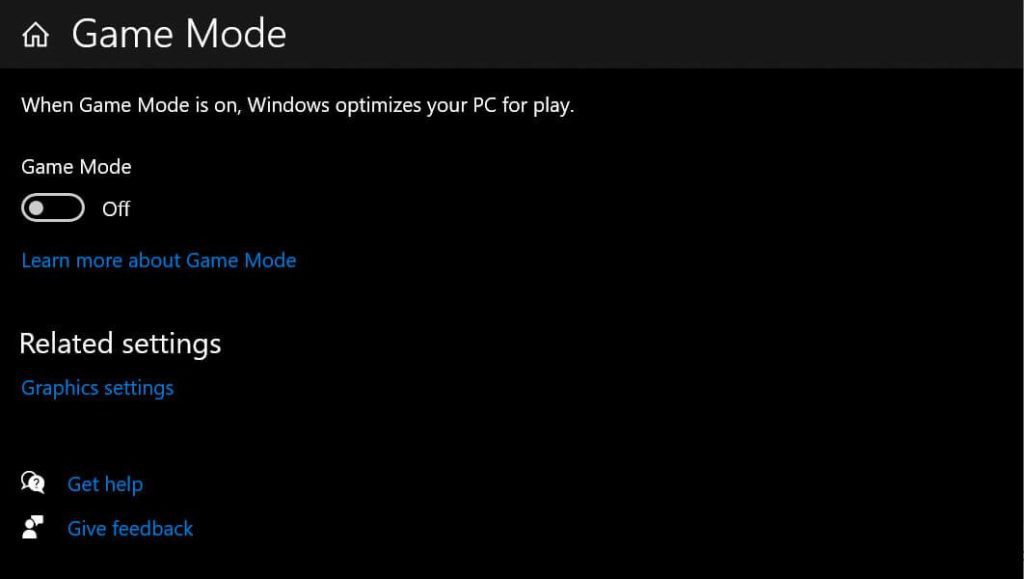
For players on the Windows PC, there is a dedicated “Game Mode” enabled by default for each of the games you play. This mode optimizes the PC during your gameplay and prioritizes the game resources over other processes. Technically this should help and increase performance, but in some cases it does not work and instead have negative effects.
Since this is turned on by default, you should check in your Settings to disable it and try if that improves performance for you. Here’s how to disable Game Mode:
- Open ‘Settings’ in Windows
- Search “Game Mode”
- Click on “Game Mode settings”
- Toggle Game Mode ‘off’
Hopefully, Activision resolves this issue as soon as possible in a future update but these are the best solutions you can try right now. Let us know in the comments below if your FPS stopped stuttering or did you see a boost in performance. You should checkout out our Call of Duty Warzone section to know about each update and what changes were made to the game.
Also, if you play Fortnite and have had similar FPS stutters and drops in the game, check the following guide to help fix your problems:

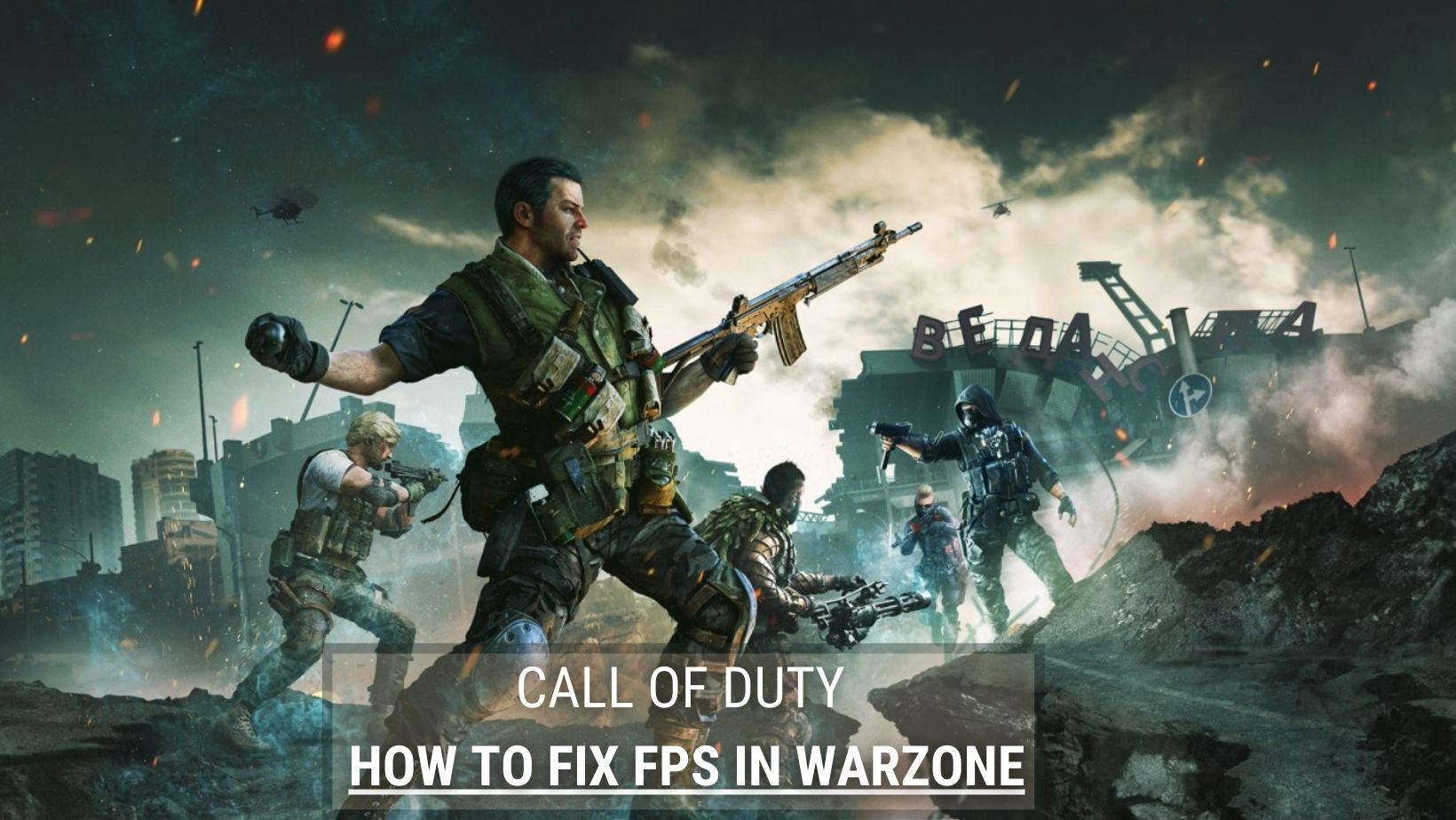







None of this works. Game still freezes every few seconds and I’m getting less than half the FPS I was getting before September’s patch. f this game. I’m done. Spent the better part of the lasts several years trying to fix this POS rather than be able to play it.
My fps drops when i move my mouse, I’ve tried so many fixes online a d nothing works.