Call of Duty: Warzone is the free-to-play, multi-platform Battle Royale game brought to you by Activision! It will be integrated with Call of Duty: Black Ops Cold War soon, which means the game will turn into a stand-alone download. Before that happens, we will tell you the best PC Graphics Settings for Call of Duty: Warzone to ensure maximum performance!
Activision’s Call of Duty: Warzone is a very fast-paced, fun to play, action-packed Battle Royale game that is filled to the brim with unique weapons and customization options. Verdansk, Warzone’s map is absolutely huge and cluttered with buildings and vehicles. We want to ensure that your framerate does not take a hit when you drop into the beautiful scenery. So, the graphics settings we are going to mention below are going to achieve just that.
Best PC Graphics Settings for Warzone
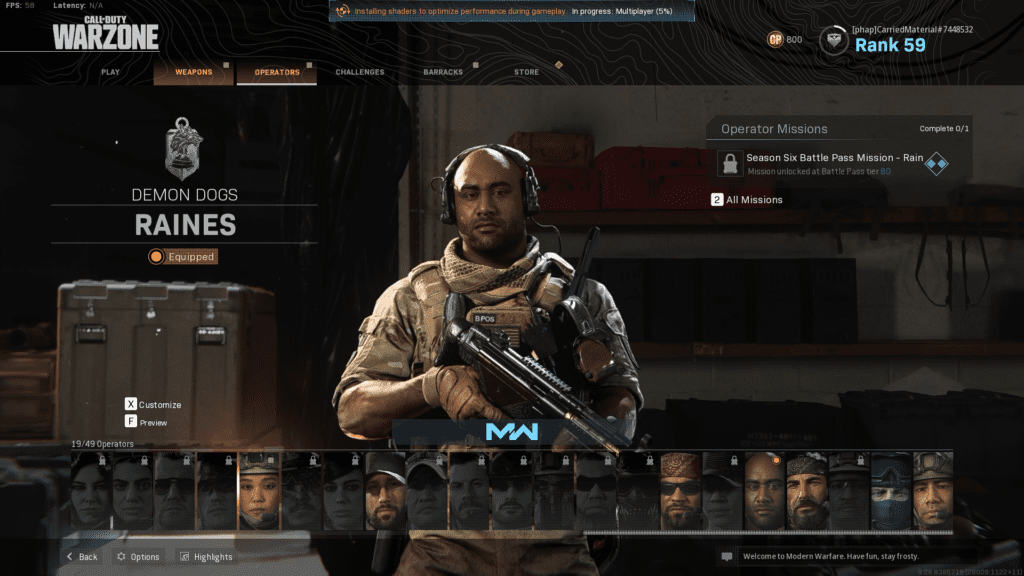
To play Warzone properly, you generally need a PC with a good Graphics Card. While the game does seem to be CPU Reliant, you need a good GPU with at least 16 GB’s of RAM dialed in at 3200 Mhz if you have a Ryzen based processor or at least 3000 if you have an Intel Processor. After you have gotten ahold of these specifications, here are the settings we recommend for smooth gameplay:
Related: Modern Warfare Update 1.30 Patch Notes on December 15 | Call of Duty
General – Display Settings
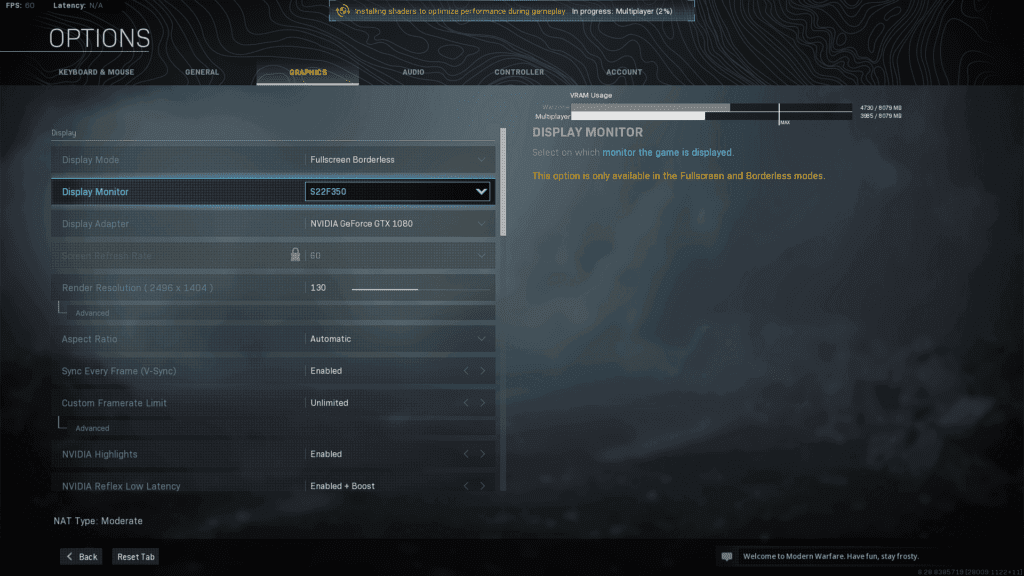
- Display Monitor – (Use your primary monitor if you have more than two)
- Display Adapter – Make sure this shows your graphics gard!
- Render Rsolution – If you have a higher end card, you can try rendering the game at a higher resolution, if your card is unable to run the game properly; reduce the render resolution to 80%
- Sync Every Frame (V-Sync) – Turn this on to ensure less screen-tearing.
- NVIDIA Reflex Low Latency – Enabled + Boost
- Display Mode – Fullscreen (Borderless leads to stutters in gameplay.)
Graphics – Details and Textures
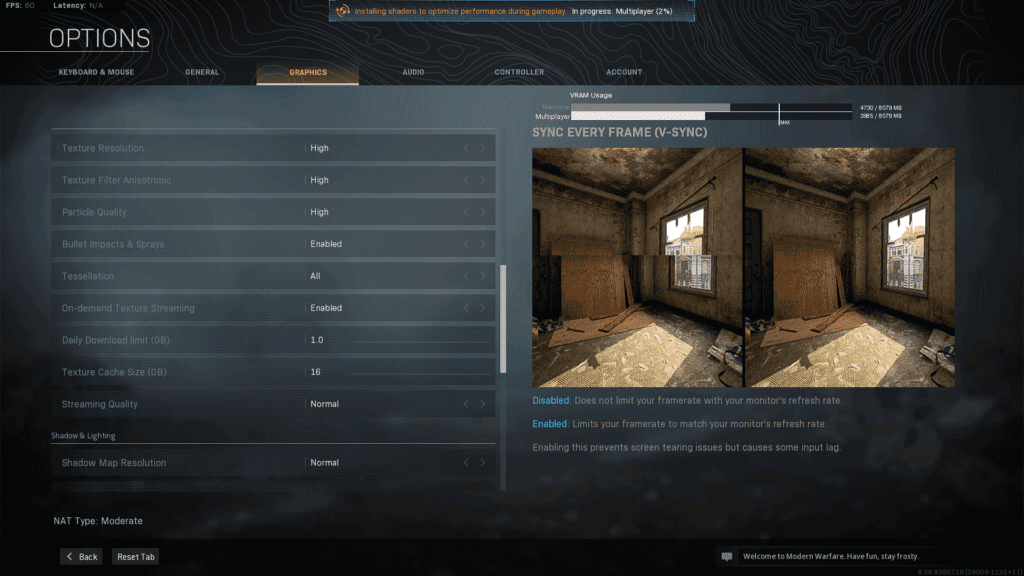
If you have card with more than 6 GB’s of VRAM, go for the High settings in all the options mentioned below. If you have a card with less than 2 GB’s of VRAM, go for the Lowest settings. Currently, we will be catering for Cards that have 4 GB’s of VRAM.
- Texture Resolution – Normal
- Texture Filter Antistrophic – Low
- Particle Quality – Normal
- Bullet Impacts & Sprays – Enabled
- Tessellation – Disabled
- On Demand Texture Streaming – Disabled
Graphics – Shadow and Lightning
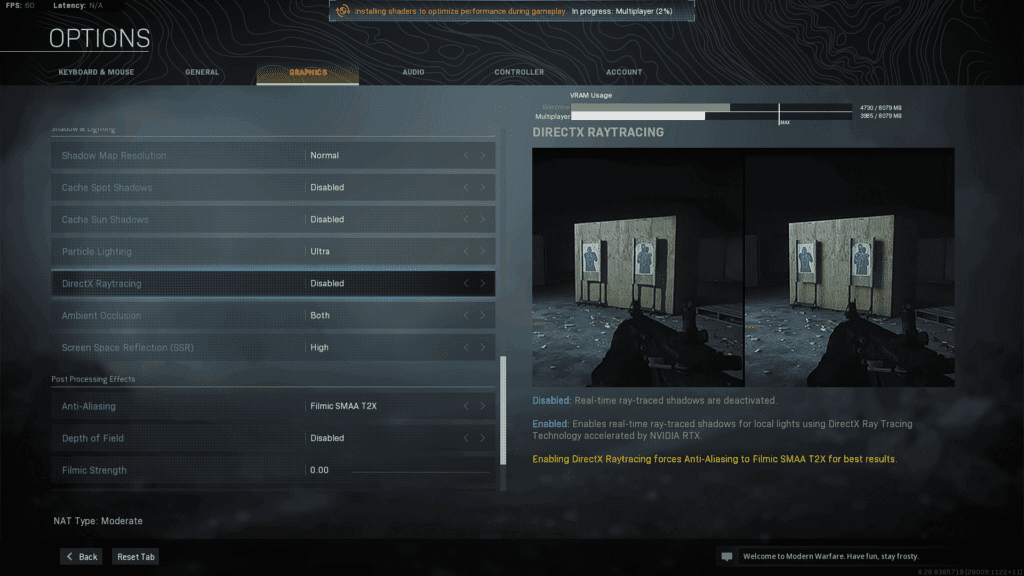
These settings generally will put a lot of load on your CPU. If you have a higher amount of RAM, always turn on shadow caching. However, if you have lower than 16 GB’s of RAM, do not use this option!
- Shadow Map Resolution – Low (High if you are running a card better than the 1060)
- Cache Spot Shadows – Disabled
- Cache Sun Shadows – Disabled
- Particle Lightning – Normal / Ultra (Does not affect performance but leads to glare which might be distracting.)
- DirectX Raytracing – Disabled (Only try this option if you have an RTX 2000+ card. Even if you do, remember that your FPS might take a direct hit!)
- Ambient Occlusion – Both
- Screen Space Reflections SSR – Disabled (Set to High for a cinematic look.)
Graphics – Post Processing Effects
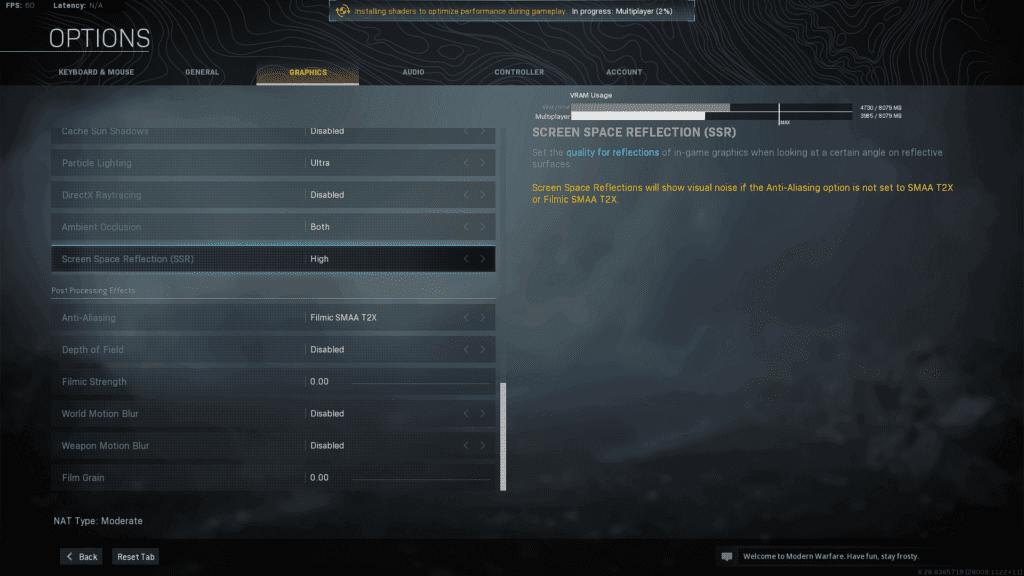
Most of these effects are used to remove jagged lines and give the game a much more cinematic and clear feel. These setting can be changed to your personal preference. Try to spend some time on finding the best anti-aliasing setting for your particular card.
- Anti-Aliasing – SMAA 1x (Disabling will introduce a lot of jagged lines.)
- Depth of Field – Disabled
- Filmic Strength – 0
- World Motion Blur – Personal Preference
- Weapon Motion Blur – Personal Preference
- Film Grain – Disabled
Using all these settings should let you hit a comfortable 60 FPS in most settings. Here are some common options that you might face when playing Call of Duty: Warzone with any PC Graphics Settings:
- Game Micro Stutters – Disable all background processes. If problem persists and you have RAM that is slower than 2800 Mhz, consider upgrading!
- Game Crashes – Take a close look at your temperatures. Your card is probably throttling!
- Low CPU Usage – If you suffer from low CPU Usage on Call of Duty: Warzone, your graphics card is bottle-necking your CPU. If that is not the case, set a custom fan curve on MSI Afterburner.
- Low GPU Usage – Your CPU is bottlenecking, consider upgrading.
- Screen Tearing – Turn on V-Sync
- Jagged Edges – Try to use better anti-aliasing technologies or increase your render resolution to 130% to completely remove any signs of jaggies.
This concludes everything you needed to know about the best PC Graphics Settings for Call of Duty: Warzone to hit 60 FPS. Stay tuned for more news!








