Final Fantasy XIV is one of the most popular ongoing MMO’s right now. The game offers tons of content to players like massive dungeons, lore, and more. You can play the game for free up to a certain level and then you will have to purchase it. By that point, you will be so invested in the game that you will certainly buy it before then. However, since this is an MMO, new players can get overwhelmed with the default UI of the game. That is why this guide will show you the best FFXIV UI settings.
This guide will show you the optimal UI settings that will allow you to have all the necessary things on your screen without it feeling cluttered. This guide will show you a neat and clean UI that will allow you to switch jobs conveniently without any hassle. With that said, let’s take a look at the best Final Fantasy 14 UI settings.
Final Fantasy 14: Best UI Settings
Having a clean UI means that you will focus more on the dungeon and the game in front of you rather than the various settings on your screen. This accentuates vital information, especially during raids. The UI that we will be discussing is inspired by one of the most popular FFXIV content creators, Zepla.
You can save up to 4 UI settings and can swap between them seamlessly. To change your settings, open your system menu by pressing the Esc key and selecting HUD Layout or any other setting that you want to change. Afterward, all of the settings will be right in front of you so just adjust them accordingly. The screenshots for this guide are provided by Throne Visual Radio.
Character Configuration
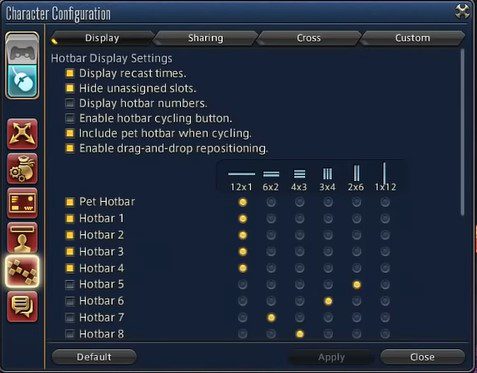
Open up your system menu and click on Character Configuration and press on the Hotbar Settings near the bottom and the Display tab on the top. From there:
- Enable Hide unassigned slots
- Uncheck Display hotbar numbers
- Uncheck Enable hotbar cycling button
Doing so will remove a lot of clutter from your Hotbar where your abilities and items are found. This will allow you to concentrate more on the gameplay and quickly know which ability is off of cooldown as well.
Control Settings
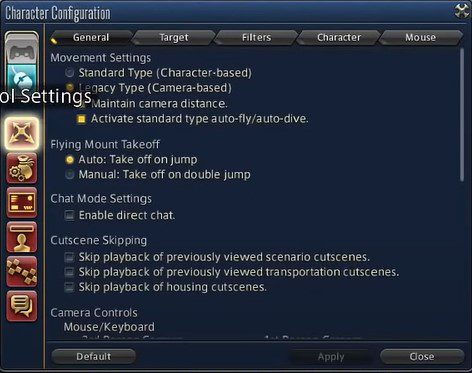
Secondly, you will want to be familiar with the Legacy Controls. Open up the settings once again and press Control Settings and hover over to the General tab. From there, enable Legacy Type controls instead of the standard ones. This will allow you to dodge enemy AOE abilities quite easily as you will have more control over your camera and will be able to see more.
Battle Effects Settings
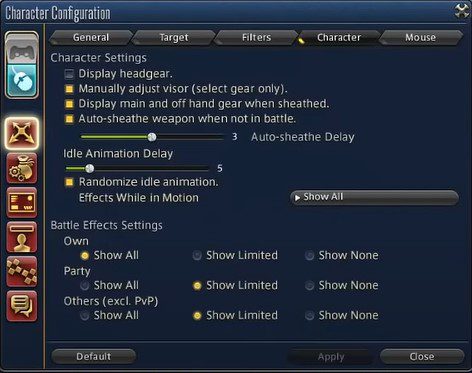
As a side note, head on over to the Character tab and check Show Limited for Party and Others battle effects settings. Otherwise, all the effects from everyone will be quite taxing on your system and can cause stutters and low FPS.
HUD Layout
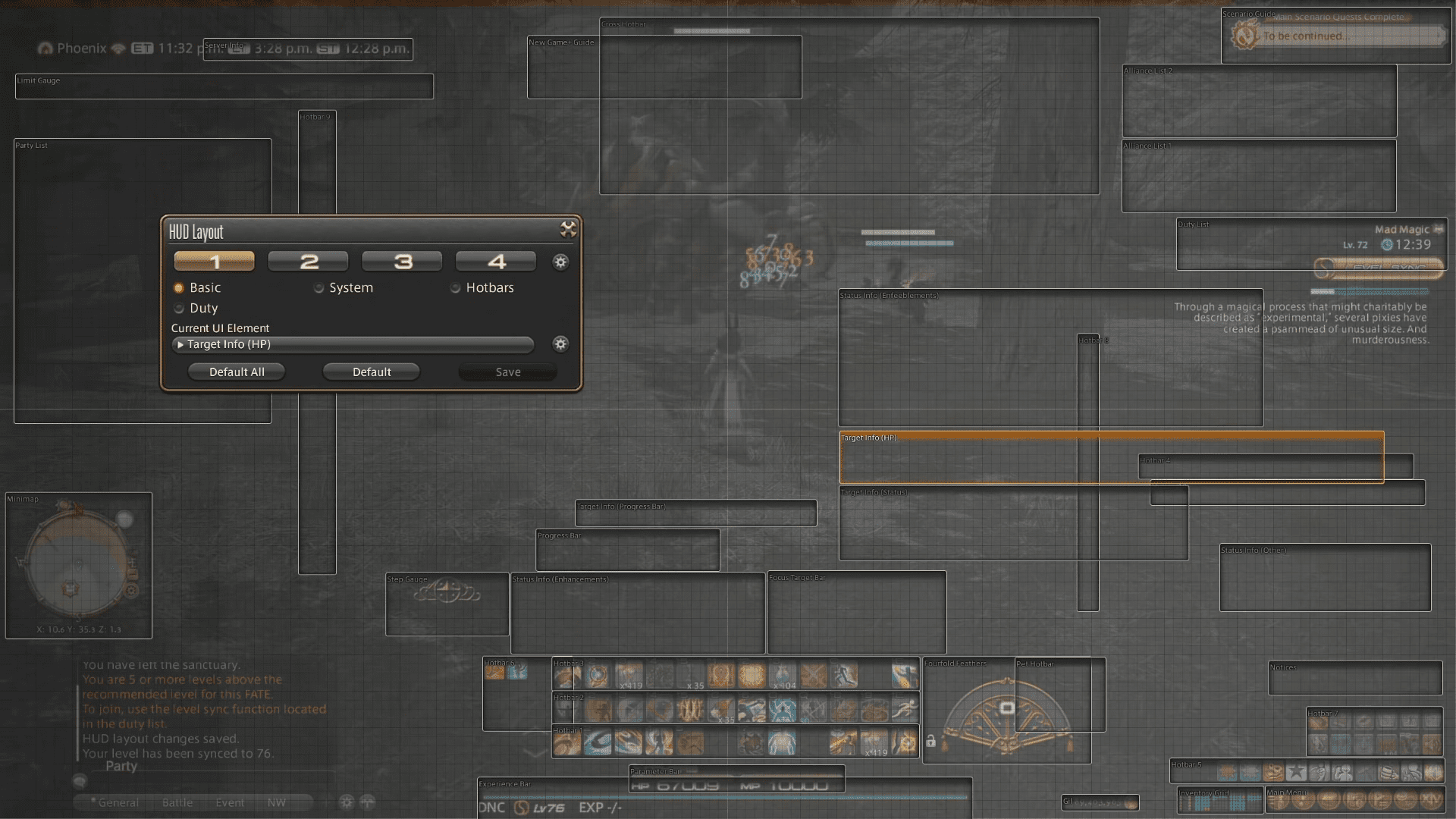
This is probably the most important layout out of the rest. First thing’s first, you will have to enable the Hotbars option instead of Basic. As you can see in the image above, the basic HUD has a lot of information on the screen that can distract the player from what’s important. Do note that this is all personal preference but if you want to become better at the game, you will have to focus more on the center of your screen rather than on the Hotbar.
UI Element Settings
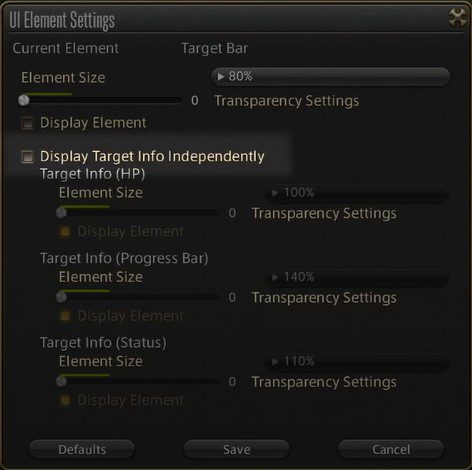
Next up, you will want to click on the cog next to the Current UI Element to open up its settings. Make sure that you enable the Display Target Info Independently. This setting will allow you to resize and place the various status/target gauge individually. The optimal transparency settings for this would be to:
- Target HP: 60%
- Progress Bar: 80%
- Status: 60%
Plus, you will want to keep the Display Element box checked that is underneath each option. Putting the Progress Bar and the HP at the top center of your screen will allow you to focus on it more – and trust us, you will want to focus on it during raids. Finally, the Status bar is right above my abilities so it is easier to see all the buffs and debuffs that the enemy currently has.
Chat Window
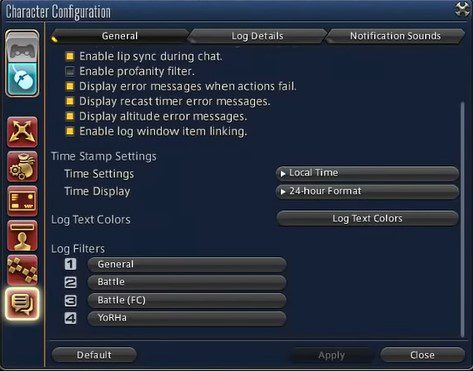
Chatting in Final Fantasy XIV is extremely important especially during raids and end game content. While the chat can be distracting and quite weird when you are just roaming around the map, it is crucial to communicate when you are clearing dungeons. Also, you can resize the chat window by dragging the little yellow triangle located at the top right of the chat.
Log Filters
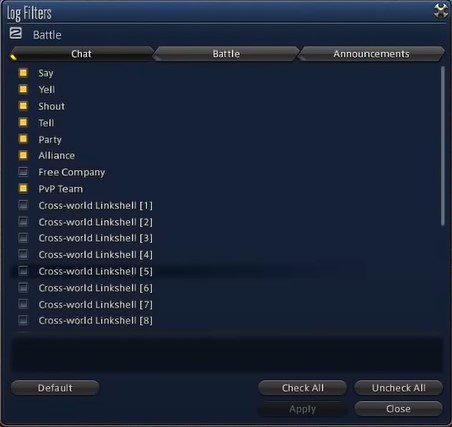
First up, we will take a look at the Log Filters – especially the Battle filters. Open up the Battle filter that is next to the number 2 and simply uncheck all filters. Do this for each and every tab until everything is unchecked.
Once you have unchecked everything, make sure that you enable the:
- Say
- Yell
- Shout
- Tell
- Party
- Alliance
- PvP Team
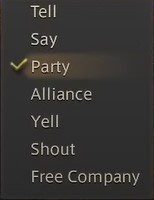
Enabling them will allow you to quickly swap between various chats during combat to see what your party or alliance is saying. Make sure that you pick the relevant chat during raids with either your party or your alliance.
Text Color
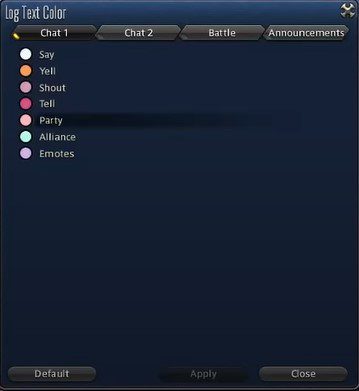
This is completely based on your preference but it had to be discussed so let’s talk about it briefly. To avoid any confusion, make sure that you go into the Log Text Color settings and have a clear separate color for each type of chat. This will allow you to easily differentiate between who is speaking and who to pay attention to during specific events.
Again, the colors are completely based on your preference and it doesn’t matter what color you choose as long as you can tell the difference between them. Ideally, you will want to place the chat at the bottom left of the screen as it is convenient to read from there and it is out of the way enough that it doesn’t annoy you.
User Macros
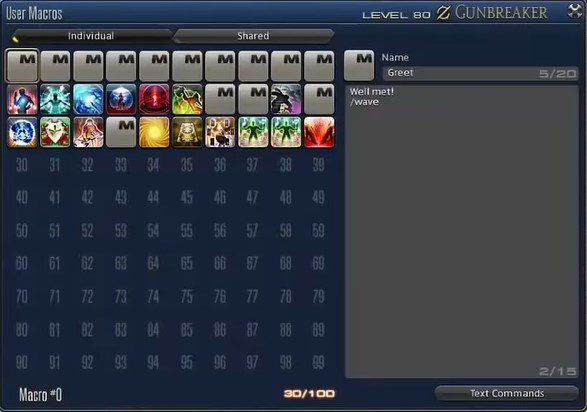
Having a good user macro setting will allow you to seamlessly swap between various classes. Plus, if you have separate user macros, you won’t have to put all of your class hotkeys alongside your main Hotbar; hence removing any clutter. Settings user macros are extremely simple. All you have to do is click on one of the empty slots and type in “/command”.
Note: You will have to replace the command with whatever ability or action you want. For e.g “/wave”.
There you have it. Now you should have a clean and minimalistic UI that will give you all the necessary information while looking nice. This way, you will get to focus on the gameplay and occasionally glance at the UI to see your cooldowns and stuff.
That is everything you need to know about the best Final Fantasy XIV UI settings. There are a ton of UI settings in the game but that is expected since this is an MMO. Hopefully, you liked our settings and will apply them to your game as well. Leave a comment below telling us about your UI settings and what do you think of the game so far.








