Here are the best Back 4 Blood graphics settings that you can now configure since the game is out for everyone on all the platforms. These setting ensure stable performance on both older and newer hardware and makes the game look good while giving you a solid 60 / 144 FPS at native resolution.
Since the full release of the game, it has received a number of FPS optimizations and HDR settings improvements for Back 4 Blood running on the PC with DX11 or DX12. It is good to see the developers pushing out frequent patches to make the game a lot more stable for all the players.
Back 4 Blood Graphics Settings
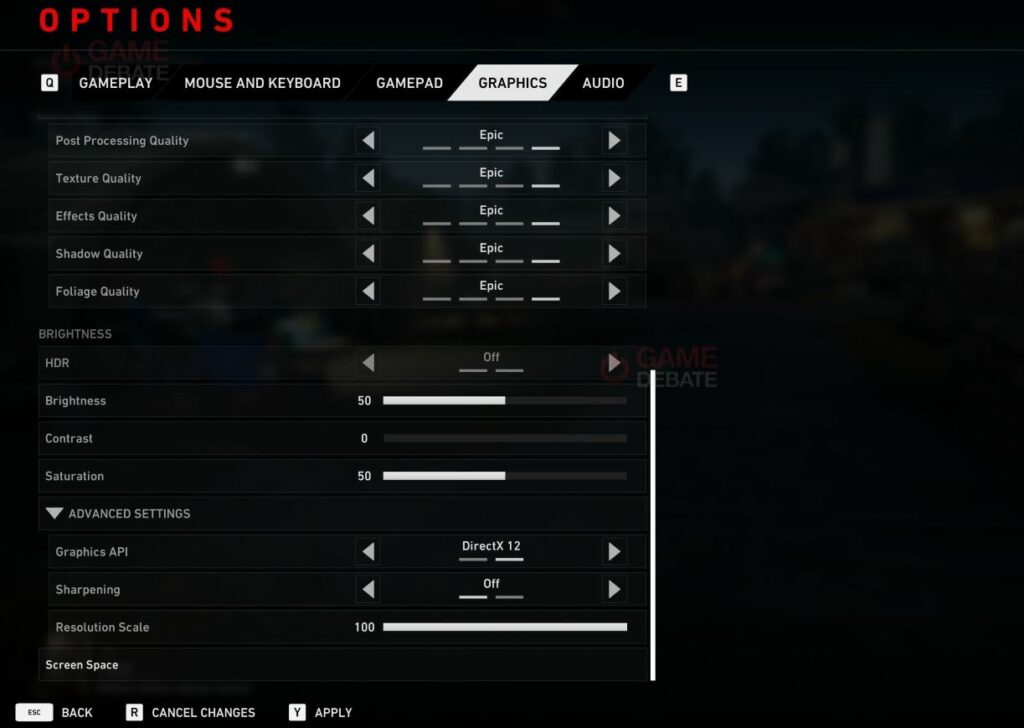
Even though the game is newly released, the developers have done a stellar job in terms of its optimization. You won’t be getting any performance glitches and from our play time with Back 4 Blood, it runs decently well on older hardware too. Along with the following settings, always keep an eye out for any Back 4 Blood bugs and known issues that might be affecting game performance for you.
Game Requirements
Before we hop onto the best graphics settings, you should have an idea of what kind of specifications you need to get the game up and running smoothly
Recommended Specs
- CPU: Intel Core i5-8400 or AMD Ryzen 7 1800X
- RAM: 12 GB
- GPU Memory: 4 GB
- GPU: Nvidia GeForce GTX 970 or AMD Radeon RX 590
Note: These specifications should have the game run at 1080p / 60 FPS locked with the settings mentioned down below.
Recommended Graphics Settings
After rigorous testing and playthroughs, we’ve come up with the best graphics options for the game that should provide you with 60 / 144 FPS depending on your setup.
If you are unable to meet that goal or are playing at a higher resolution, we’ve also given you tips on what settings you can reduce to improve your overall performance and stability.
- Window Mode: Fullscreen (Going for any other option significantly reduces your performance and adds input lag.)
- Screen Resolution: Native (If you have a 1080p screen, you should do fine. However, you might need to reduce some of these settings if you play on 1440p / 4k)
- Motion Blur: Preference (We recommend keeping it off. However, having it on does provide a more cinematic look.)
- Chromatic Abberration: Off
- Adaptive FX Quality: On (Hogs down on your Memory Usage. So, if you have 8 GB RAM, turn this off.)
- Field of View: 90-100 (Dependent on your preference.)
- V-Sync: Off (If you get screen tearing, turn this on!)
- Limit FPS: On (Set it to your monitor’s refresh rate. You don’t want to render extra frames for no reason.)
- Post Processing Quality: Medium / High (Setting this to High siginificantly impacts performance.)
- Texture Quality: Medium / High (Medium if you have a card with 4-6 GB of Graphics Memory.
- Effects Quality: Low (Significant impact on performance with little to no visual difference.)
- Shadow Quality: Low / Medium (Depends on your performance load.)
- Foilage Quality: Medium
- HDR: Off / On (Depends on what kind of Monitor you have. Most modern monitors are HDR compatbile.)
- Graphics API: DirextX 12 (Set it to DX12 if you have stable frame rates. Otherwise, revert it to DX11. Note that newer cards work best with latest APIs.)
Back 4 Blood Launch Options
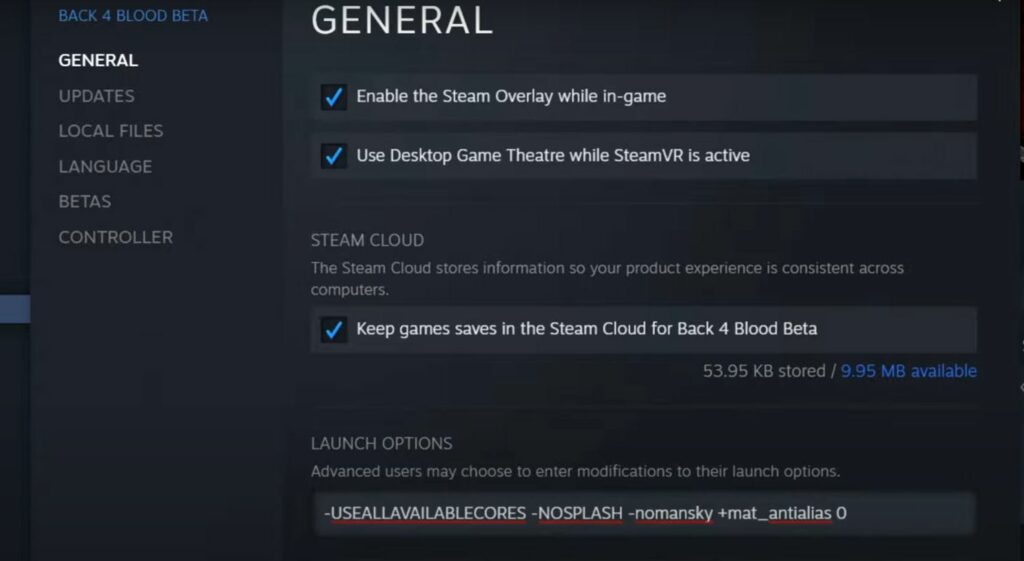
If you have the Steam Version version of the game, head on to your Library, find Back 4 Blood, click on Properties and paste this in Launch Options:
-USEALLAVAILABLECORES -NOSPLASH -nomansky +mat_antialias 0
Note: If your game is crashing, head to Steam properties click on Verify Integrity of Steam Folders
Back 4 Blood NVIDIA and AMD Optimized Drivers Download
As is customary with the release of any new game, Nvidia and AMD have both pumped out game ready drivers for their chipsets that provide users with an enhanced experience.
For NVIDIA users, download the official Game Ready Driver Version 471.68
For AMD users, download Adrenalin 21.8.1
Once the you have installed the updated drivers, consider checking out our NVIDIA Control Panel Settings Guide for the best performance.
That’s everything you needed to know to get the best performance from Back 4 Blood on your PC. If you need help regarding these graphics settings or have a suggestion, let us know in the comments section down below!








