As GIANTS Software releases their newest expansion of the franchise, Farming Simulator 2022, we decided to help you get the most out of the new game experience by designing a guide for the best graphics settings. As the game is to come out with a lot of added features, why not enjoy them to the highest degree?
Farming Simulator has revolutionized their franchise by giving a complete overhaul to the graphics of the game. And trust us, the game looks amazing, however, there might be a few players that require our help to set their game in such a way that they are able to get the most out of these new graphics. This is why we have designed this guide for the best graphics settings, so stick around.
Farming Simulator 22: Best Graphics Settings
After a lot of trial and error, we have found the perfect settings to play Farming Simulator 2022 with everyone to help you enjoy the game to the highest degree. Here are the best settings you can have for Farming Simulator 2022:
| Name | Settings | Explanation |
| Hardware Profile | Very High | The general settings if you don’t want to mess around the advanced display. |
| Screen Resolution | Preference | Select the supported resolution for your screen. |
| V-Sync | On | V-Sync prevents tears in the graphics, however, it may affect FPS. |
| Windows Mode | Fullscreen | You can play the game in fullscreen or windowed mode. |
| Resolution Scaling | 100% | Upscale or downscale the resolution rendered. |
| Brightness | 1.2 | adjusts the brightness of the game. |
| Field of View | 70* | control the area you can see at a time. |
| In-Game Hud Scale | 60% | Adjust the size of the in-game user interface. |
| Camera Bobbing | on | Activate or deactivate the swaying of the user’s head while moving |
If you have done everything correctly, your settings would look something like this:
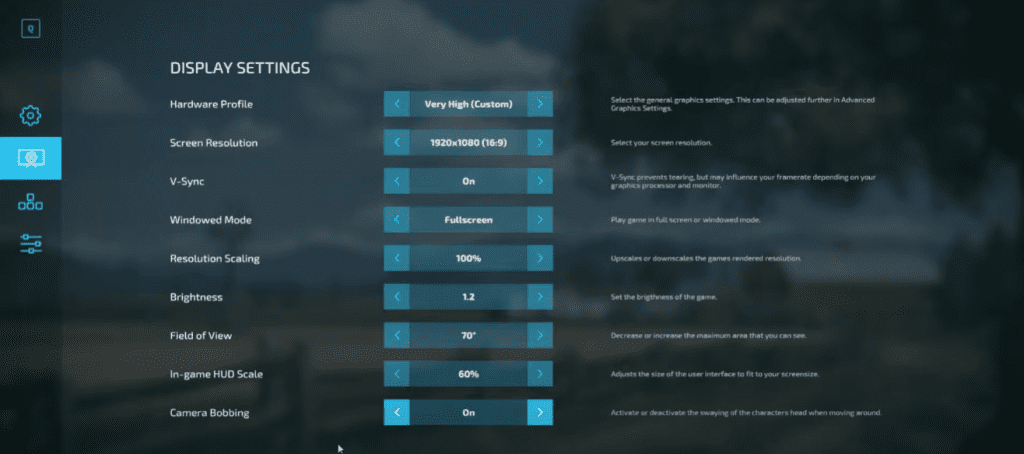
If you start off with the graphics and display settings in Farming Simulator 22, you can simply pick Very High for the Hardware Profile option. This allows you to quickly set advanced settings in a single click. Once you set that, screen resolution is something you need to be configure according to your PC hardware specifications.
Other options like FoV, Camera Bobbing, Brightness are all user-specific and each one of you will have to experiment with these options to see which one goes well for you.
Advanced Graphics Settings for Farming Simulator 22
On the other hand, if you are a gaming connoisseur and would like to personally adjust the settings down to the very last frame per second then you might need to look at the advanced setting. Just for reference though, here are ours:
| Name | Setting | Explanation |
| Hardware Profile | Very High | Selection of general settings to change the rest accordingly. |
| Multisampling Anti-Aliasing | 8x | Smoothens geometry edges. |
| Post Process Anti-Aliasing | TAA | Reduces flickering and smoothes edges |
| FidelityFx Super Resolution | Performance | Renders the image at a low resolution and then enhances it using FidelityFx SR. |
| Shadow Quality | Very High | Adjusts shadow resolution |
| Shadow Distance Quality | High | Adjusts shadow quality if they are at a distance |
| SSAO Quality | Very High | Screen Space Ambient Occlusion quality adjustment |
| Light Quality | Very High | Adjusts the range and number of lights on vehicles and buildings. |
| Object Draw Distance | 200% | Adjusts how far does the object needs to be before it is rendered. |
| Terrain LOD Distance | 200% | Adjusts how far into the distance will the terrain be rendered. |
| Resolution Scaling 3D | 150% | Adjust game rendered resolution for 3D models |
| Max Mirrors | 7 | Set amount of mirrors in the game |
| Texture Filtering | Aniso 16x | Adjust image quality of textures |
| Shadow Map Filtering | High | Adjust the quality of shadows |
| Terrain Quality | Very High | Adjust terrain quality and textures |
| Foliage Draw Distance | 200% | Adjusts how far in the distance foliage will be rendered. |
| Foliage Shadows | On | Adjust whether foliage casts a shadow. |
| Mesh Tessellation Volume | 200% | Adjust display quality of fillVolumes and detailed objects. |
| Realistic Beacon Lights | On | Adjust if beacon lights are reflected |
| Texture Resolution | High | Adjusts quality of textures |
| Max Shadow Lights | 10 | Defines the number of lights that can cast shadows simultaneously |
| Shader Quality | Very High | Affects details in the terrain and objects |
| LOD Distance | 200% | The higher the LOD, the greater will be the distance high-quality objects get rendered |
| Cloud Quality | Very High | Adjusts the quality of the clouds |
| Max Tire Tracks | 200% | Adjusts the number of tire tracks displayed. |
| Shading Rate | Very High | Adjust the quality of renders for objects. |
So there you have it, the complete graphics guide to help you enjoy Farming Simulator 2022 with full immersion.
Once you have the settings configured properly, you can tweak some settings manually to get extra graphics performance.
How to Unlock 120+ FPS in Farming Simulator 22
Having a powerful gaming rig is one of the best feelings in the world for a gamer. If your PC can run all the games at maxed-out settings and buttery smooth 120+ FPS then nothing can match the joy of that. The problem arises when you have all the computing power and the game is capped at 60 FPS.
Farming Simulator 2022 is everything a farming enthusiast dreams of it lets you take on the role of a farmer and partake in all sorts of farming activities. This game was a complete overhaul of the previous generation Farming Simulator but the game was capped at 60 FPS so, in this guide, we will be looking at how we can remove the frame limit.
Farming Simulator 22 System Requirements
Before we dig deep into how we can unlock FPS in Farming Simulator 22, we need to check if the hardware that we are using will be able to handle it. Let’s look at the system requirements for Farming Simulator 22.
Minimum System Requirements
The following minimum system requirements are for Farming Simulator 22 that you need to meet:
| Hardware | Requirement |
|---|---|
| CPU | Intel Core i5-3330 or AMD FX-8320 |
| RAM | 8 GB |
| GPU | GeForce GTX 660 or AMD Radeon R7 265 |
| Video Memory | 2 GB |
| Storage | 35 GB |
| OS | Windows 10 Home (x64) |
Recommended System Requirements
The following recommended system requirements are for Farming Simulator 22 that you need to meet for the game to run with full specifications:
| Hardware | Requirement |
|---|---|
| CPU | Intel Core i5-5675C or AMD Ryzen 5 1600 |
| RAM | 8 GB |
| GPU | GeForce GTX 1060 or Radeon RX 570 |
| Video Memory | 6 GB |
| Storage | 35 GB |
| OS | Windows 10 Home (x64) |
Unlock 120+ FPS in Farming Simulator 22
Not being able to unleash the full potential of your gaming PC sucks when the game is capped at a certain frame limit. Farming Simulator 2022 is a treat for the eyes but for some reason the frame rate was capped at 60FPS by the developer.
Although 60FPS is not bad. it’s not as good as 120FPS. If your system has the power to drive the graphics, then you should be able to play it at more than 60FPS. Don’t worry because we are here and we will tell you how you can unlock FPS in Farming Simulator 2022 just follow the steps below.
Step 1 – The first thing you need to do is to locate the game files in the game document folder at the following path. C:\Users*YOURNAME*\Documents\my games\FarmingSimulator2022.
Step 2 – Inside the folder, you will find a bunch of different files but you are looking for the “Game.xml” file. You can use notepad or any text editor to open the file.
Step 3 – Once you have the file opened, look carefully and locate the following block of text. <development> <controls>false</controls>
Step 4 – It should be towards the end of the file. Once you have the block located get ready for the next step.
Step 5 – Change the current text to, <development> <controls>true</controls>.
Step 6 – Also, make sure that <console enable = “true”/> is set to true or else there is a chances of getting an error.
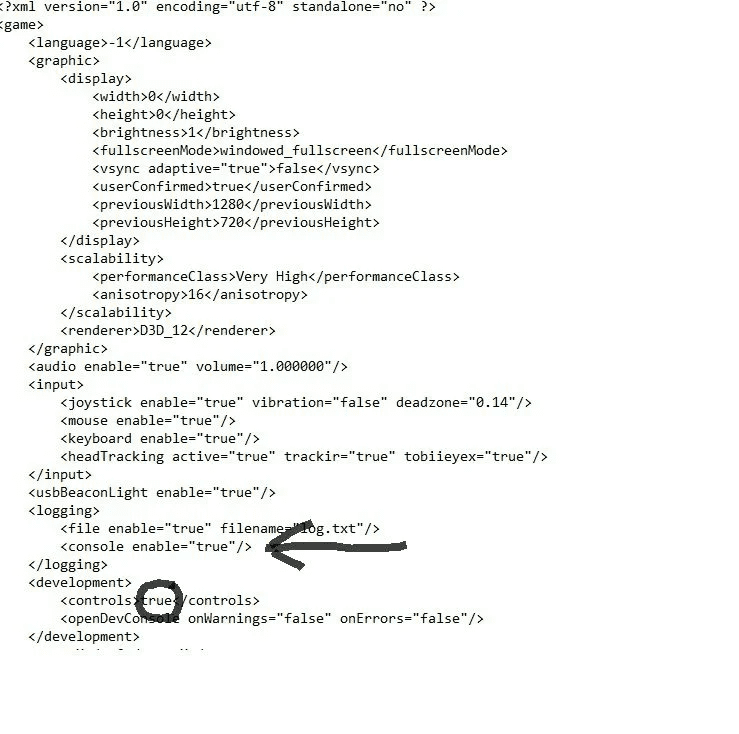
Step 7 – Once you are done, save the file.
Step 8 – Now launch Farming Simulator 2022.
Step 9 – Press F2 to check your FPS.
Step 10 – Press F3 to remove the FPS cap.
Voila! you are now not capped at 60FPS and can play at any frame rate that your system can drive. You can tweak your graphics settings a little bit more, and keep trying and testing to get your frame rate even higher.
This was all from our side and if you want to learn more, do check out more tips and game walkthroughs in our Guides section. If there is something you want to add, be sure to let us know in the comments below.








