What is the worst night mare of a gamer? Is it not having a PC to play games or? Is it your mom asking you to do your homework? No! the biggest issue that a game can face is lag while playing the game or worse, the game keeps crashing. More so, it really hurts when this happens on a newly purchased game on its launch day.
To make that none of that happens when you are trying the all-new FIFA 23, we have put together this guide containing general fixes that might help solve the problems that you are facing in FIFA 23. In case you are stuck with the EA AntiCheat error, we have a fix for you!
Fix FIFA 23 Crashing, Stuttering, Performance / Lag Issues
FIFA 23 is the newest addition to the pre-existing FIFA line-up and fans are ready to grind their precious hours in this game but like every year, FIFA 23 is also facing random issues that annoy will annoy every gamer out there but BRGeeks has come to your rescue because we have got the solution to your problems.
Below we have given multiple solutions to stuttering, lag, or crash issues that you might face in FIFA 23.
Check System Requirements
If your PC doesn’t meet the game’s minimum system requirements, you will have a difficult time trying to run it. The minimum system requirements for FIFA 23:
| OS | Windows 10 64-bit |
| Processor | Intel i5-6600k or AMD Ryzen 5 1600 |
| Memory | 8 GB RAM |
| Graphics | NVIDIA GeForce GTX 1050 Ti or AMD Radeon RX 570TX 960 or AMD R9 290X |
| VRAM | 4GB |
| DirectX | DirectX 12 |
| Storage | 100GB HDD or SSD storage |
If your PC meets these requirements and you are still facing the issue, it’s time to try out the next solution.
Update Graphics Drivers
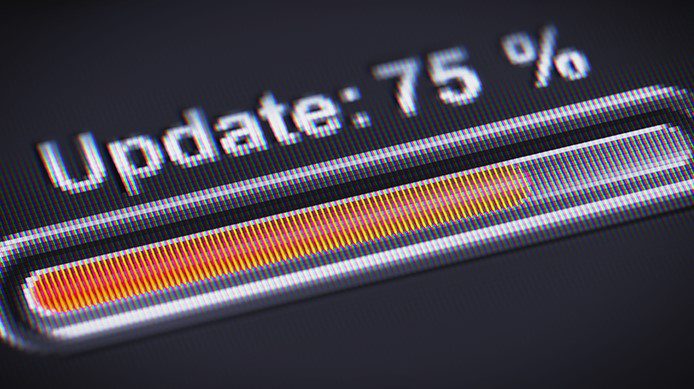
Always make sure that your graphics drivers are updated. Both NVIDIA and AMD have released drivers that are optimized for the latest games such as COD: MW 2 and Steel Rising. If you are facing the DirectX error, installing the newer drivers will fix certainly that.
You can also try to adjust your NVIDIA Control Panel settings to find the optimal setting for your PC. This often gives your FPS a massive boost and can help you out a lot in certain situations.
For NVIDIA, you should download the latest drivers from their official website.
If you have an AMD GPU, we suggest downloading the Radeon Auto Detect Software to get the latest drivers.
Run The Game as an Administrator
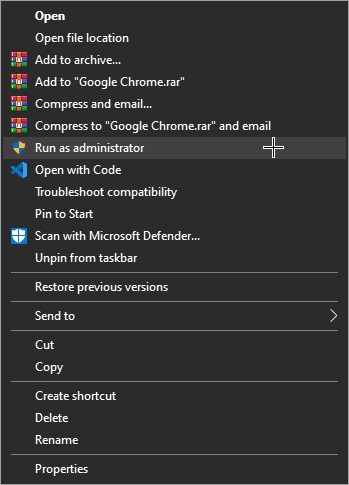
In some cases, some assets of game files require you to run and play games with Administrator permissions. So in this step, we will show you how you can run FIFA 23 as an Administrator on Windows:
- Right-click FIFA 23 in your Steam Library.
- Go to Properties then the Local Files tab.
- Click Browse Local Files.
- Locate the game executable (the application).
- Right-click it and go to Properties.
- Click the Compatibility tab.
- Check the Run this program as an administrator box.
- Click Apply.
Related: FIFA 23 Bugs, Known Issues, and Workarounds
Verify Integrity of Game Files on Steam

The very first step to check on Steam is to make sure your game files have been downloaded properly and there is nothing missing. Also, if you are missing textures or other content in-game or experiencing crashing while playing a game, you can have Steam verify that the game’s files are installed correctly on your computer.
- Launch Steam
- From the ‘Library‘ section, right-click on the game and select ‘Properties‘ from the menu.
- Select the ‘Local Files‘ tab and click the ‘Verify Integrity of Game Files‘ button.
- Steam will verify the game’s files – this process may take several minutes. This will always download a number of files even if you’ve just verified.
- Once the process is completed, close the windows and then launch the game.
Close Background Applications

Sometimes, there might be background apps that are taking up all your RAM. This will likely cause your game to crash since it cannot allocate all of the memory it needs. To close the background apps, you must:
- Press Ctrl + Shift + Esc keys to open up the Task Manager.
- Now, click on the Processes tab > Click to select tasks that are unnecessarily running in the background and consuming enough system resources.
- Click on End Task to close it one by one.
- Once done, restart your system.
Update FIFA 23
If in case, you haven’t updated your game, then make sure to follow the steps below to check for updates and install the latest patch (if available). To do this:
- Open the Steam client > Go to Library > Click on FIFA 23 from the left panel
- It’ll automatically search for the available update. If there is an update available, make sure to click on Update
- It may take some time to install the update
- Once done, make sure to close the Steam client
- Finally, reboot your PC to apply changes, and then try launching the game again
Try Disabling Overlay Apps

Sometimes, the apps that overlay your game can cause it to crash. If you have any of these apps, here is how you can disable them:
Disable Discord Overlay:
- Launch the Discord app > Click on the gear icon at the bottom.
- Click on Overlay under App Settings > Turn on the Enable in-game overlay.
- Click on the Games tab > Select FIFA 23.
- Finally, turn off the Enable in-game overlay toggle.
- Make sure to reboot your PC to apply changes.
Disable Nvidia GeForce Experience Overlay:
- Launch the Nvidia GeForce Experience app > Head over to Settings.
- Click on the General tab > Disable the In-Game Overlay option.
- Finally, restart the PC to apply changes, and launch the game again.
Disable Xbox Game Bar:
- Press Windows + I keys to open Windows Settings.
- Click on Gaming > Go to Game Bar > Turn off Record game clips, screenshots, and broadcast using the Game bar option.
We are hopeful that the developers will fix this problem soon. Since some players are facing this problem, it might already be on their to-do list. We might see a patch soon that addresses the issue and allows you to play the game. Let us know in the comments below if you managed to fix the issue or not.








