Every few years a new gaming console is released that is better than the last gen and certainly way more powerful. PlayStation 5 was released on November 12, 2020, and the world was shocked by its capabilities.
PS5 was welcome with a hoard of problems that people faced and they were not particularly happy about it. Every error was followed by an error code. Some of them had a fix, and some of them didn’t. In this guide, we are going to be looking at all the known issues and possible fixes for each one of them.
How to Fix PlayStation 5 Error Codes

PS5 is the latest console from Sony and is one of the most widely used gaming consoles around the world. It is powerful, fast, and capable of driving ultra-high resolution games like a walk in the park. This doesn’t make it the perfect console. Even the latest and greatest console of all time faces bugs and issues that can sometimes be persistent.
While these bugs are often times fixed in the next firmware update but sometimes they require some tinkering on the client side. Every error is represented by an error code which is an alpha-numeric code separated by dashes. Below we are going to be looking at the most common PS5 error codes and how to fix them.
PS5 Error Code: CE-100005-6
This is an error faced by PlayStation users where whenever they insert a disk into their PS5, it will give an error, “There is a problem reading the disk or data”. This error is the most common error for users who use the disk version of the games.
If disks are left outside or if you live in a particularly dusty area, there will be dust build-up on the surface of the disk and when you use that disk in the PS5, the sensors will not be able to read the disk properly and will give this error.
There is another case where the disk has seen its days and due to constant wear and tear, there are a lot of scratches on the surface. In that case, the disk will not work as well and you will receive the same error.
The worst case scenario is that the component inside your PS5 that is responsible for readying the disk and doing everything else has malfunctioned and in that case as well, the disk will not work and this error will be shown.
Fix: Following steps can be followed to fix this issue.
- Shut down your PS5 and unplug all the cables from the console.
- Replug all the wires and restart your PS5.
- Before inserting the disk, clean it with a clean and soft cloth to make sure there are no smudges or dirt particles.
- If the disk doesn’t work, try another disk and if that doesn’t work either, contact PlayStation Support.
Here is a video tutorial on how to fix this PlayStation 5 error code CE-100005-6:
PS5 Error Code: CE-100002-3
This error will not allow you to update a particular application and will display an error message that will say, “Failed to update the application”. Sometimes what can happen is that the game developer will release an update and since you will have to update the game/application before you can use it, the PS5 will automatically try to update it.
When the application is updating some error, network or system can occur causing the update process to fail midway and when that happens the PS5 is programmed to try the update again. There might be some corrupted files that will not allow the application to be updated, this is when the error will be displayed.
Fix: Following steps can be followed to fix the issue.
- Restart your PS5.
- Once it is back on, check for any system updates by going to Settings > System > System Software > System Software Updates and Settings.
- Install any available update.
- If the issue remains, delete the application and reinstall it.
Here is a video tutorial on how to fix this PlayStation 5 error code CE-100002-3:
PS5 Error Code: CE-108255-1
This error occurs when you try to launch an application. It will display an error message, “An error occurred in the application”. This is one of the most common types of error in PS5 and there is no specific reason behind it. It can happen due to a number of reasons such as a faulty memory location or something of that sort.
Fix: Following steps can be followed to fix the issue.
- Delete the application and reinstall it.
- Restart your PS5 in Safe Mode.
- To restart your PS5 in Safe Mode, first, turn it off.
- Press and hold the power button until you hear a beep after 7 seconds.
- Connect your controller using the USB Cable and press the PS button.
- If the error persists, reset your PS5 by going to Settings > System > System Software > Reset PS5.
- If nothing works, contact PlayStation Support.
Here is a video tutorial on how to fix this PlayStation 5 error code CE-108255-1:
PS5 Error Code: NP-102946-2
This is not an error per se, this is just the PlayStation prompting you to install the latest update. The PS5 will not allow you to use it before the firmware is updated and this is due to the important security updates that the new firmware includes so it will always prompt you to update the firmware first and then use it.
Fix: Following steps can be followed to fix the issue.
- Before anything, make sure you are connected to the internet.
- Install the latest update from the settings and make sure you have the required space for the update to install.
PS5 Error Code: CE-107857-8
This is an error that will show the message “Application Error. There was a problem loading the application”. This another common error that can occur when there is a conflict between the current version of the game and the require firmware of the PS5.
Fix: Following steps can be followed to fix the issue.
- Update your PlayStation to the latest firmware.
PS5 Error Code: CE-100028-1
This is an error that will occur when you don’t have enough space on your SSD. If you didn’t know that PS5 has a bit of a unique way as to how it utilizes its memory, especially the SSD. PS5 uses its ultra-fast SSD as a temporary buffer to store data that will otherwise be in the RAM.
That is why you cannot use all the storage on your SSD because then there will be no space for the buffer and the games/applications will not be able to run and you will receive this error.
Fix: Following steps can be followed to fix the issue.
- Delete any unused apps.
- Before installing anything check if you have enough storage by going to Settings > Storage > System Storage.
Here is a video tutorial on how to fix this PlayStation 5 error code CE-100028-1:
PS5 Error Code: CE-106485-4
This error will occur when you try to open an application. A message will be shown, “There may be a problem reading the system software or application. This error is specific to the Disc Version of the PS5.
When you put a disk into the PS5, the console will copy all the data onto its SSD because running it directly off the disk will be very slow. When it copies the data onto the SSD, there can be an error sometimes which will require some fix which is given below.
Fix: Following steps can be followed to fix the issue.
- Update your PS5 to the latest firmware.
PS5 Error Code: NW-102311-8
This is a network-type error where a message will be shown when you try to connect to PlayStation Network. The message is as follows, “A communication error has occurred”
Fix: Following steps can be followed to fix the issue.
- Check the PSN status page if there is any server failure or maintenance going on.
- Restart your PlayStation®5, and connect to the Internet using a wired connection as much as possible. And configure the network settings again.
- When using a wireless connection, review the installation location such as bringing your PS5 closer to your router or removing anything interrupting the connection between the devices.
- Turn off your router and modem, and wait at least 5 minutes, then restart it.
- Update the firmware of your router. (For details on how to update, please contact the router vendor.)
- If possible, try opening these ports. TCP: 80, 443, 3478, 3479, 3480 and UDP: 3478, 3479,49152~65535.
- For help with port opening and router settings, please contact your ISP (Internet service provider).
- In the network settings, set up a static IP address manually to improve it.
- It could be improved by changing DNS settings temporarily.
- Go to DNS settings in the Network Settings, and configure your network settings with the number of the public DNS that is free and open to the public by companies or organizations.
Here is a video tutorial on how to fix this PlayStation 5 error code NW-102311-8:
PS5 Error Code: WS-116521-6
This error occurs when the PlayStation Server is down. A message will be displayed “This service is currently under maintenance.”
Fix: Following steps can be followed to fix the issue.
- Restart your internet connection.
- Reset your PlayStation’s internet connection settings.
- If none of the above works, wait a little while.
PS5 Error Code: CE-107750-0
This error will randomly occur and display a message that “A system error has occurred”. This error is specific to firmware updates but there is another case where the error can occur even when the firmware is up to date.
Fix: Following Steps can be followed to fix the issue.
- Turn off your PlayStation®5 console, unplug the power cable and plug it back in, then restart your PS5™ console.
- If your system software is not up to date, please update it to the latest version. Go to Settings > System > System Software > System Software Updates and Settings.
- If you are still having issues, try following the guide below to update the system software using a USB drive.
PS5 Error Code: CE-107880-4
This error is specific to pre-orders and installing exclusive content. This will show an error message that says, “Something went wrong”. This is a common error and there is no need to worry about it. You will not lose anything.
Fix: Following steps can be followed to fix the issue.
- Restart your PS5.
- Restore your license by going to System > Users and Accounts > Other > Restore Licences option
- If none of the above works, contact PlayStation Support.
Here is a video tutorial on how to fix this PlayStation 5 error code CE-107880-4:
PS5 Error Code: CE-108862-5
This is another network-related issue that can sometimes occur and will display an error message that “Unable to connect to the server”.
Fix: Following steps can be followed to fix the issue.
- Restart your internet connection.
- Reset your PlayStation’s internet connection settings.
- If none of the above works, wait a little while.
Here is a video tutorial on how to fix this PlayStation 5 error code CE-108862-5:
PS5 Error Code: NP-102955-2
This error will occur when you try to login into your PlayStation account. An error message will be displayed, “The account information is incorrect.”
Fix: Following steps can be followed to fix the issue.
- Make sure that you are entering the correct email and password.
- If you are not able to login in then you can contact PlayStation support to reset your password.
Network Errors
Following are all the network-related issues and all of them have the same fix.
- NP-104530-3
- NP-103111-7
- NP-103109-4
- NP-103107-2
- NP-103105-0
- NP-102947-3
- CE-105799-1
Fix: Following steps can be followed to fix the issues.
- Restart your router.
- Restart your PlayStation
- Reset your PlayStation Network Settings
If you are looking for a better option to fix a PlayStation 5 error code with visual help, here is a video for your reference:
These are all the PS5 error codes. This is an updating list and check back in the future for more errors and fixes.


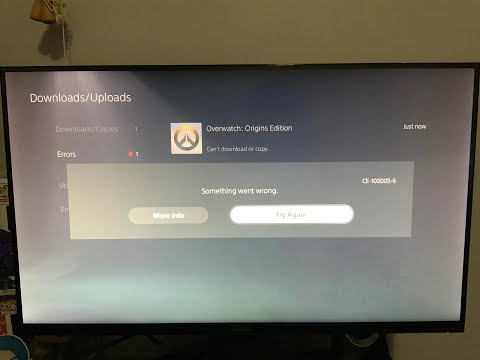



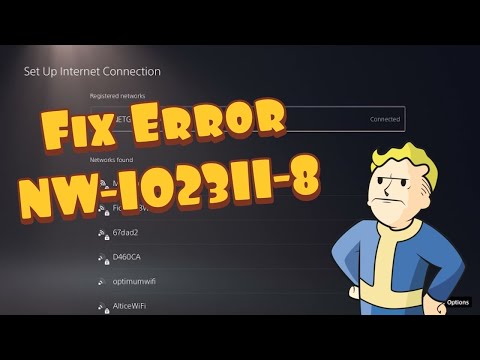


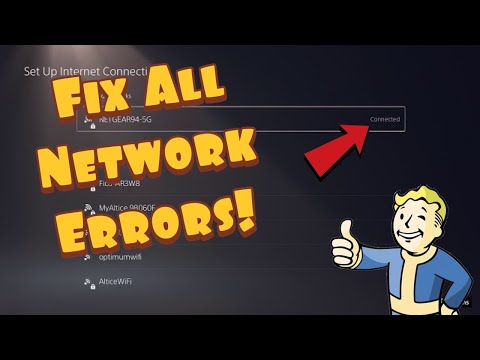







Great, so if i ever find a PlayStation 5 i guess i know i can expect plenty of error codes. Just recently upgraded to a PlayStation 4 Pro because i couldn’t find a PlayStation 5. Look’s like im not missing much, gotta love them notifications with “An error has occurred in the system software”