Call of Duty: Warzone keeps getting bigger with each new content update, and as with its third year going on, the number of new players coming to play are at an all-time high right now. Along with new game content and story, Call of Duty developers also have to worry about keeping up the server demand and making sure it doesn’t struggle with the increasing player demands.
In the recent few days, we have seen this “Unable to Access Live Services” error pop up every once in a while when there is a massive surge in new players joining in; or it could be due to a number of other reasons that we have discussed below. This usually happens around the time there is a massive game update or patch bringing in new stuff. The end of Verdansk was one such event that brought down the Warzone servers.
If you happen to come across this “Unable to Access Live Services” Warzone error, we have a few possible fixes you can try out. The following list is just a compilation from our team that has run into this same problem, but were able to find a solution through one way or the other.
Check Warzone Server Status
Before you jump right on to bash your Internet provider or the developers for the issue, make sure you check the official site for if the Call of Duty: Warzone‘s servers are up and running or not. None of the troubleshooting solutions below will work if the Warzone servers are down for whatever reason.
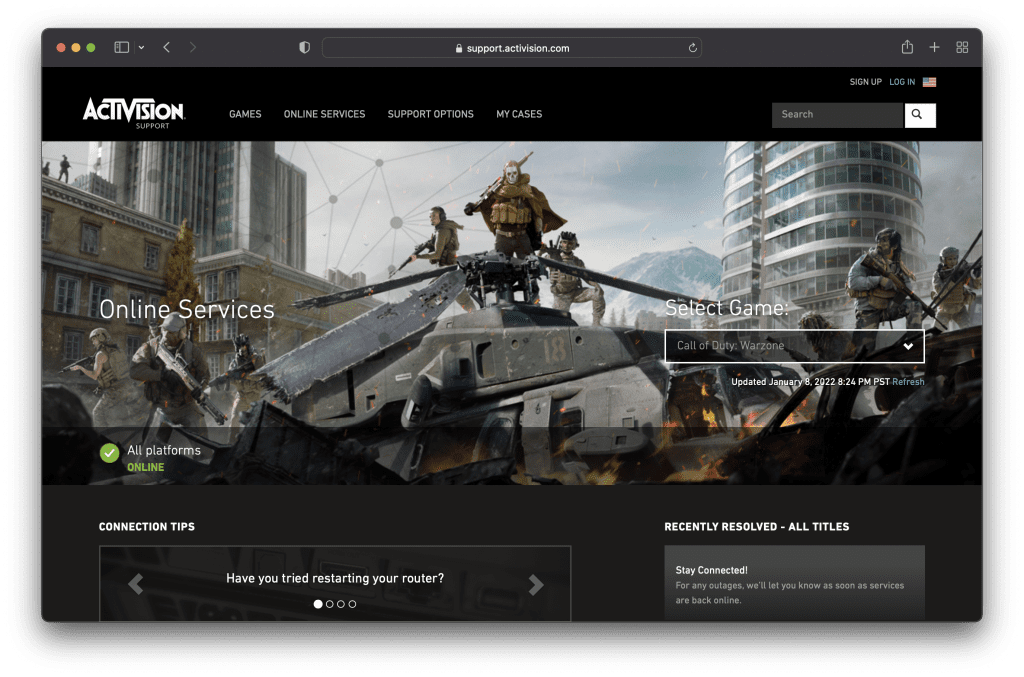
To check the server status, visit the Warzone server tracker for more information on this. Once you are on the website, select your game and choose the platform of choice. You will then see what Activision online servers are working right now or not. Alternatively, you can also see a list of resolved / known issues in the sidebar.
If you think your connection issues with Call of Duty: Warzone has something to do with Vanguard, here is how you can check for the Vanguard server status.
Restart console or PC
Turning an electronic device on and off to fix problems is the oldest trick in the book; and it still works most of the time. Try restarting your PC, or the PlayStation or Xbox console to refresh the network settings which may or may not be the issue.
You can try logging into the Activision servers to try and see if this worked out. This step may or may not help, but it doesn’t really hurt to give it a try when the above option does not really work out.
Check Twitter
One of the most active sources to check when an online service is down is Twitter. Whenever a major outage takes place whether it is for the Amazon properties, or Google services or simply if Instagram is down, you will always the people tweeting about it first on Twitter.
To check for Call of Duty: Warzone related tweets and news of a possible outage, go to the #CallOfDuty or #Warzone hashtag search and you will find all the publicly available tweets from players all around the world. This way, you will have more data on how widespread is the outage, or if it is limited to a few regions only.
Reset your router
Once you have established that the “Unable to Access Live Services” error problem is not from Call of Duty or Activision’s side, circling back to the on-and-off trick, you might also want to reset or power-cycle your router. Sometimes, refreshing up the network hardware can also fix any DNS related issues.
Each one of us have a different home network setup, so the same trick might not work for everyone. Once you reset the router, that can definitely help if the problem lies with your own network.
Restart Call of Duty: Warzone

If the problem persists and everything else seems to be working fine, you can try restarting your Call of Duty: Warzone. Sometimes if a lot of players are trying to connect to the game at the same time, restarting the game will help you re-connect with the Warzone servers.
Change DNS settings
At times, DNS servers can also go down or struggle keeping up with a lot of new players and concurrent users. In most cases, players always use the default DNS settings that their ISP providers give, but you can switch them to an alternative DNS server yourself.
To change DNS settings, you can use a publicly available DNS server like OpenDNS or Google. Changing these settings vary on each platform. For instance, you can find the instructions online on how to change DNS settings on the PC, PlayStation or Xbox consoles. This is highlight recommended for those who have never done with before.
Contact Activision for support

Finally, when all else fails and you still cannot get rid of the “Unable to Access Live Services” issue from your game, you will then need additional help. You can try contacting Activision directly through a support ticket for further troubleshooting.
You can mention all the steps you have tried so far to fix the problem for your side and wait for the support team to get back to you with further details on what to do next. You can also try switching your Internet connections to see if there is something wrong from your ISP’s end, but it won’t be in most cases.
To conclude things, if you have been getting this error because of a server related problem – this should be resolved in a few hours or so. Once you check through social media and confirm that you are not the only one with the issue, then you just have to wait for the Call of Duty teams to report back when the connectivity problem has been resolved.








