Total War: Warhammer 3 has released on the PC and some people are reporting crashing issues. These issues are relatively minor and the developers are trying their best to update and fix these. The issues that are bothering the audience and their solutions are mentioned here.
The problems that persist are few and far between, therefore there is no need to worry about any game-breaking bug. We can wait for the update to fix the major problems but for things that we can control here are the solutions.
Fix Total War: Warhammer 3 Crash at Startup, Stuttering and Low FPS Problems
Most people are reporting issues that are Crashing, Black Screen, Lag, Screen Tearing, and Stuttering. There can be several reasons that are causing these issues, and we’ll be discussing what you can do on your side that can fix these.
Check System Requirements
Many times the solution is our negligence, so please begin with checking whether the system you are running the game on is even supported. You can find these requirements here. Even if the user has a minimum required system the game can crash for not meeting the recommended system specs.
Update Graphics Card Drivers
As previously mentioned Total War: Warhammer 3 is released in a functioning state and no rampant bugs are being reported. So after checking whether you meet the system criteria, you should investigate if your drivers are up to date. This happens a lot when people start playing the latest games on older hardware that are not updated, out of date graphics card driver is usually the culprit here. So either you go about your hardware settings and update each component or you can use an all in one driver updating solution like IObit’s Driver Booster.
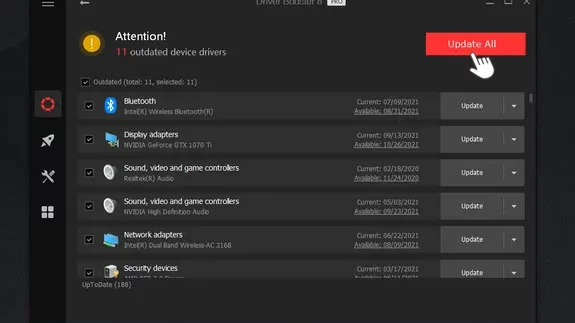
Verify Game Integrity
Sometimes the game’s files get corrupted due to several reasons. For this, you can use Steam to check whether all the files are present and fix any corrupted ones through the verify game integrity feature.
- Open Steam and go to Library.
- Select Total War: WARHAMMER III from the game list on the left side.
- Right-click and select Properties.
- Click the Local Files tab.
- Click the Verify integrity of game files… button.
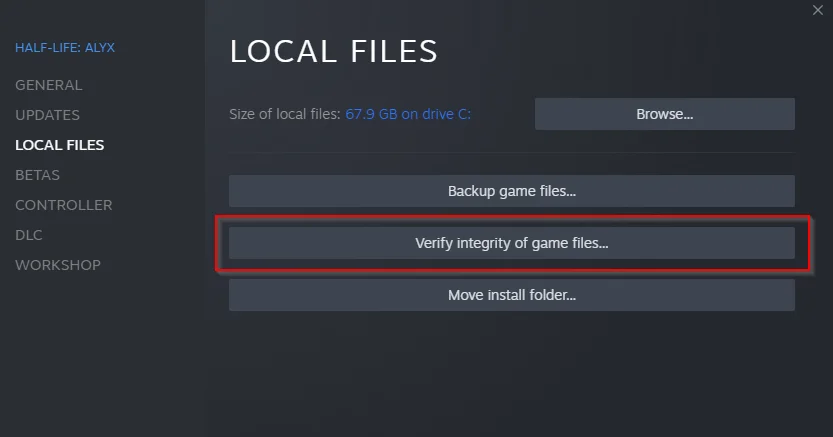
Check Background Apps
There is a chance that the apps you have installed on your computer are using up all the resources your system has to offer and leaving relatively fewer for the game. So open up your task manager and locate which applications are dragging your system down and close them. The applications that have the most impact are internet browsers, media players and editing software. Also check if your antivirus is not hindering the game too.
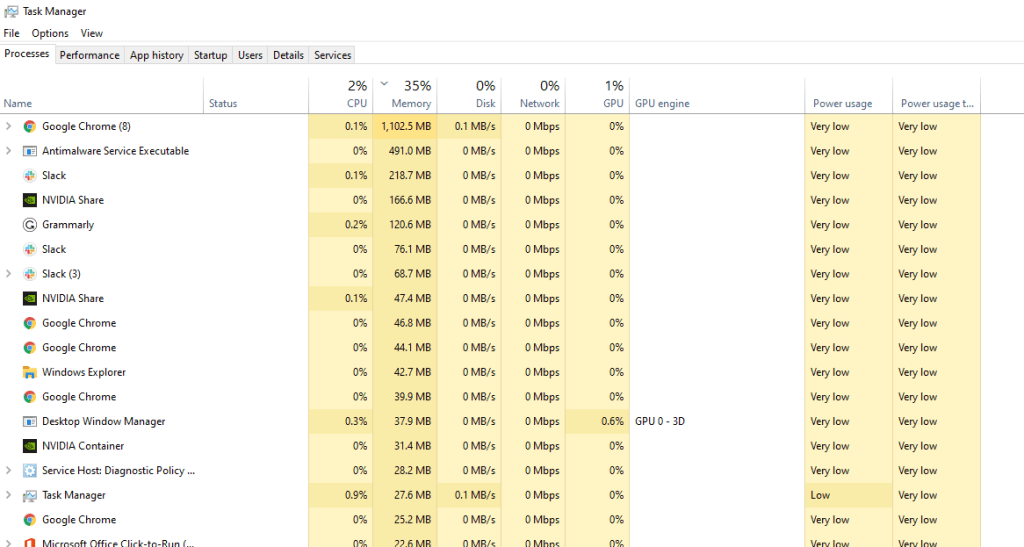
Still, getting these issues? Then have patience and let the developer fix it. If the issue persists even after you reboot your PC and try out all the fixes mentioned above, you should probably let the developers know of your issue here.








