Minecraft, one of the longest surviving games in today’s day and age, and rightfully so as the content keeps on coming. What the official game doesn’t offer can very well be added by mods to the game. Similar to some of the overhaul mods like Optifine, there is a huge community of modders who have dedicated their skills to making Minecraft the game it is right now.
In this guide, we will provide you with all the basic information you need to be able to install mods to your game. The process is a short one however modding often changes the game files and even a small mistake can make the game unplayable. Therefore, just follow this guide to make sure there are no mistakes made during the installation process.
Download / Install Any Mods In Minecraft
Mods are an important part of the whole Minecraft experience as the single-player mode of the game doesn’t have much to offer anymore to veteran players who have spent years in the game. Mods bring in a breath of fresh air and quality like enhanced shaders and graphics. If you want to add mods to your copy of Minecraft as well, just follow this guide:
Downloading The Mods
Before we move on with the process of adding them, the first order of business is to have them downloaded. To download mods for Minecraft, head over to trusted websites, such as MinecraftMods and download the mods of your choice.
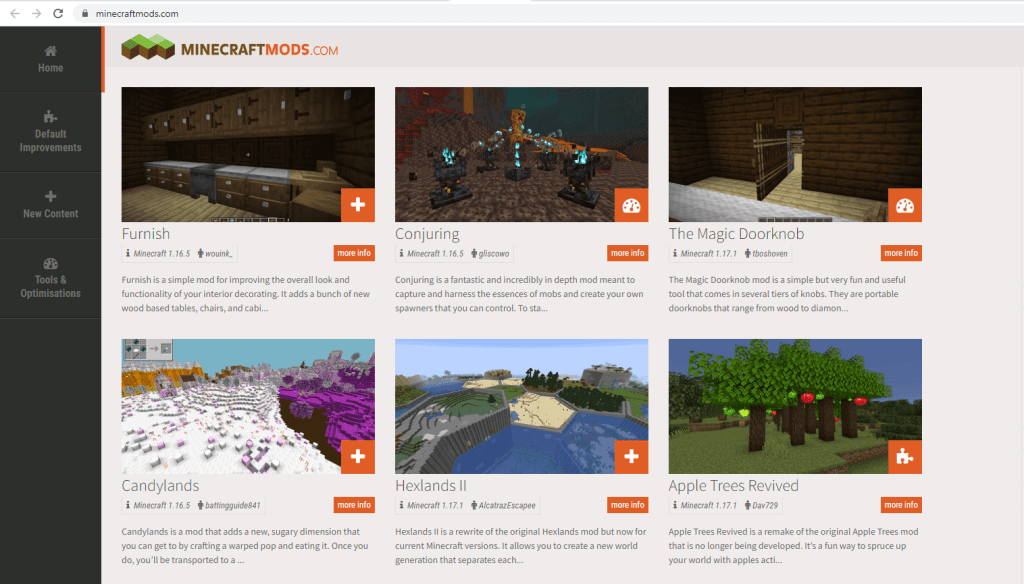
Installing The Mods
Now that you have all the mods that you wanted to be downloaded, it is time to get to the installation phase.
- First things first, make a backup of your Minecraft world in case anything goes wrong during the modding process.
- Afterwards, you need to do is locate the mods you have just downloaded. To do this, just right-click on the mods name and click on “Show in Folder”.
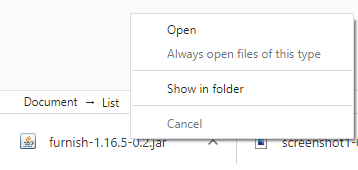
- After you have located the mods, you can directly install it, however, we suggest that you use a third-party software like Minecraft Forge as it makes it easier to manage your mod files. Make sure you download the correct version of the software in relation to the version of your game.
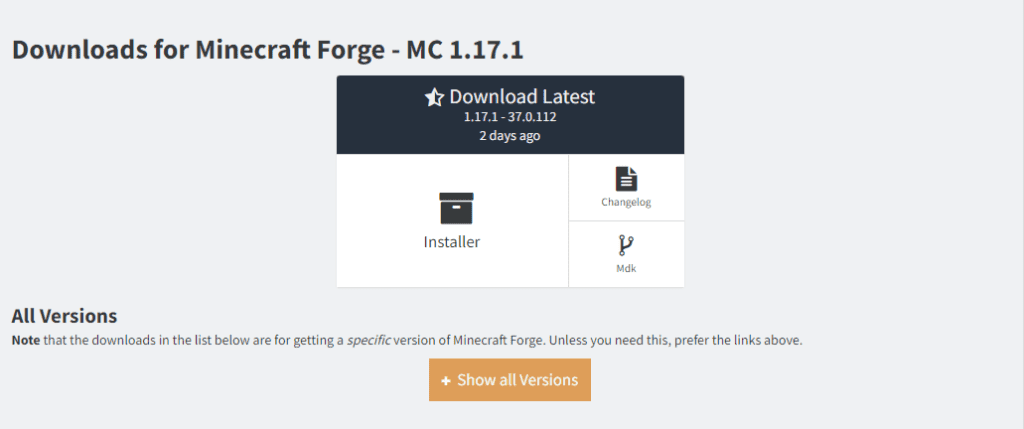
- After installing Forge, when starting up the game launcher, you will have the option to choose the Forge profile which provides you with an additional menu in-game by the name of “Mods”.
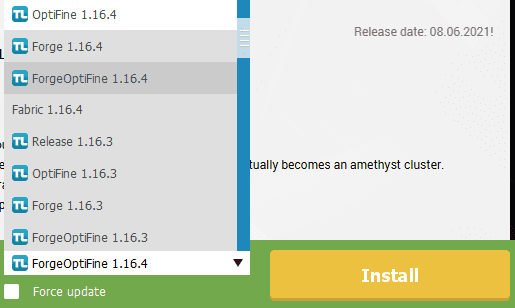
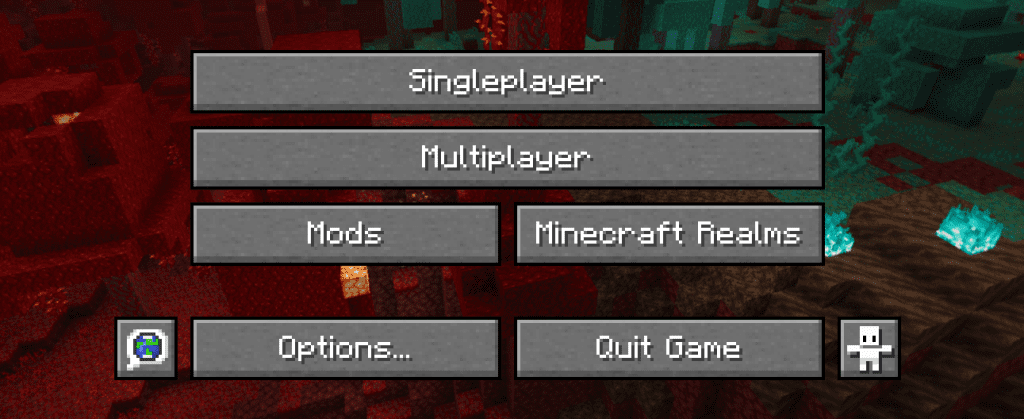
- Now you just install the downloaded mods and will be able to access them in the mods menu that has just been created.
Have a mod in mind that could use a guide? Let us know in the comment section about what to cover next.








