Minecraft has been around for ages and this has paved the path for a lot of mods to be added to the game. Amongst the millions of mods available for the game online, one of the most downloaded ones is without a doubt the “Optifine”, a mod that started out as a performance enhancer has come a long way and does so much more now. This is why we have designed this guide to help you through the process of downloading and installing Optifine for your Minecraft.
Optifine is a community-generated mod for Minecraft that enhances performance but also increases the graphics quality of your game making it look like something that was released in the past few years. Stick around as the next section of this post will guide you through the process of downloading and installing Optifine for your Minecraft.
How To Download & Install Optifine In Minecraft
When installing Optifine for your Minecraft, you first need to make yourself aware of the of the version of the game you are using as the mod have different versions depending upon the version of your game. After knowing what version of the game you have installed, follow this step-by-step guide to download and install Optifine.
- First things first, you need to download the appropriate copy of Optifine for your game. To do this, you can head over to their website and select the version of Optifine relevant to your minecraft version.
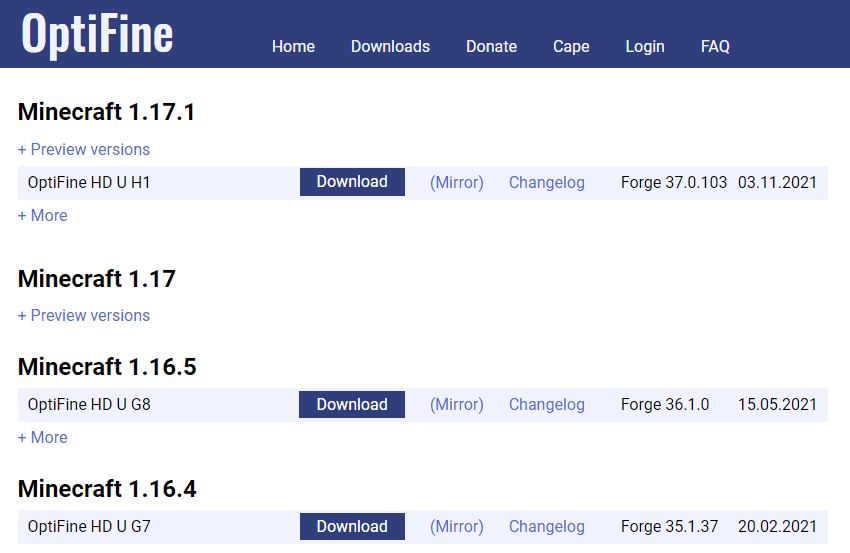
- After navigating through the pool of ads and downloading the mod, you now need to locate your download directory and open up the mod installer. This can be down easily by locating the file in your downloads bar, right clicking it and selecting, “Show in Folder.”
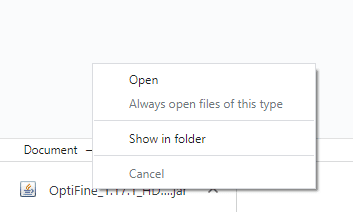
- After locating the file, open it by right clicking the file, and selecting “open with”. In the drop down menu, select “Java(TM) Platform SE binary”.
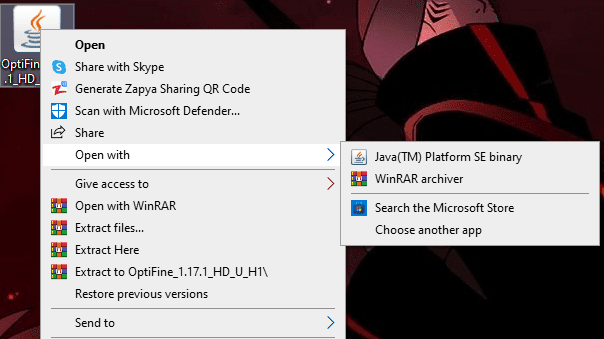
- Once done, an installer program will pop up that will ask you to define an install directory for the mods to be installed at. Select the appropiate directory and hit install.
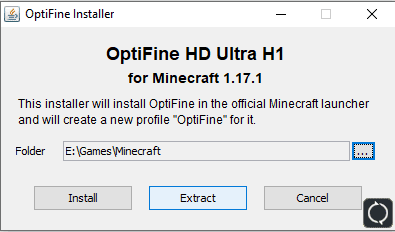
- Once the installation is done, you will recieve a popup saying the installation has been completed successfully.
Note: That you need to have the most recent version of Minecraft to be installed if you want the process of installing Optifine to go seamlessly.
- Now that you have successfully downloaded and installed Optifine, it is time to integrate it into your minecraft. To do this launch your game through your Minecraft launcher but instead of pressing play, hover over the arrow next to the “enter the game” button and select Optifine.
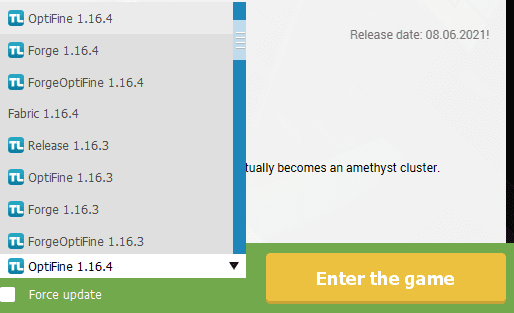
And there you go, now you can enter the game whenever you want and enjoy a much higher quality of life experience with the game as the performance and graphics of your game would be enhanced significantly.
Did you find this guide to be useful? Want us to make more mod guides in the future? Let us know in the comments below.








