This is how you can install Call of Duty: Mobile on Huawei phones that do not come with the Google Play Store or any Google services. Due to the on-going trade war between the US and China, Huawei has lost access to all Google services, including the Play Store app. If you bought a Huawei Android phone in the last 2 years or so, there is a good chance it doesn’t come with the Google tag on it.
Huawei already has a huge variety of apps and games on its own store called AppGallery which is loaded on to every Huawei phone powered by its Android skin – EMUI. However, it still doesn’t officially have Call of Duty: Mobile on it. So, if you want to play COD Mobile on Huawei Android phone, we have discussed how you can install it by sideloading the game APK file or through a third-party app store.
On a related note, Call of Duty: Mobile is now in its third year, and Season 3 is now out for everyone. You can read all about the new features and updates in these patch notes.
Is it possible to run COD Mobile on Huawei phones?
Yes, it is totally possible! Call of Duty: Mobile doesn’t use any of the built-in Google services on an Android phone. Hence, it doesn’t rely on the Google Play Games APIs for login and other functions. As long as you have the Facebook app installed, you can sign-in into COD Mobile using Facebook or the Call of Duty account and link up your profile. You can also continue playing as a guest if you do not want to maintain a user profile.
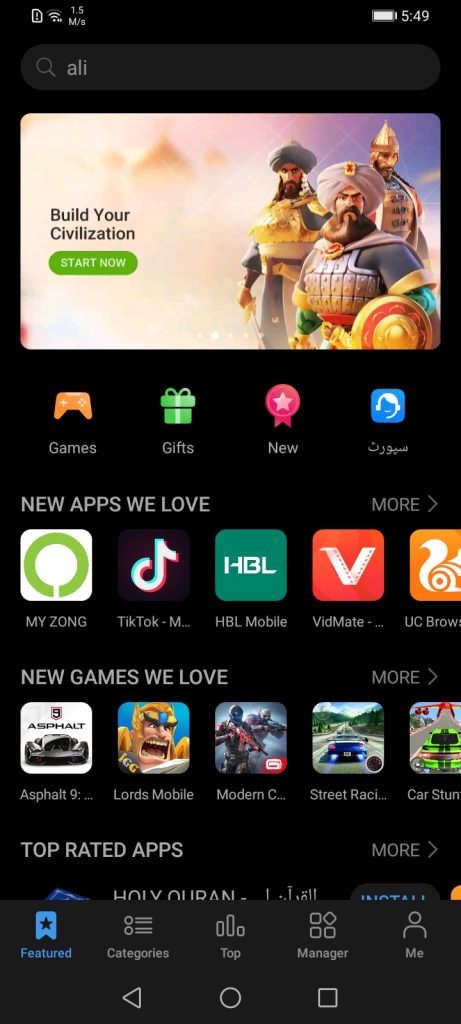
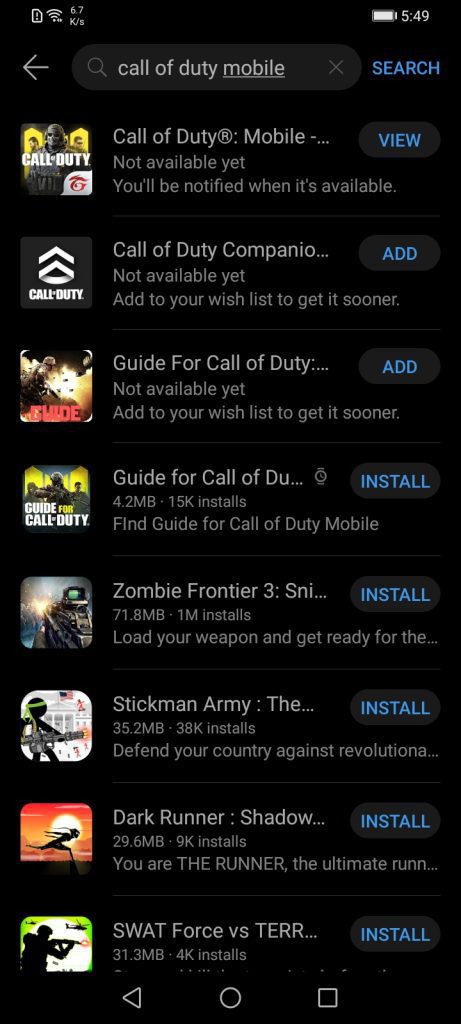
Huawei AppGallery – COD Mobile
As mentioned earlier, Huawei’s own app store called the AppGallery feature thousands of Android apps and games that you can directly install on Huawei EMUI devices. However, the store does not have COD Mobile on it. You can add the game to your wishlist so the AppGallery team notifies you as soon as the game is made available on the store.
In the meanwhile, you will have to install Call of Duty: Mobile on Huawei Android phones using the manual APK method given below.
How to Install COD Mobile with Petal Search / APK Pure
Back in June, Huawei launched their own search-engine called Petal Search and it is now available on every Huawei Android device – from phones to tablets. Petal Search serves as a full blown app store from where you can download and install apps and games directly using APK files.
Here is how you can download and install COD Mobile on Huawei phones and tablets using Petal Search and APKPure.
Step 1 – Search
Open Petal Search app and search for: Call of Duty Mobile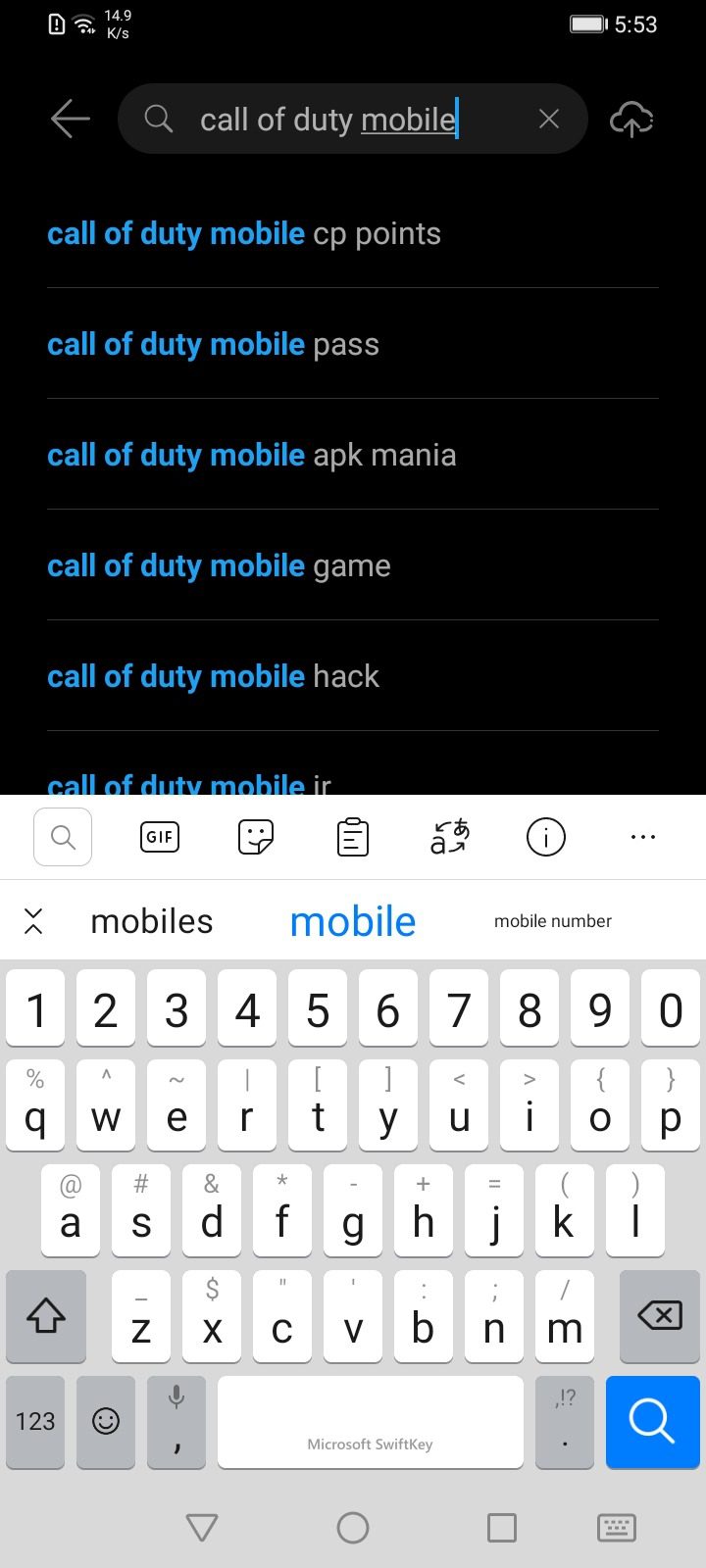
Step 2 – Download COD Mobile
Under Apps, you will see the game results from different sources. You will find Call of Duty: Mobile at the top place available through APKPure. Tap on Install.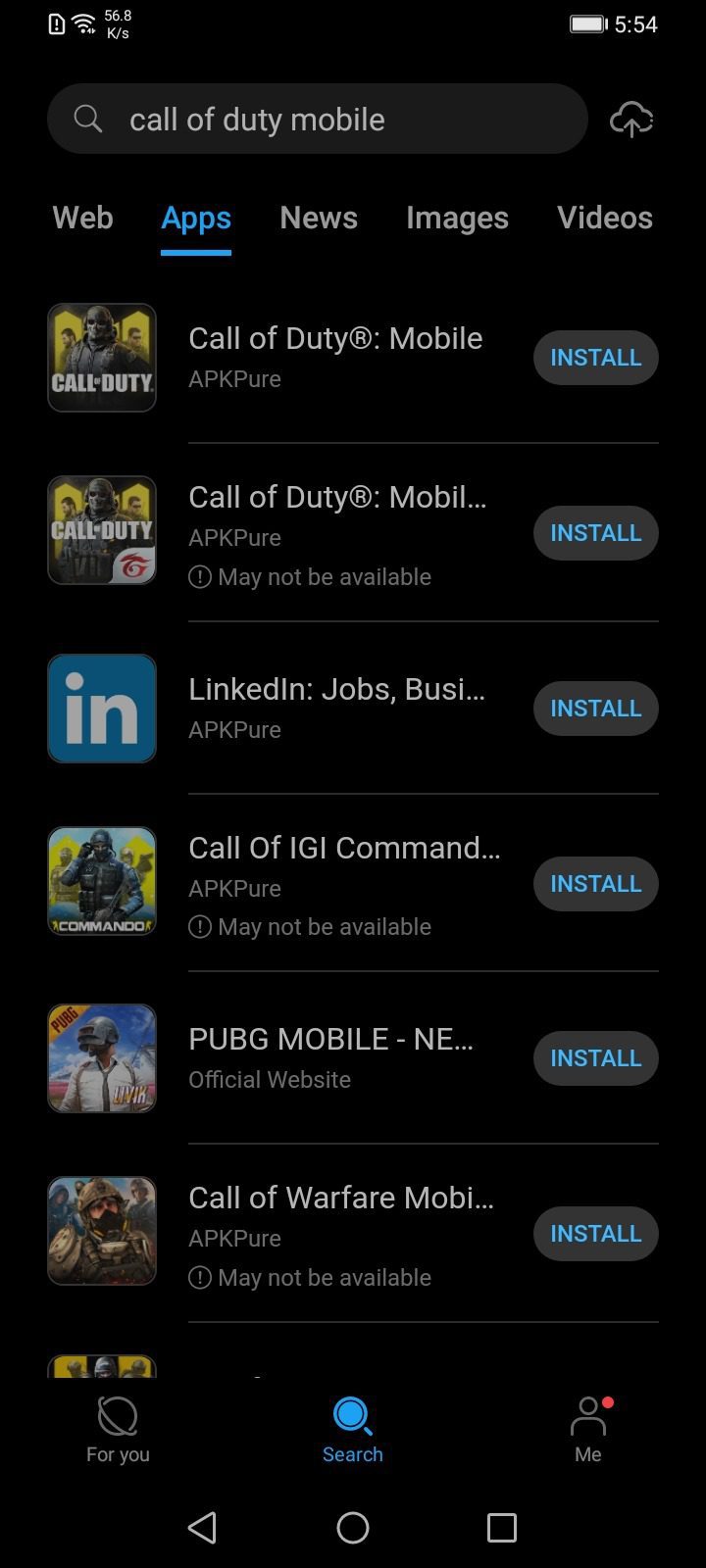
Step 3 – Save APK / XAPK File
The install button will take you to the download page. Download the APK / XAPK file. It will take a while as this game is around 1.5GB in size.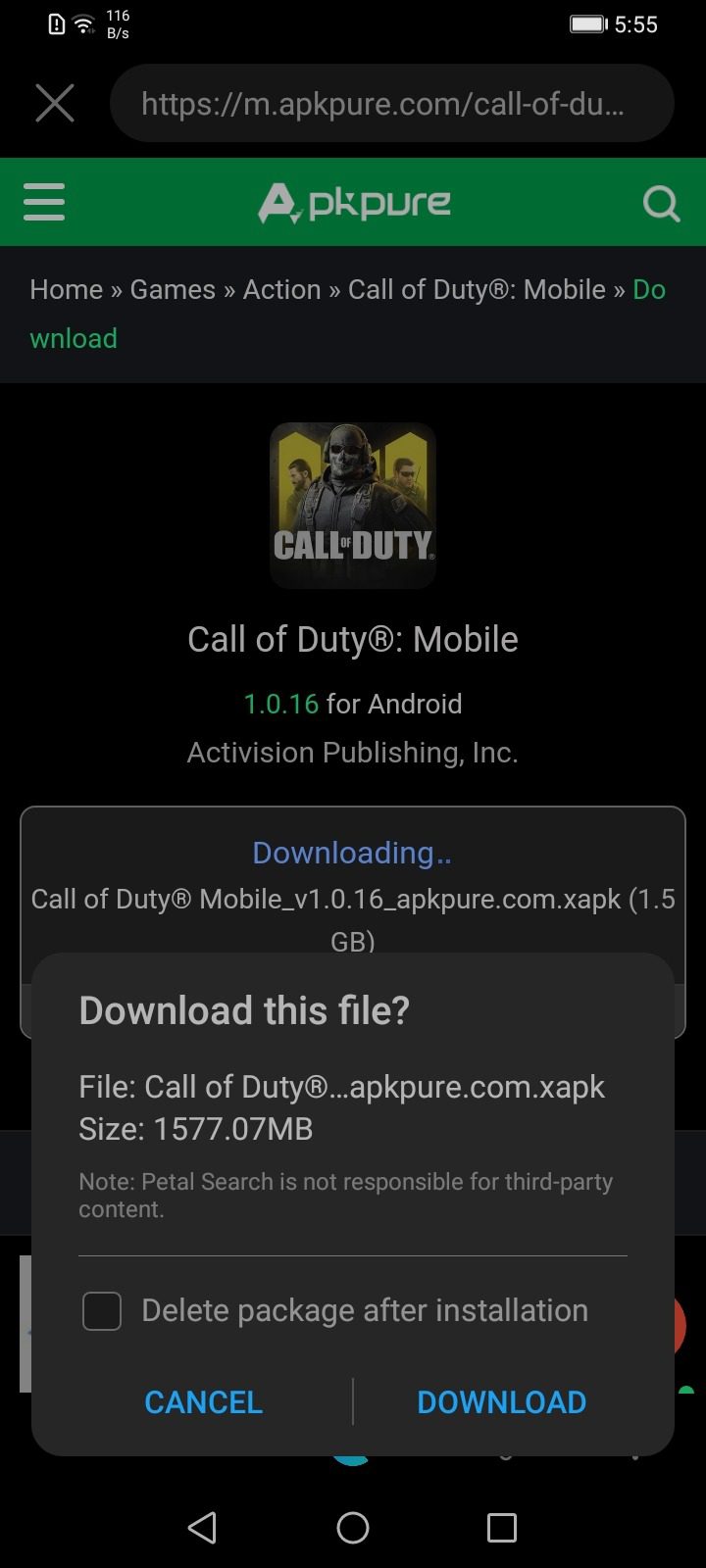
Step 4 – Extract XAPK File
Once downloaded, you can now install the COD Mobile XAPK (APK + OBB) or you can visit the Downloads section to look for the downloaded game. Tap Install to begin the extraction and copying process.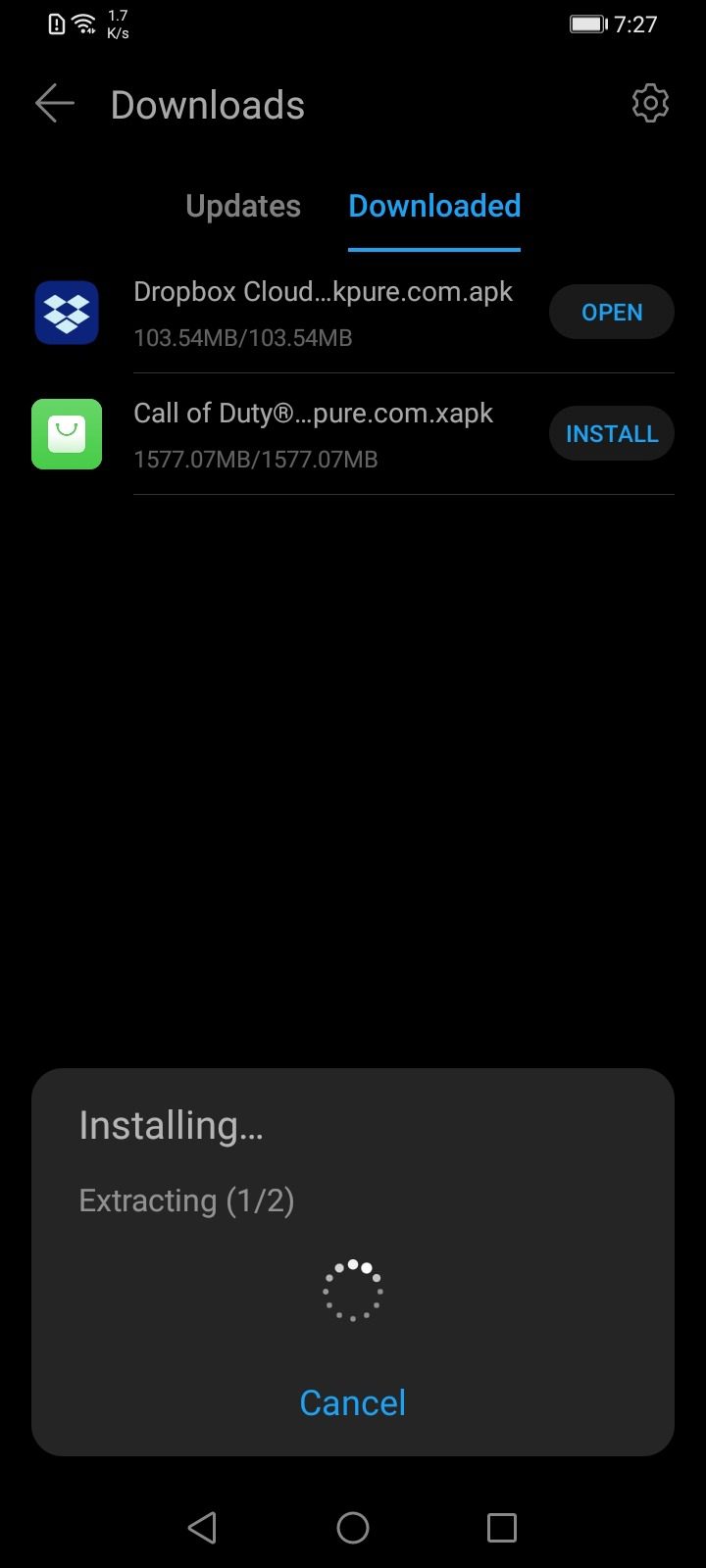
Step 5 – Install COD Mobile APK
Next, you will be prompted to install the game. This process is similar to installing any APK file on Android. Tap Install to begin!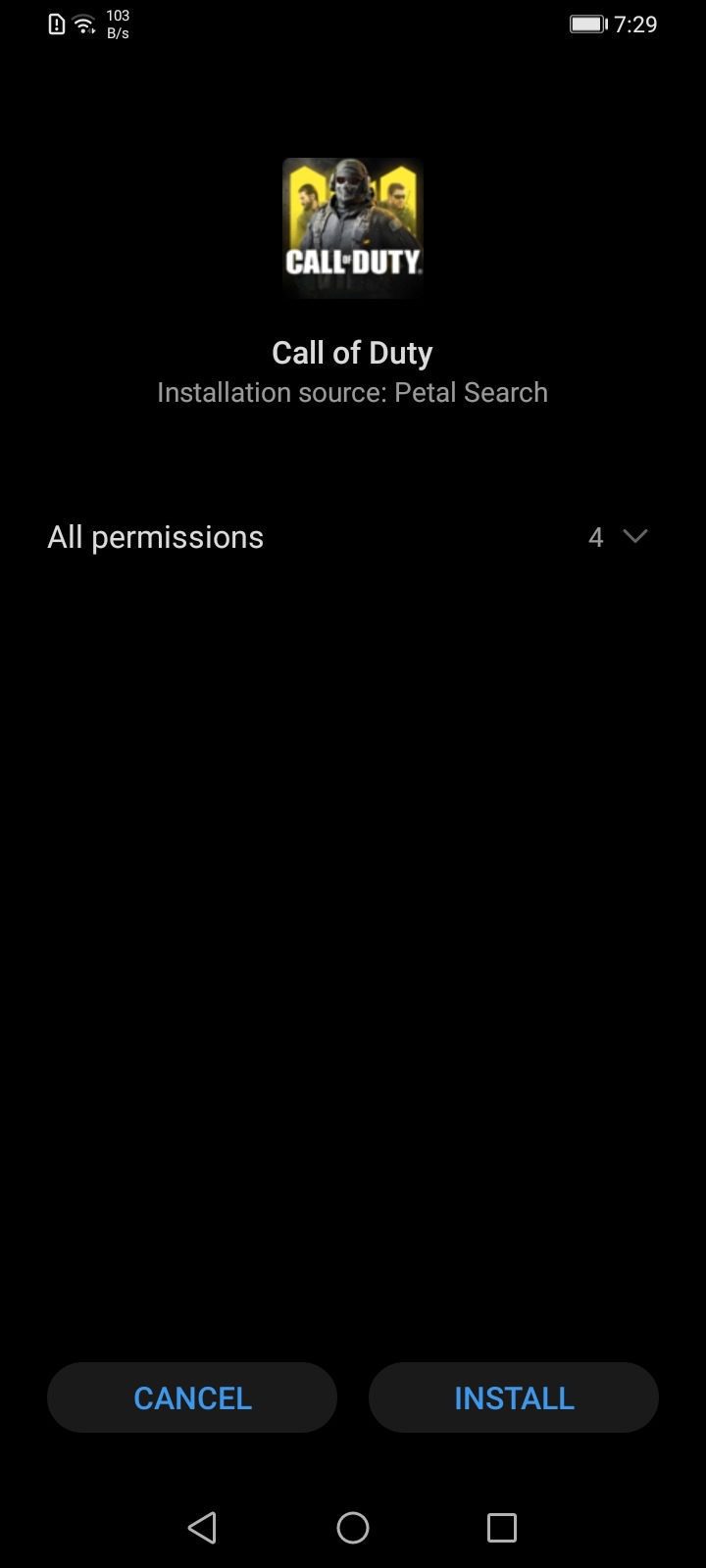
Step 6 – Launch the game
Once installed, the installation pop-up will go away and you can then launch the game to start playing!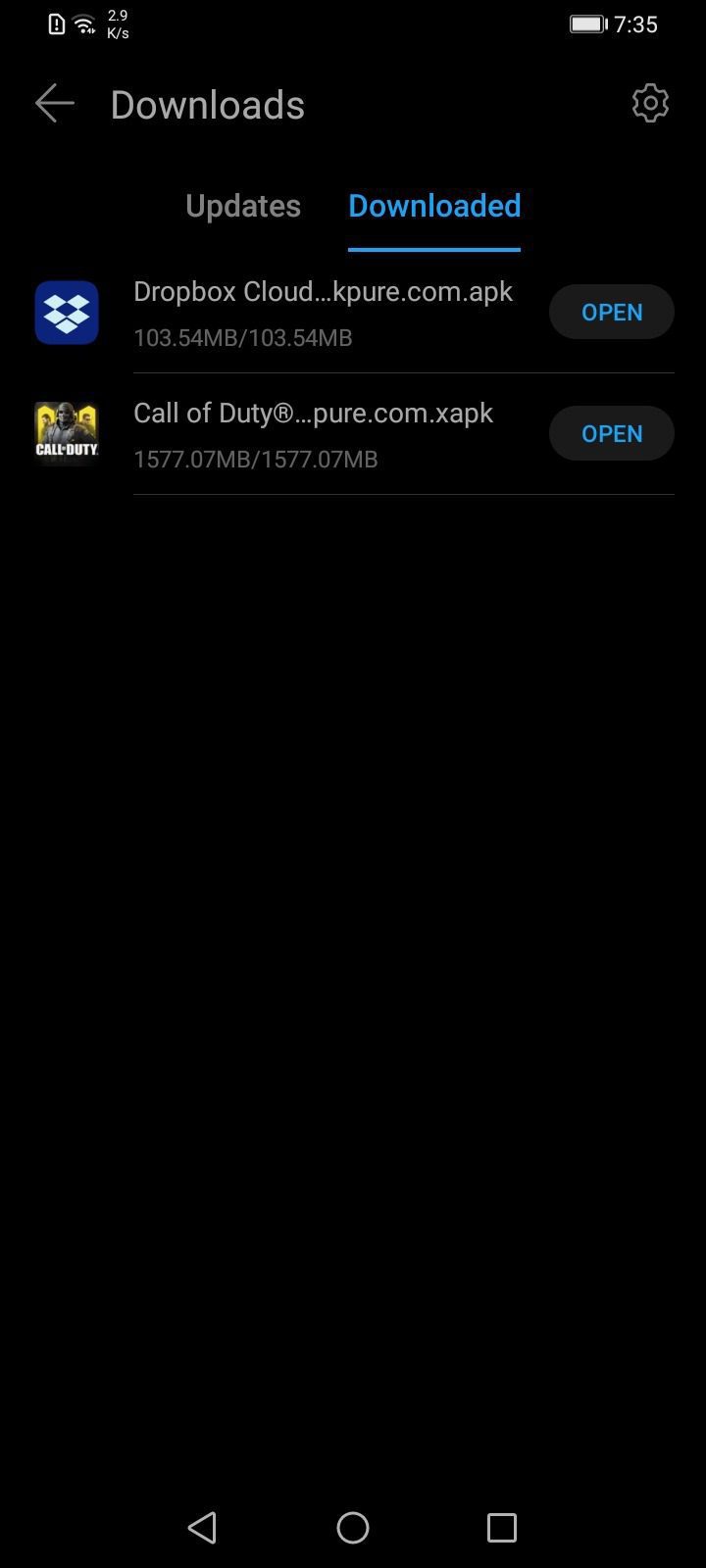
This is it! Call of Duty: Mobile is now successfully installed on your Huawei phone or tablet – yes, it runs great on Android tablets as well; as shown in the featured image at the top.
If for any reason you were not able to get COD Mobile running on your Huawei phone, drop us a comments below and someone from our team will help you out with it.









Call of duty mobile cp
Thank you. I have successfully downloaded Cod mobile. Can you please tell me how I can update COD Mobile to the latest version now?
If you just downloaded Call of Duty: Mobile, chances are you already have the latest version.
I need help, I downloaded the latest update and when I want to get in the game it keeps dropping me out to the home screen, it says I don’t have Google play/Google services. I played Call of Duty Mobile like a year and a month or two, and now I can’t play it because I have a Huawei device. I could play the Tokyo Escape the previous update on CoDM since the new one came out I can’t.
Help. After successfully downloading the apk, it says there’s an error while parsing the download.
I’ve been using this method since November on my Huawei y7p successfully… But recently, this June, After installing it says I don’t have Google play service. Please help.
Still not able to open and play
Ragazzi io ho HUAWEI P SMART 2021 e non riesco a scaricare call of duty mobile ho provato di tutto aiutatemi
putangina mo huawei di ako makapaglaro
The method you explained does not work it has never worked, i tried it when i got my p40 last year but there is a way to make it work and also install google playstore on your phone. Just search around on google for a bit i remember that i had to download a few files and tried installing playstore but i didnt work then someone told my to revert my phone to its stock rom (out of box no updates) i tried doing it agian and it worked i updated my phone afterwords and it worked, my phone functions just like a normal android phone would.
Thank you a lot. Its Worked
😁💪💪💪💪💪
I have played and now I can’t play it because I have a Huawei device. I could play the Tokyo Escape the previous update on CoDM since the new one came out I can’t.
this last codm update cannot work on huawei anymore. i tried every possible fixes but nothing would work. i think codm already blocked all huawei devices in this update. however almost every brand of devices are manufactured in china including iphone so… jokes on them
I have downloaded call of duty from apkpure but it doesn’t open for some reason i use huawei yp6