Fortnite has repeatedly gotten a lot of updates over the years that have improved its visual fidelity and has led to the game becoming much more demanding. However, at its core, Fortnite remains an E-Sports game. This means that it always demands performance, and sacrificing some visual aesthetics once in a while is not a big deal, especially if they don’t make a lot of difference. Therefore, here are the best Graphics Settings you should go for on Fortnite for PC for 60+ FPS without sacrificing a lot on visuals.
If you do not have the budget to spend thousands on a gaming rig, don’t worry! This guide should help you get the best out of your system and ensure that you always get smooth framerates even in the middle of a large fire-fight.
Best Fornite PC Graphics Settings
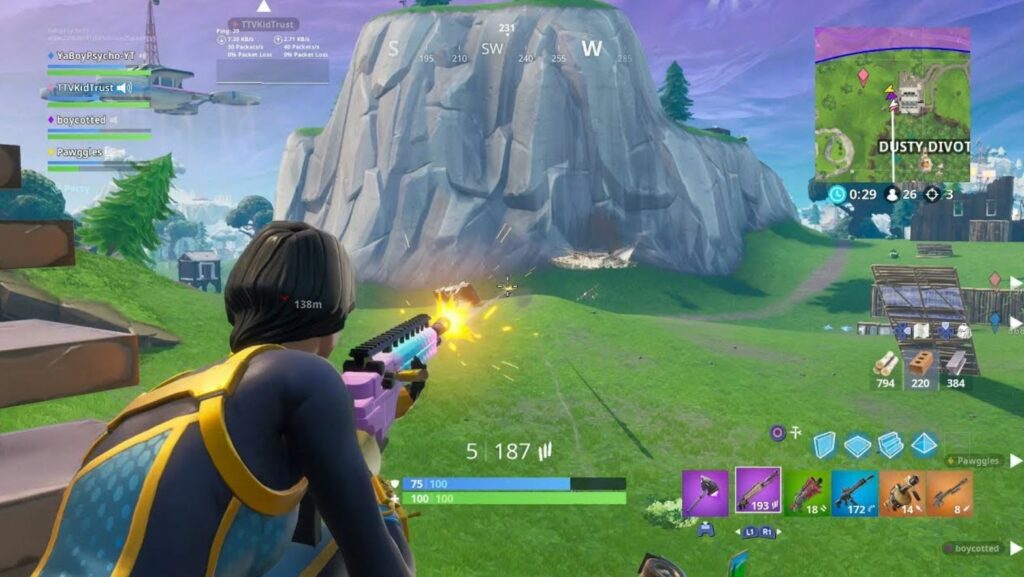
Now, we are going to be dividing our Graphics Settings based on Tiers. We aim to hit at least 60 FPS on every type of system. Generally saying, Fortnite is an extremely GPU dependent game. So, even if you have a weaker processor, your GPU should be carrying most of the load in a lot of cases.
Fornite PC Settings For Performance
A low-end system is one that has parts that are over 3-4 years old. This system is perfectly capable of running the game. However, you might need to sacrifice some visual gimmicks to get the best performance on your native resolution.
Even if you have a higher-end system, you should follow these settings to experience the most visual clarity. Some settings, such as setting Shadows to High, can add a lot of clutter to your game, making it harder to spot enemies.
Display
- Window Mode: Fullscreen
- Resolution: 1920×1080 (Jump down to 1280×720 if you are experiencing lag.)
- Frame Rate Limit: Unlimited
Graphics Quality
- 3D Resolution: 70-85%
- View Distance: Low
- Shadows: Off
- Anti-Aliasing: Off
- Textures: Low
- Effects: Low
- Post-processing: Low
Fortnite High Performance Mode (Low-End Systems)
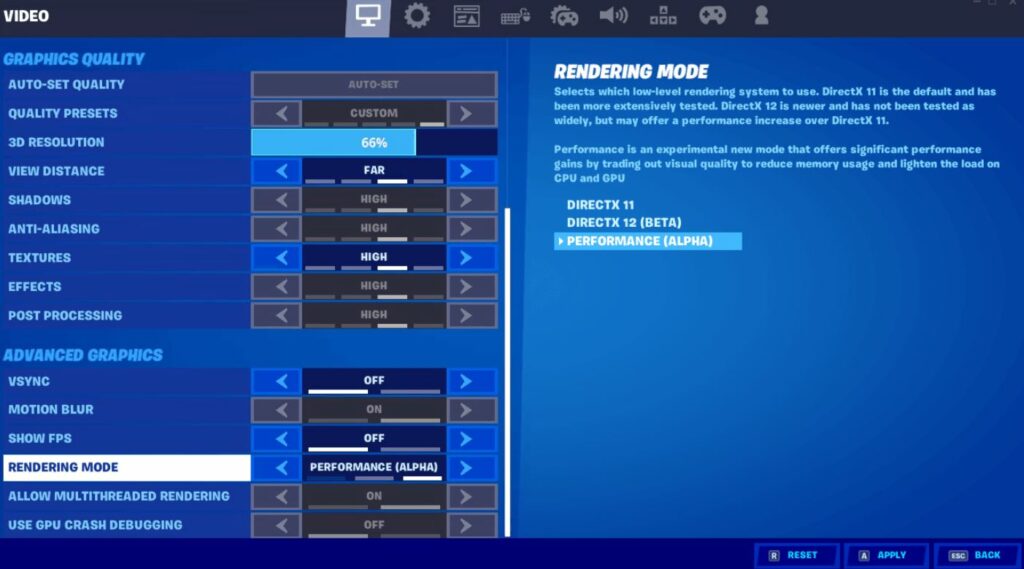
If you have an extremely low-end system or are running on an integrated APU such as one found on a Laptop or Ryzen G Series CPUs, you might want to turn on Performance Mode. This particular setting reduces the game’s visual quality by a fair amount and decreases the load on your CPU and GPU.
Here’s all the steps you need to follow to turn on Performance Mode on Fortnite:
- Open video settings in Fortnite
- Scroll down to Rendering Mode
- Change the Setting to Performance
- Click on Apply
- Restart Fortnite
While the game will not look very pretty now, you should see a huge boost in your FPS. If you have a monitor that has a generally high refresh rate, you should run this Setting as even the Medium-End system have trouble running Fortnite at frame rates that exceed 100.
How To Fix Jagged Edges In Fortnite?
Fortnite is not known for its great Aliasing. If you suffer from Jagged edges, you should turn up your Anti-Aliasing to MSAA 4x. If that does not seem to fix the issue, try using DSR (Dynamic Super Resolution), which downscales a 4K image to your native resolution.
Do note that both of these settings will have a huge impact on your FPS. So, enabling them only makes sense on a very beefy GPU!
This concludes everything you needed to know about the best graphics settings for Fortnite on PC. If you think you have a better combination of settings, let us know in the comments below.








