Planet Crafter is a survival game that requires players to go through tedious work to build a proper world for themselves just like any other game in this genre. And with “Planet” mentioned in the title get ready for some extra work to make the planet hospitable to human civilization.
The Planet Crafter is a single-player-only experience hence all the work is dumped on your lonely shoulders. And it’s a nightmare to even imagine that after a hard day of work and resource farming you die on the planet and all your resources are lost to a glitch. We have the solution to this issue right here.
How to Edit The Planet Crafter Death Crate (Save File)
The Planet Crafter is a new survival adventure developed by a COUPLE of developers, meaning just a wife and a husband. Though this sounds inspiring and relationship goal worthy the other side of the coin is that with such a small team some major bugs are bound to disrupt your gameplay.
One such issue is when you are out wandering and collecting resources on the planet and you somehow die, you are surely going back for the items you have dropped only to realize no death item crate is there. In research, we have found that these crates spawn underground if the terrain you die on is uneven or if you died in the air.
There is a technical solution to this issue where you have to edit the save file of the game to get access back to the crate that we will be discussing here.
- Start by locating the place where you died and your death crate should be and move a few steps away from it and save the game and exit.
- Go to your save file location (%AppData%\LocalLow\MijuGames\Planet Crafter) and find the save files (named “Survival-x.json” where x is the save slot it represents ).
- Create a copy of the JSON file, and put it somewhere else, or rename it in case you corrupt your save file.
With this save backed up, lets move on.
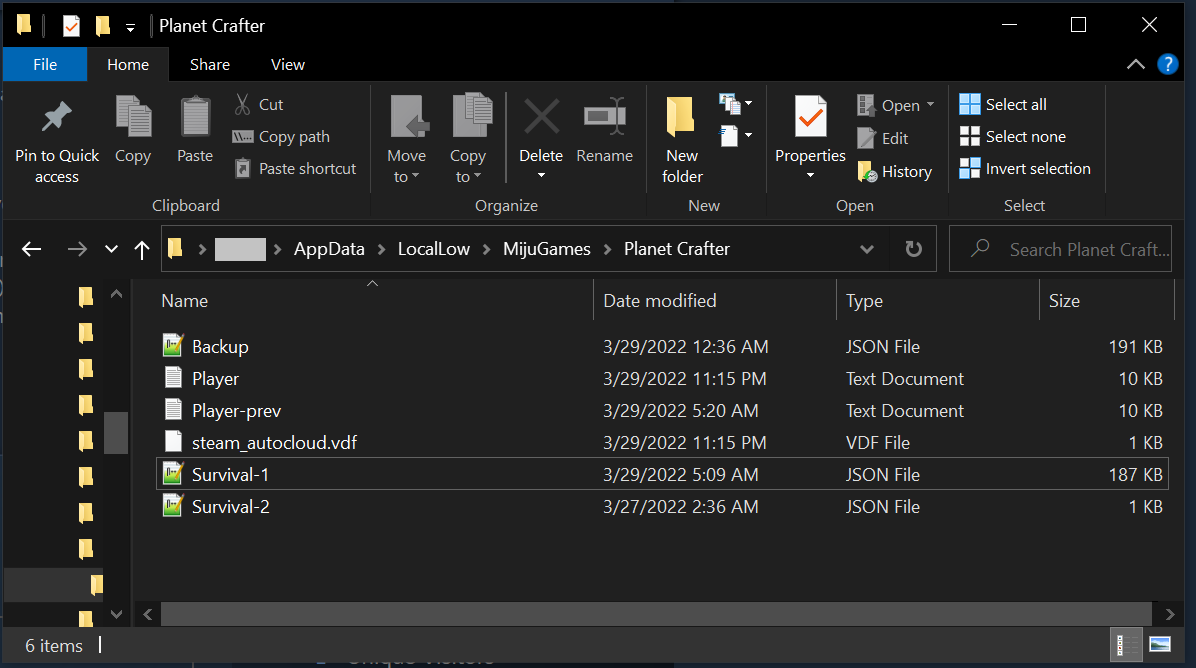
Finding the Death Crate in the Save File
- Open the JSON file in something such as Notepad++
- Near the top of the file, find the line that start with the following:{“playerPosition”:”349.2646,39.56247,714.0168″,
- In the screenshot below, its line 4
 Take note of the players height, the middle number, in my case being 39 ish. This is what were going to set the crates height to in a few steps.
Take note of the players height, the middle number, in my case being 39 ish. This is what were going to set the crates height to in a few steps. - Search the file for: Container1 and go to the last entry. It should be near the bottom of the file, and should be the last Container1 item listed if you havent built any other storage units since dying. The line should look like this:{“id”:xxxxxxxxx,”gId”:”Container1″,”liId”:xx,”liGrps”:””,”pos”: where the first 9 x’s are a random numerical ID number, and the ‘liId xx’ is a numerical ID that counts up from 1 for each container that’s in the game.
- In the screen shot below its line 13, however this file gets much longer as you play, this is a very new save.

- If you’re sure this is the death crate, you can simply edit the middle number after ‘pos’ to the height of your player that we got earlier. As you can see its currently 8, and I’m going to set it to 42 (slightly higher than my height).
- Save the file, and load your save. If the crate is suddenly above ground as in the image below, congratulations. You may need to play with the height a bit to get it just right. Having it much higher can make it easy to spot, but harder to access.
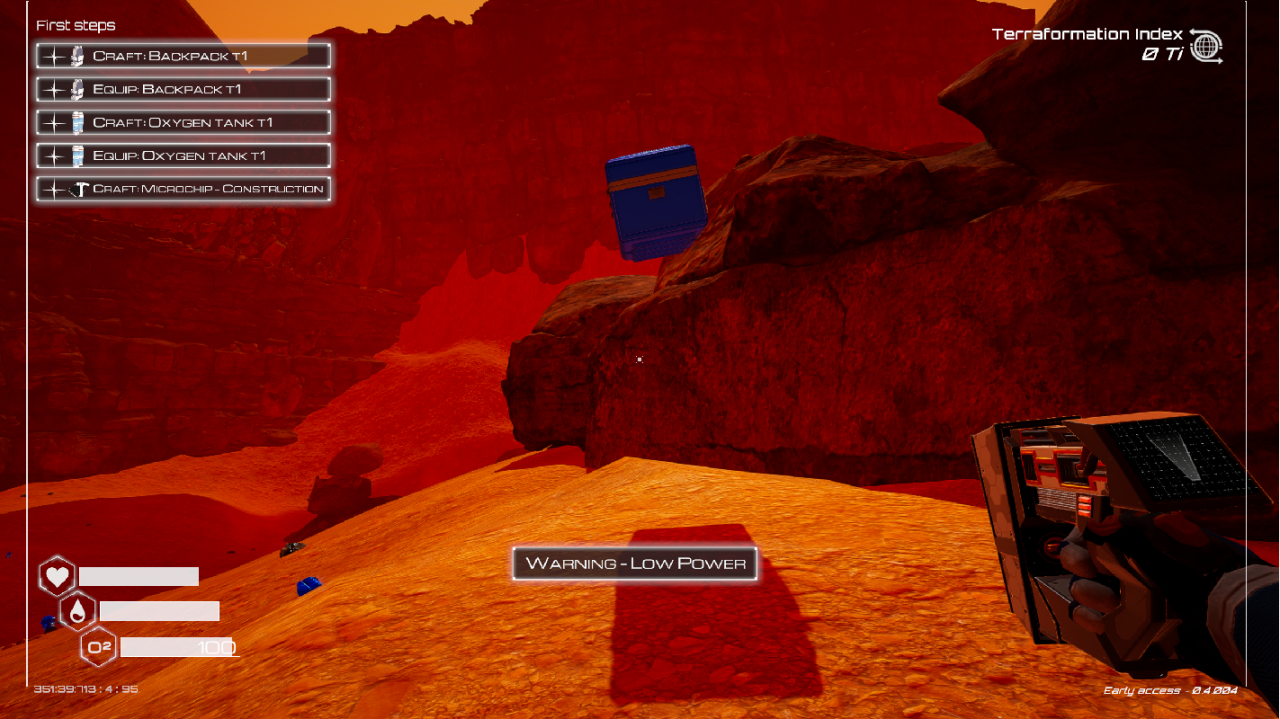
How to Lookup W’hats in a Container
If you’re not sure if the last ‘Container1’ is your death crate or another crate you built, there’s a semi easy way to check the items inside first.
- First youll need the “liId”:x from the above Container1 line. search the file for “id”:x where instead of x, you put the number from the liId above.
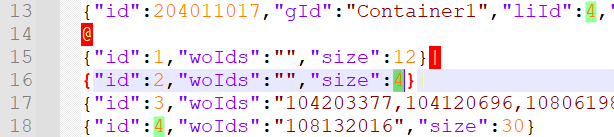
line 13 and 18 are referencing the same container, as seen from the liID and ID number matching. - the 9 digit number on line 18 is the item inside my death crate, each item inside the storage would have its own 9 digit number. Searching the file for that 9 digit number would show you the name of that item.
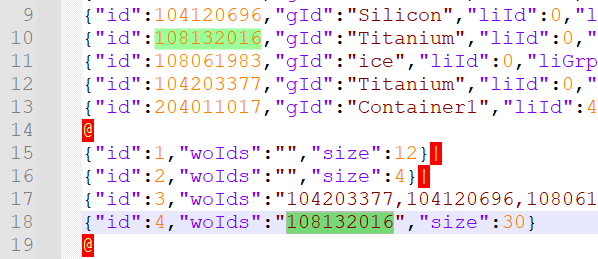
In my example above you can see the highlighted 9 digit number from line 18 matches the highlighted ID from line 10, and its listed as Titanium meaning the crate only has 1 titanium in it.
Closing Thoughts
Here’s two things you should know before you get started:
- Editing these crates can break their despawning mechanism once emptied. I’ve found they no longer disappear once I removed my items from them. If you find this too cheaty, simply edit the file again to bury it underground.
- If you corrupt your save, simply rename your backup file to the name of the corrupted save file, and delete the corrupted one.
Was this guide helped you in getting the crate? What other issues are you facing in this game? Let us know in the comments below.









