In this guide, we will look through how to fix the popular “authorization error” in Call of Duty: Mobile. There are several reasons why this error occurs randomly on various Android and iOS devices. This basically happens when you try to login into Call of Duty: Mobile, and you get this error message after the app tries to login several times.
When you install COD Mobile for the very first time, the game tries to download your device configuration files and settings automatically so there is no input required from your side. However, at times the default settings do not work well for each of the mobile devices or tablets. You need to tweak settings yourself to make it work for you.
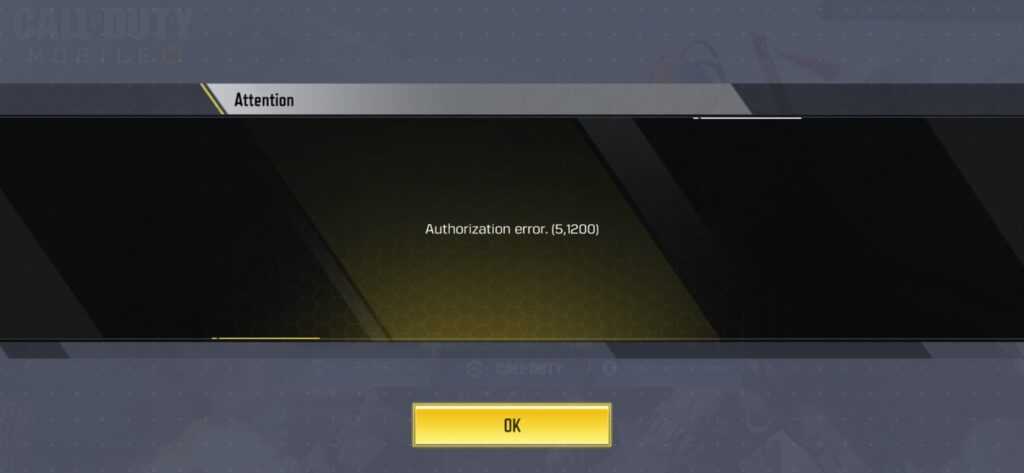
This recent round of CODM Authorization Error is occurring after players updated the game at the launch of Call of Duty: Mobile Season 2 (2021). We have discussed some of the reasons why this error message shows up when starting the game, and we have listed down some tips on how to get rid of it.
Causes of Authorization Error (5,1401)
Here are some of the causes why do you get this CODM Authorization Error on your device:
- Bad Internet connection with limited-connectivity
- Outdated game app
- Incorrect login details
- Clear the app cache
- COD Mobile account is banned
- Server issue by Activision
And you can add more similar problems to this list which all could be a reason why you get this “Authorization Error” message in COD Mobile. We recommend going through our Call of Duty: Mobile section for tips on the best graphics settings, ADS settings and the best sensitivity settings.
How to Fix COD Mobile Authorization Error
These following tips can help you get rid of this error message from the Call of Duty: Mobile game. It is better to follow these tips one by one and rule them out so you know what was causing the error in the first place. Here is what you need to do:
Check your internet connection
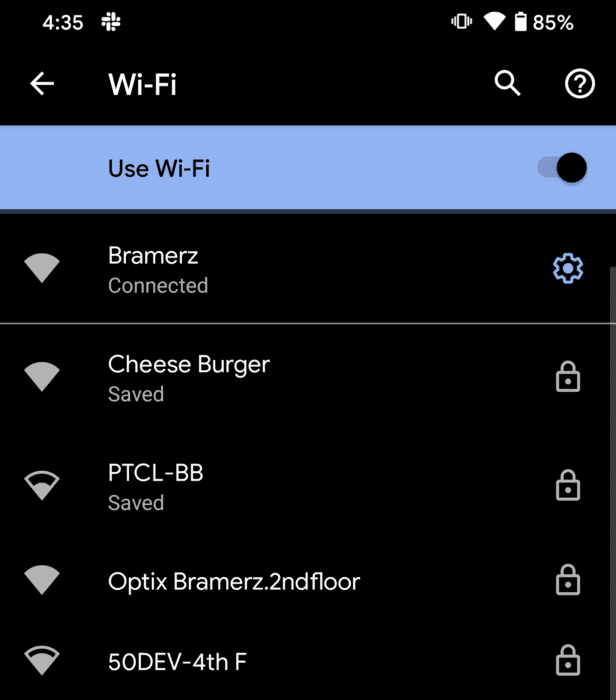
This is the very first thing you need to check and make sure it is working properly. An unstable or bad internet connection is usually the culprit behind much of the issues with a game. A game like Call of Duty: Mobile requires a stable and constant Internet connectivity. If for any reason you connection keeps dropping when the game is starting up, you will end up with the Authorization Error in CODM.
Alternatively, you can also toggle the Airplane Mode on your Android or iOS device to flush out Internet settings. You can also try to disable the WiFi for a few seconds and then connect back again.
Update Call of Duty: Mobile to latest version
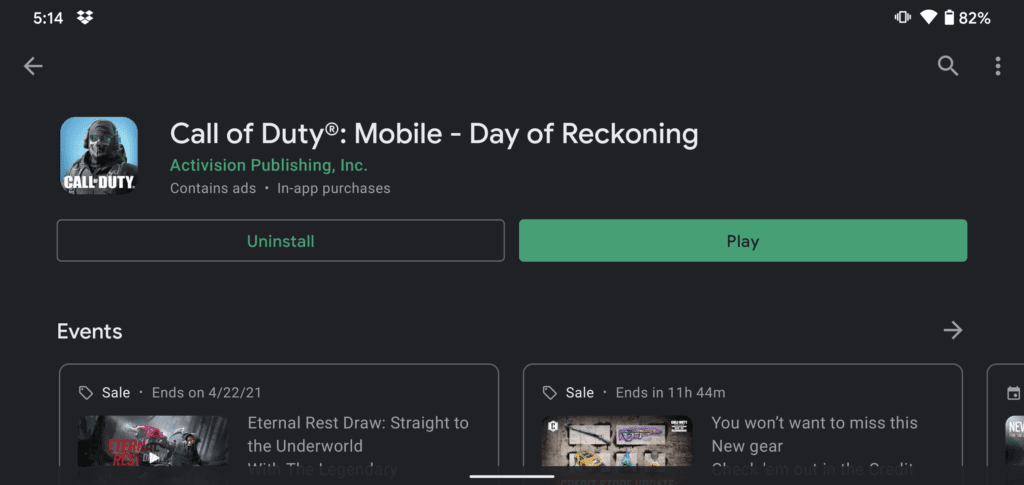
When was the last time you updated the Call of Duty: Mobile app? It may be time to visit the Google Play Store or the Apple App Store and download the latest available update. If you happen to have a mobile device like Huawei, we have a tutorial that you can follow: How to Install COD Mobile on Huawei Devices.
If for any reason you are not able to download the game from the official sources, you can always check back at BRGeeks for the latest available COD Mobile APK that you can download. At the time of writing this, the latest available version is Call of Duty: Mobile (Global / Garena).
Check COD Mobile Server Status
Did you went through all the tips we shared? There could be a small chance the problem is not at your end, instead the servers are down for maintenance or something. You can always check the game’s official Facebook page, Twitter or the Reddit community on notices for scheduled maintenance or server issues.
Check User ID and Password (Activision)
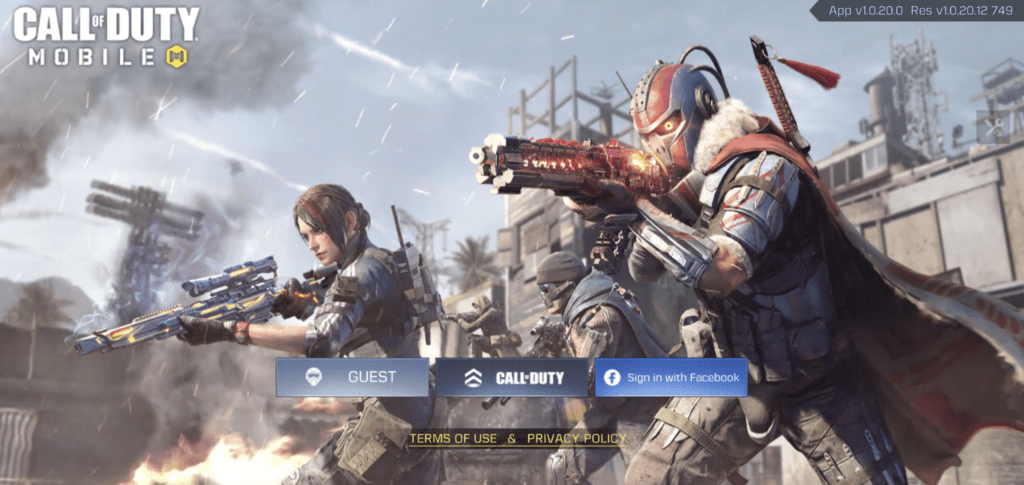
Next thing you should for is if your Activision account’s user ID and password are correct. May be you changed the login details from the desktop or a gaming console and you do not remember? Try the “Forgot your password” option and reset your login details.
If you login details were the problem, this “Authorization Error” message should go away now.
Clear Storage, Clear Cache
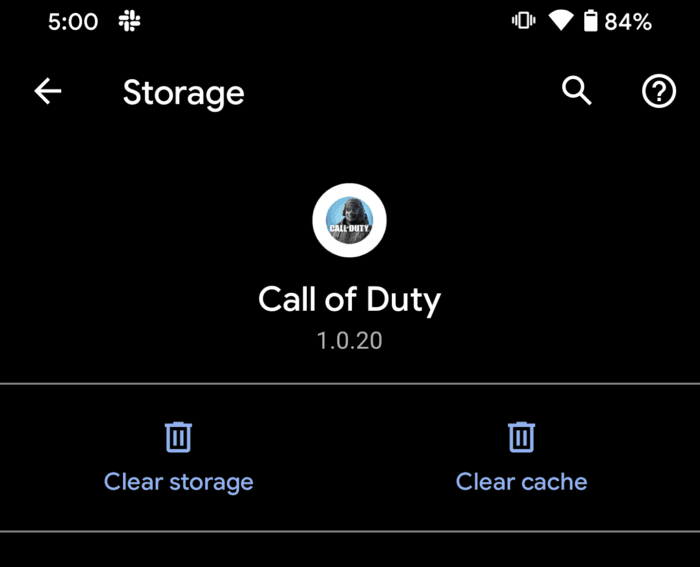
One more fix for this problem is to clear the Call of Duty’s storage and cache in Android phones and tablets. iOS users do not have this option to play around with, but this is something Android players can give it a try. To do is, follow these steps:
- Find the COD Mobile app icon
- Long-press the icon and tap the App info option
- Tap the Storage & cache option
- Tap the Clear storage and Clear cache buttons to perform the action.
This should reset the Call of Duty: Mobile game on your Android device. All your downloaded files, weapon camos, skins, maps etc. will be removed and you will need to download all the game data again.
Hopefully, the CODM Authorization Error should be fixed now after trying out the above mentioned tips. If the issue is still not fixed, we would recommend reaching out the Call of Duty: Mobile Support to ask for official help and resolution to this problem.









I can’t log