Riders Republic is a recent release from Ubisoft and is facing a ton of Bugs and Issues since its launch. One of the major problems being faced by the players has been the game crashing or refusing to launch. Users are unable to connect to Ubisoft Servers as the game crashes barely 5 seconds after launch.
Players had reported facing crashes during the trial phase of the game, however, the issue has still not been fixed post-launch. Users have reported that the game stutters initially, followed by a long freeze, and finally crashes and quits to the Dashboard. This is just one of the issues with the game, and we have a full list of all the Riders Republic bugs here!
How to Fix Crashing and Launch Issues
Ubisoft has also taken notice of the Crashing and Launch issues and has since posted on its support forum that the issues are under investigation. Ubisoft’s Support Twitter has also tweeted, acknowledging the issue for Xbox Series X users and requesting some insights from the players.
However, while console players wait for the official fix, follow the steps below to fix the problem on your PC:
DirectX 12
If you’re playing Riders Republic on Windows 10, DirectX 12 is a necessity to run the game and it does not support DX 11. Here’s how you can check the version of DirectX installed on your system:
Aren’t sure about the best settings for Riders Republic? Here’s a quick guide: Riders Republic: Best Game Settings
- Open run and type dxdiag and press Enter
- The DirectX Diagnostic Tool will appear.
- Next you need to open the System tab and look at the bottom of the System Information list.
- You should see your DirectX version over here.
Keep in mind that the game does not support anything below Windows 10 so you should try upgrading that Windows 7 if you’re still on it!
Uninstall the Beta Version
If you had downloaded the Beta Version of Riders Republic during the trial phase, chances are that your Beta files are conflicting with the game files. You might want to wipe off the Beta files before installing the original version of the game.
Delete the options.ini File
A popular fix among users has been to delete the options.ini file in Riders Republic installation folder. For unknown reasons, the file has been causing troubles and forcing the game to crash. Here is the path to delete the file: %Documents%\My Games\Riders Republic\Default.
Verify In-Game Files
There might also be a possibility that your game files have been corrupted and bugged out. However, don’t rush to re-install the game just yet. You can verify the integrity of your files and repair any corrupted files in your game directory.
Ubisoft Connect
- Open Ubisoft Connect and go to “Games”
- Choose Riders Republic
- Click on Properties from the left bar
- Scroll under Local Files section and click on Verify Files.
Epic Games Launcher
- Open Epic Games Launcher and go to your Library
- Click on Riders Republic
- Next click on the Settings icon and click on Verify.
- When the proccess completes, restart the launcher for the effects to take place.
Update your GPU
Out-dated GPU can also be a major reason for game crashes. We’d recommend updating your GPUs to the latest version available.
It might also be the case that your Anti Virus software is blocking off the .exe file of Riders Republic. We would suggest letting your Anti-virus allow files from Riders Republic to run and play.
The above fixes should help you out in solving your crash and launch problems. Are you facing any other issues while playing Riders Republic? Tell us in the comments below!


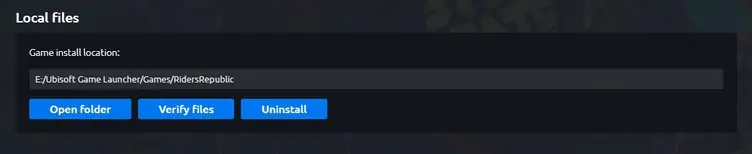







none of these issues are fixing the crash at launvh on pc for multiple people including myself.
yeah same here, tried uninstalling and verifying the files but still nothing :/
not working
Hi, we even don.t have the verify option of the game, it’s so frustrating, the kid has been waiting for this game for ages! not cool