If you are playing Destiny 2, chances are you might have faced this error once or twice. It can be quite frustrating if you want to sit back and play the game. The error can happen randomly and does not allow players to log into the game without a massive queue time. That is why this guide will show you how to fix “Destiny is temporarily at capacity” for Destiny 2.
This issue usually happens when the servers are full. The game doesn’t allow more players to log in since it would overload the servers and crash the game. There are a few solid fixes for this issue and we have mentioned them below. With that said, let’s dive right in and take a look at how to fix “Destiny is temporarily at capacity” for Destiny 2.
Destiny 2: Fix “Destiny is Temporarily at Capacity”
There are a few fixes that you can try to fix this issue. Hopefully, you will find a solution in this guide to allow you to play the game again. These fixes are proposed by the community members and from our experiences.
Check Server Status
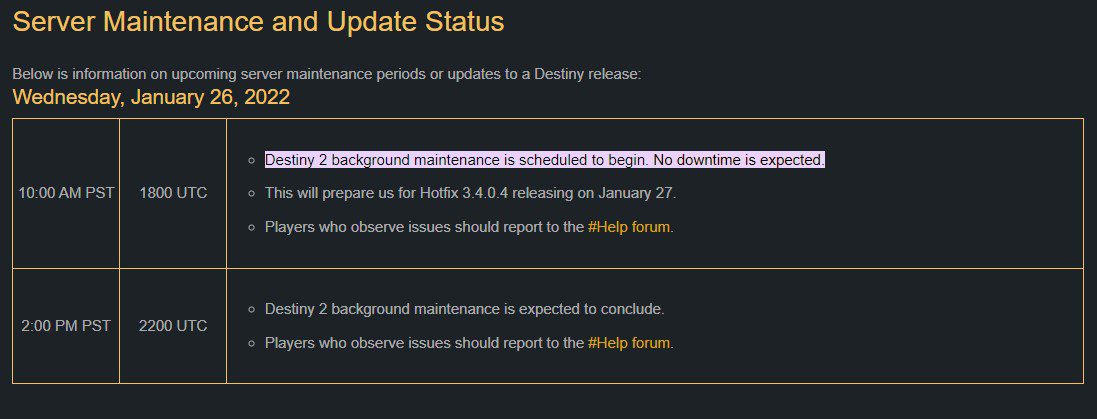
First of all, make sure that the servers are working fine. You can do so by visiting the Bungie website. Sometimes, the servers are taken down to update the game or for maintenance. If the servers are live and working, we suggest moving on to the next step.
Check Your Internet Connection
If the server status is OK, then check your internet connection. Try to run another online game to see if it is working. Also, open your browser to see if your internet is properly working. If everything is fine on your end, go to the next step.
Reset Your Router
Sometimes, resetting your router can fix the issue. Make sure to turn off your router for at least 10-15 seconds before pressing the button to turn it on again. Also, we suggest you use a wired connection. Whether playing on a console or PC, using a wired connection will help you out a lot.
Try Again Later
This might sound like a random solution but this is the best one. If you are facing this issue, chances are that you will continue to do so until there is room in the servers. For that, you will have to wait a bit and try again later. Eventually, the load will calm down and you will get your turn to enter Destiny 2 and play it.
Verify Game Files
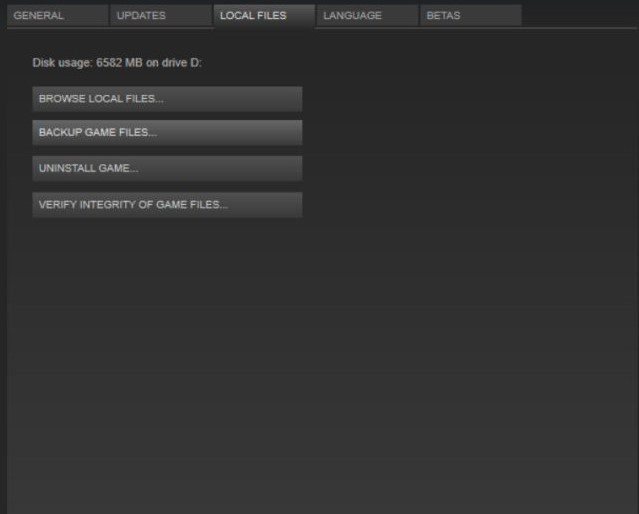
Whenever trouble with a game comes up, you should drop everything else, and try verifying the integrity of the local game files. Although this sounds very sarcastic or vague, trust us, more often than naught, this will work.
Steam
- Launch Steam.
- Navigate to your library.
- Right-click on the name of the game you are having troubles with.
- Click on properties.
- Navigate to local files.
- And from there, click on the Verify Integrity Of Game Files.
Restart Your PC
If all else fails, try to restart your PC and relaunch the game. Hopefully, it will fix the issue, but this is not the best solution. If it doesn’t fix it, you might have to wait to see if the devs release an update. You can contact the devs and tell them your problem to bring light to it.
We hope this guide helped fix the Destiny 2 Servers at capacity error. Let us know if you have any questions in the comments below. We would gladly assist you if you are facing any other issue as well.








