Errors are annoying and we have all raged at some point because of an error that won’t let us play our favorite game. With the release of FIFA 23, everyone wants to jump straight into the latest addition to the FIFA franchise.
FIFA 23, much like previous generations of FIFA has a few quirks here and there that need fixing but the most annoying one of them all is the EA AntiCheat error, where it won’t even let you run the game and we are here to check how we can fix it. In case you have managed to run the game, but it keeps on crashing or you get low FPS, we have a FIFA 23 guide to fix that.
How to Fix “EA AntiCheat Encountered An Error” in FIFA 23
FIFA 23 has a new error that has left the player scratching their heads because of this error the game won’t even start and it will give you an error that says, “EA AntiCheat Service encountered an error. Please restart the game” followed by the path at which the AntiCheat is installed.

The AntiCheat software that EA put in place to stop players on PC from cheating isn’t even allowing anyone to play and this is just like a soldier going rogue but don’t worry because we have got the exact solution that will help you get the game up and running in no time.
There are several fixes and you can try them depending on what works for you.
Restarting the Game
This seems like a stupid solution but this is what the error says and many users have reported that simply restarting the game worked for them. If you want to take an extra step, you can close any background running processes from your task manager.
You can press CTRL+Shift+ESC to open the task manager and then go to the processes tab.
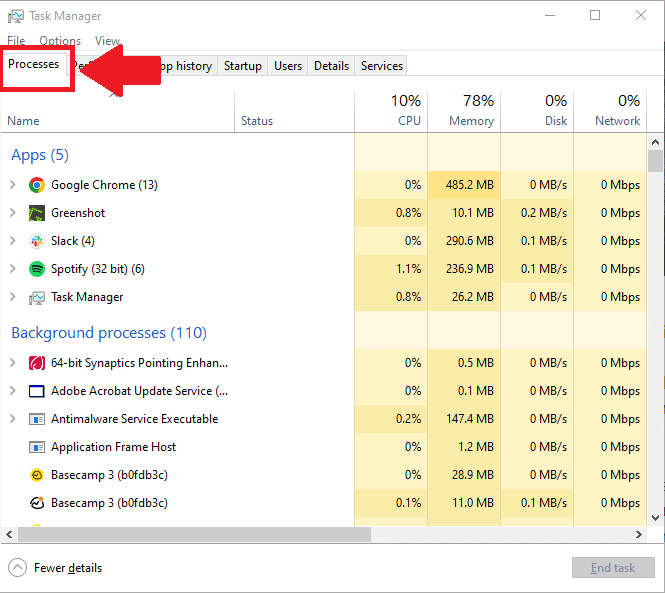
Close anything that says EA, Origin, or FIFA. After that try running the game and see if it works.
Related: FIFA 23 Bugs, Known Issues, and Workarounds
Running as Administrator
Another solution that has worked for multiple people is running the game as an Administrator. Sometimes the windows can mess with the permissions that the AntiCheat may require to run and because of that, it is better to run the game as Administrator so that it can have all the privileges that it needs to function.
To run the game as an administrator just right-click on the game and click “Run as Administrator”.
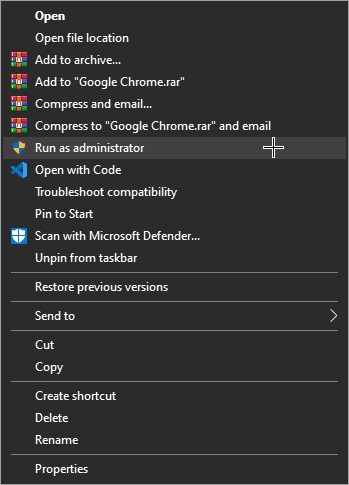
Disable Real-Time Protections
Windows 10 has a promising antivirus that has been known to backfire more times than we can count and this time too it has worked its charm on our precious little game by restricting its access to the internet in some cases. That is why we need to disable it.
To disable Real-Time Protection in Windows.
- Go to Security Settings. You can do that by searching in the start menu.
- In the Settings, click on Virus and Threat Protection.
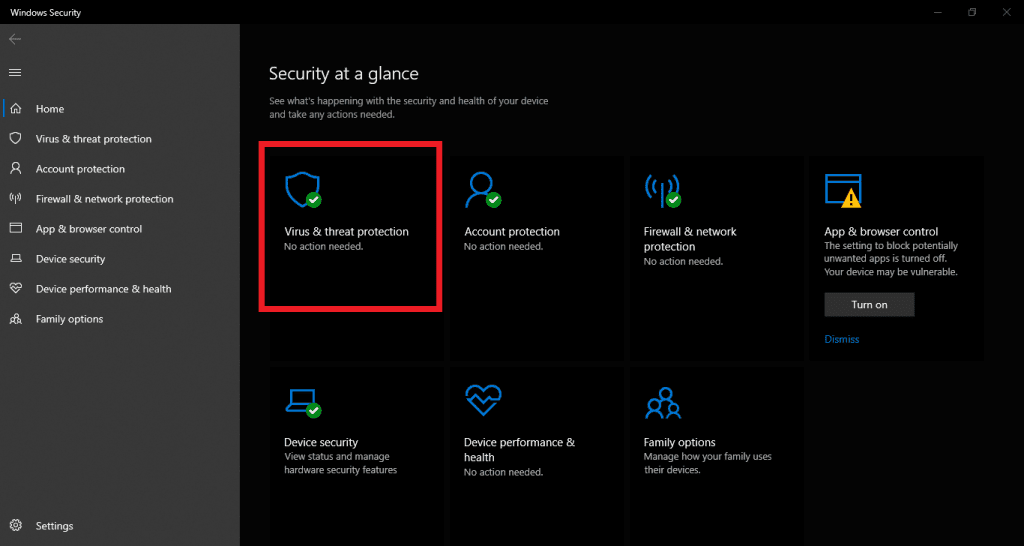
- Once inside, click on “Manage Settings”
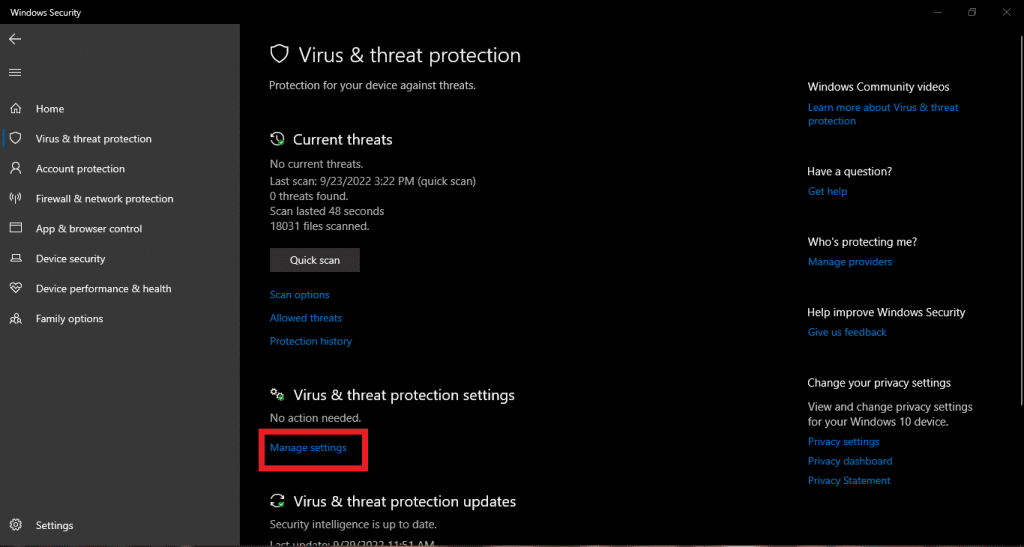
- Then just turn the toggle to Real-Time Protection off.
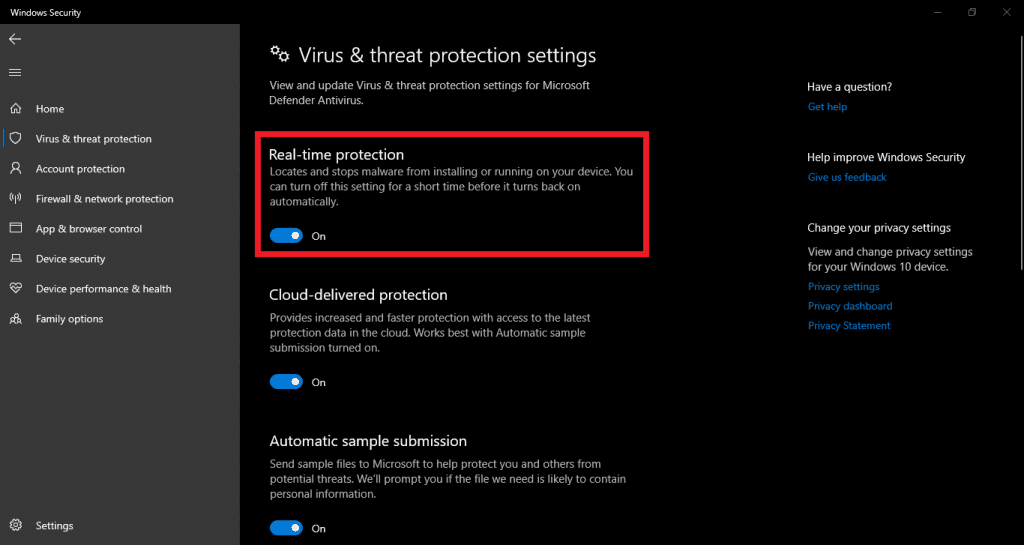
Verify Integrity of The Game
The very first step to check on Steam is to make sure your game files have been downloaded properly and there is nothing missing. Also, if you are missing textures or other content in-game or experiencing crashing while playing a game, you can have Steam verify that the game’s files are installed correctly on your computer.
- Launch Steam
- From the ‘Library‘ section, right-click on the game and select ‘Properties‘ from the menu.
- Select the ‘Local Files‘ tab and click the ‘Verify Integrity of Game Files‘ button.
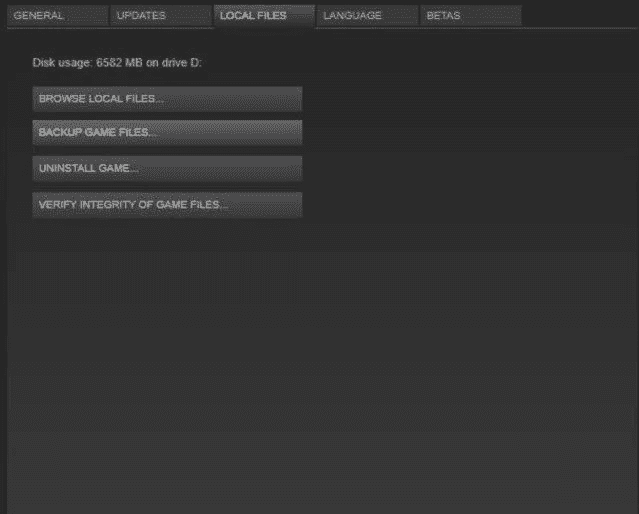
- Steam will verify the game’s files – this process may take several minutes. This will always download a number of files even if you’ve just verified.
- Once the process is completed, close the windows and then launch the game.
Try launching the game once again and check if everything is working properly. If not, head below to the next solution.
Uninstall FACEIT AntiCheat
FACEIT is another AntiCheat that is used by games like Counter-Strike: Go and there is a high possibility that it is interfering with EA’s AntiCheat so if you have it installed then uninstall it and try again.
To uninstall FACEIT AntiCheat.
- Search “Add or Remove Programs” in windows search and open it.
- Scroll down and find FACEIT.
- Right-Click and Uninstall.
It is suggested to restart your PC after uninstalling and then try running FIFA 23 using Steam.
Uninstall EA AntiCheat
If nothing else is working, you can try uninstalling and then reinstalling EA’s AntiCheat. To do that.
- Navigate to the folder where the AntiCheat is installed. By default, it is installed at C:/Program Files/EA/AC/EAAntiCheat.Installer.exe
- Run the installer and select Uninstall.
- Restart your PC.
- Run the game again, through steam and the game will first install the AntiCheat and will launch afterward.
These are all the possible fixes that have worked for the majority of the community out there but if you are still facing the issue then you can contact FIFA support. If you have another fix to the problem, let us know in the comments below.
You can stay tuned to our Patch Notes section for more FIFA 23 updates and patch news. And for more helpful games walkthroughs and tips, check out our Game Guides section.








