The cutscenes in Halo Infinite are a thing of beauty and we suggest that you definitely watch them. Not only do they provide more depth to the story, but they also immerse the player into the beautiful world of Halo. However, if you are tired of seeing the opening intro, here’s how to disable / skip the intro in Halo Infinite.
If you’re looking to save time when starting up the game, this guide is perfect for you. Although, keep in mind that the speed of loading depends on your PC at the end of the day. This process is extremely easy and you can do it right now. Let’s find out how!
Halo Infinite – How to Disable / Skip Intro
After disabling the intro, if you want to bring it back, you easily do that as well. So, do not worry about if the intro will be gone forever or not. If you follow the steps in this guide, you’ll disable the intro in no time. However, make sure that you strictly follow these steps otherwise you might delete a file that would cause the game to crash.
Here are all the steps you need to follow in order to disable the opening cutscene:
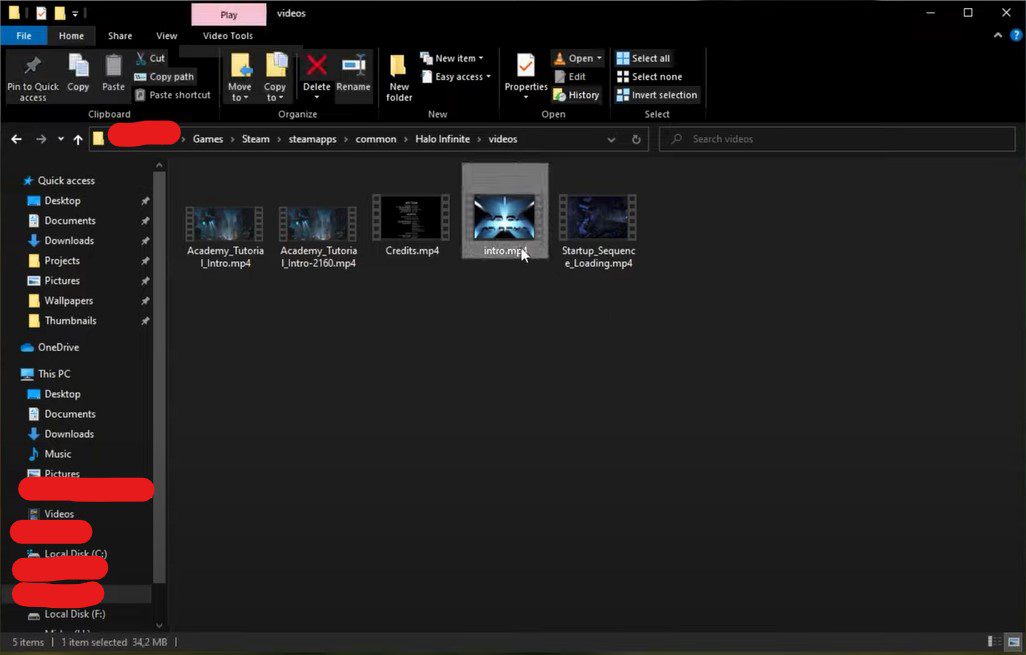
- Make sure that Halo Infinite is closed
- Open the location of the game files
- If you have it on Steam, Right Click the game and Open File Location
- Locate the Videos folder
- Move the Intro.mp4 and Startup_Sequence_Loading.mp4 into a backup folder
- If you cannot find it, make sure you enable Hidden Items
- Load up the game and the intro will be skipped
These are all the steps you need to follow in order to skip the opening cutscene. If you have the game installed on an SSD, your game will load quickly; saving you a bunch of time. Plus, seeing the intro and all those logos can get tiring every time you launch the game. Just make sure that you keep the mp4 files in a backup folder so you can put them back in the game when needed.
That’s everything you have to know about how to disable / skip intro in Halo Infinite. Let us know in the comments if this worked for you or not.









My game doesnt want to load when i do this unfortunately
Try adding the file Startup_Sequence_Loading.mp4 back I think that is what plays while the game loads
I followed this method and my game also crashed. I had an idea and opened the into.mp4 up in a video editor, and just tweaked it in two seconds to make the video play 4 times faster. All you have to to from there is make sure you save your newly created intro video file named ‘intro’ and make sure it saves as an mp4 file, and then drag it into the folder that was stated earlier. I used a free video editor off the windows store called FreeForm or something like that.
After I left that comment I realized that deleted the other file, startup_sequence, is probably causing the crash, as that is the video that plays as the game is loading. Haven’t tried redoing the main steps but only getting rid of the one intro file. Might work?