Playing Sifu with a controller can feel better than playing on a keyboard. If you are playing Sifu on PC with a controller, the chances are that you might have faced an issue that doesn’t let your controller work. However, worry not because this guide will show you how to fix Sifu controller not working issues on PC.
Whether you are using the PlayStation, Xbox, or third-party controllers, this issue can arise at any time. This issue happens when the game does not detect your controller. With that said, let’s dive right in and look at how to fix controller not working issues for Sifu on PC.
Sifu: How to Fix Controller Issues on PC
There are several solutions that you can try to fix this issue. If one solution doesn’t work for you, make sure that you try the others. Plus, if you find a solution not mentioned below, let us know in the comments below. With that said, let’s get started.
Update Your Controller Drivers

Just like other peripherals, you might have to update your controller drivers. Often, you will automatically get the update. However, sometimes, the notification might not pop up. Depending on your controller, you will have to visit their website and update the drivers manually. Once you update the drivers, the chances are that everything will work once again.
Third-Party Controller Support
If you have a third-party controller, you can use that to play Rainbow Six Extraction. However, some third-party controllers may not work correctly with the game. That is why we have listed a few that work flawlessly.
The game supports other controllers, but these are the ones that we are sure about. Let us know in the comments if you are using another controller.
Related: Sifu Known Issues, Bugs, and Workarounds | PC, PlayStation
Unplug Your Controller Then Replug It
Try to reconnect your controller to the PC. While this sounds like a simple solution – and it is – it fixes many problems. However, it would help if you didn’t place all your bets on this method. Keep in mind that this solution only works for wired controllers. Let us know if it worked for you or not.
Restart Your PC
If all else fails, you need to restart your PC. Restarting it will potentially fix any controller issues that you are facing. However, this solution might not work at all, but it is worth trying. Along with restarting your PC, we suggest that you reconnect the controller as well, to be sure.
DualShock / DualSense Controllers
For DUALSHOCK controllers:
If you are facing problems connecting the Dualshock controller, please use this workaround:
- Make sure your controller has enough battery (above 10%), and then restart your PC.
- Open Control Panel
- Click on Devices and Printers inside the Control Panel
- Search for the Bluetooth PS4 controller in the list
- Right-click on it
- Select Remove device
- Select Yes and you should be good to go
For DUALSENSE controllers:
There is no Bluetooth driver for DUALSENSE for PC yet. When the DUALSENSE controller is connected over Bluetooth, it is seen as a generic controller, thus showing Xbox glyphs in-game. To get the correct DUALSENSE button prompts, connect your controller directly to your PC using a wire.
Contact Their Support
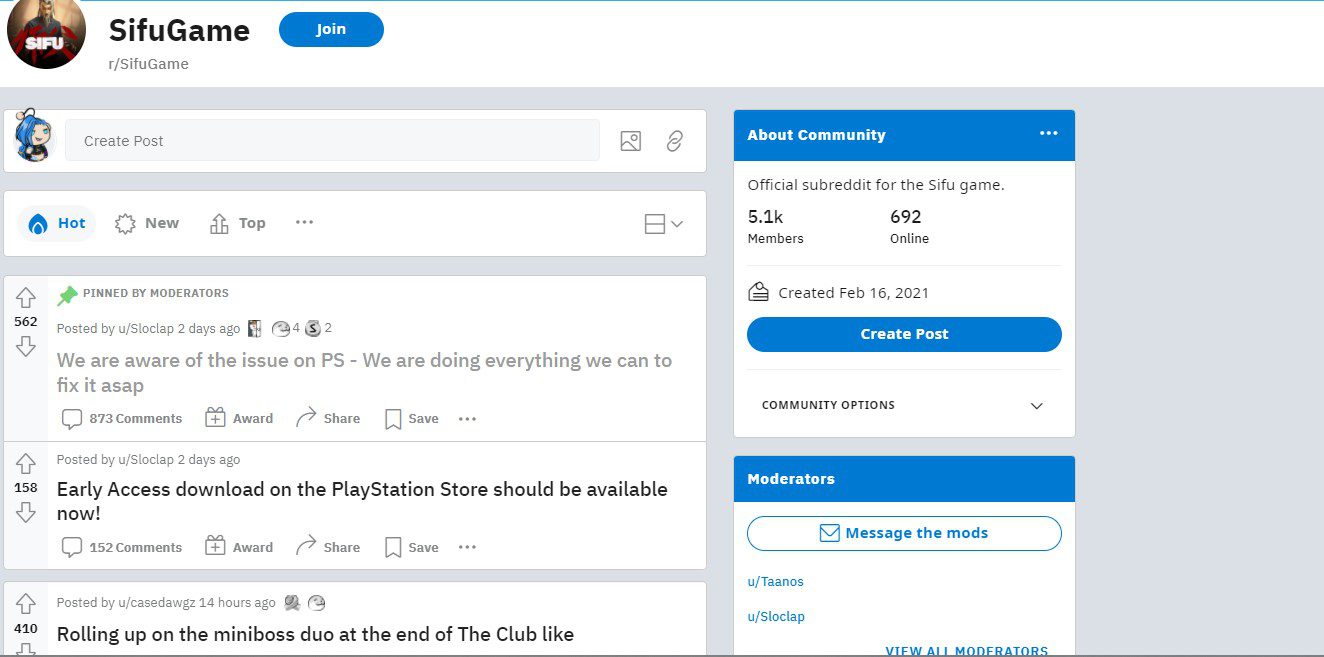
You can always reach the official support team if you’re still having issues. You can visit their website or join the Sifu discussion community on Reddit. The support is quick to reply, and if you join the discussion on the Reddit page, other players will help you from experience.
Let us know if this guide helped you fix the controller not working issue. We would love to know what your thoughts are regarding Sifu. Are you enjoying the game or not?








