F1 22 is the latest installment from Codemasters and it is a superb racing sim. The best part is that it supports a lot of steering wheels so that you can fully immerse yourself in the game. However, the Thrustmaster wheels were having some compatibility issues when the game was released. That is why this guide will show you how to install the F1 22 Thrustmaster driver update on PC.
If you are facing any issues with the aforementioned steering wheel or want to know how you can install it for the first time, worry not because we’ve got you covered. The process is quite easy but it can be confusing if you haven’t installed steering wheel drivers before. With that said, let’s dive right in and take a look at how to install the F1 22 Thrustmaster driver update on PC.
How to Install Thrustmaster Driver Update On PC for F1 22
Thrustmaster steering wheels have good quality and they give a premium feel to the user. If you are buying a steering wheel for the first time or already are using it, you’ll want to go for the Thrustmaster wheels. Once you have everything set up, you will want to install the drivers so that your PC detects what wheel is attached and allows you to use it.
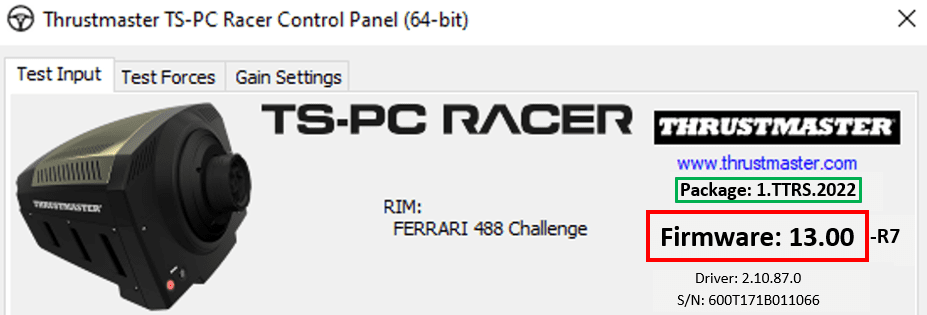
First things first, after you connect the wheel to your PC, you need to head over to the official Thrustmaster website to download the latest driver. You can download their control panel that will allow you to easily install new drivers and see which version you are currently using. As you can see in the image above, you can check your driver and firmware number from the control panel to ensure that you have the latest one.

Once you are on the official website, you need to scroll down just a bit and open the “Drivers” tab. You’ll notice that there is a small red download icon on the right side. Click it and the driver will start downloading. After you download the latest driver, you simply need to launch the “exe” file and the driver will install itself; you do not have to do anything, just follow the on-screen instructions.
After successfully installing it, I suggest that you disconnect the other SB gaming devices (such as the USB shifter, USB handbrake, USB gamepad, etc.) This is done to avoid conflict between the steering wheel and the other devices. If you still cannot use the wheel properly, I recommend restarting your PC and reconnecting the steering wheel.
Once everything is done, simply launch F1 22 and play the game using the Thrustmaster steering wheel. Now, you should have a good time and you’ll be fully immersed in the game.
In case you are wondering what changes the latest drivers implements to the wheel, here are the latest release notes for the Thrustmaster steering wheels, as of July 12, 2022:
- Fixed some compatibility issues with F1 2022
- When used with a T-LCM Pedals set connected via USB simultaneously with a Thrustmaster wheel base.
- When used with a T-LCM Pedals set connected via USB simultaneously with a base from another brand (such as Logitech, Fanatec, etc.).
- When used with a Thrustmaster wheel base (even if it is not a Force Feedback wheel, T80 racing wheel, Ferrari Racing Wheel Red Legend Edition, e.g.).
That’s everything you need to know about how to download and install the Thrustmaster driver update on your PC for F1 22. If you are stuck at any step or have any questions, let us know in the comments below and we’ll gladly assist you. Also, leave a comment letting us know what you think of F1 22 so far.








