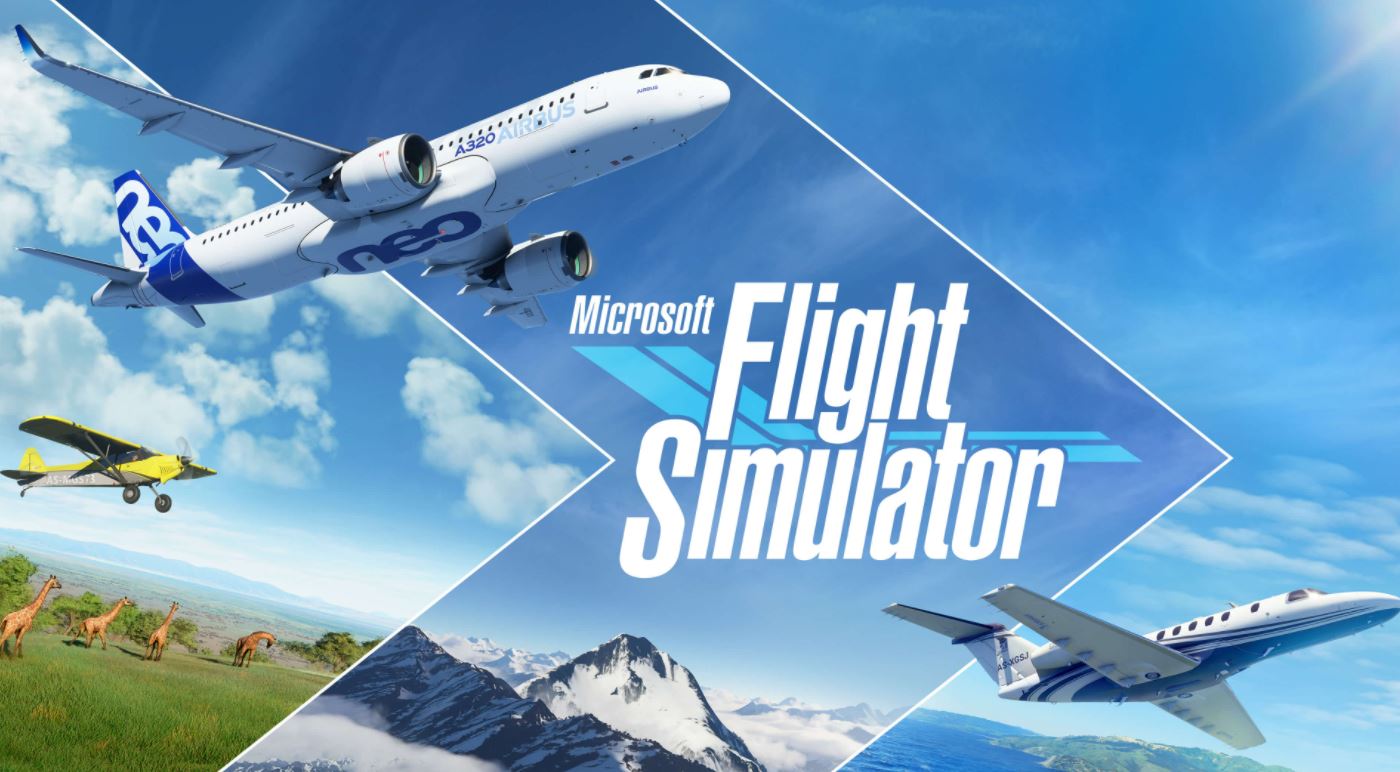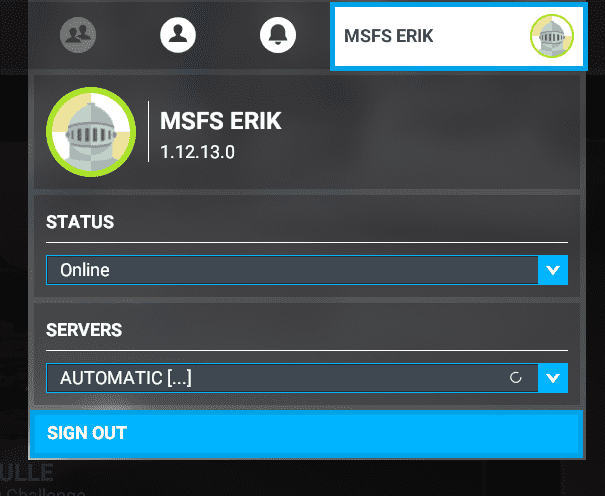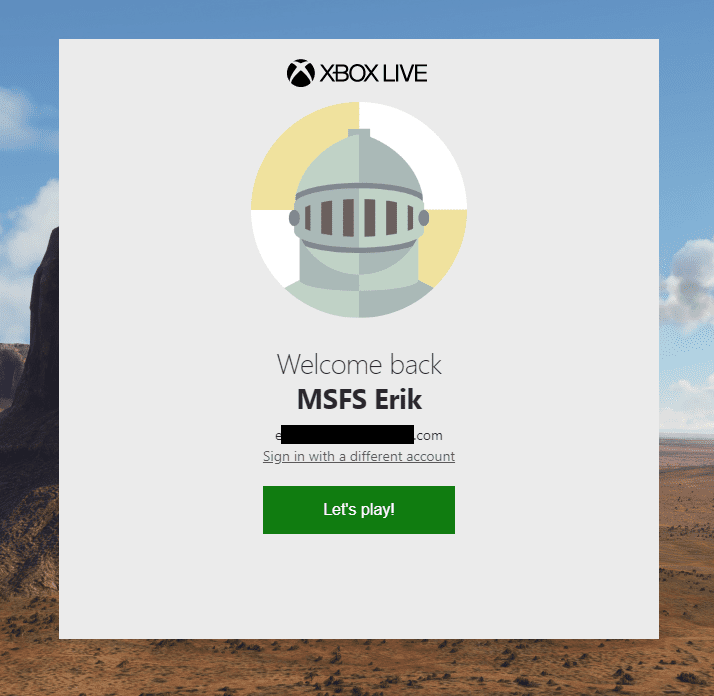Microsoft Flight Simulator has faced a plethora of bugs and issues since its release an year ago. Luckily the game has experienced regular updates along with various patches to free the game from such bugs. However, one significant issue that players still have to deal with is missing their DLC content.
The problem occurs when trying to access certain content in the Deluxe Edition or Premium Deluxe Edition versions of the game, which each contain extra planes and airports. Basically, Microsoft Flight Simulator throws an error message at you when trying to access the extra content. Luckily, Microsoft has released a solution consisting of some simple guidelines to follow.
How to Fix DLC Issue in Microsoft Flight Simulator
We’ve complied a step-by-step guide on how to remove the error message and access your extra DLC content. Before starting, however, we would recommend checking your content manager for any available downloads as most players tend to overlook this solution. If you have already inspected downloads, you can skip to Re-entering your Credentials.
Check Content Manager
It’s possible that optional content is not installed, to do so, please do the following:
- Go to Profile > Content Manager
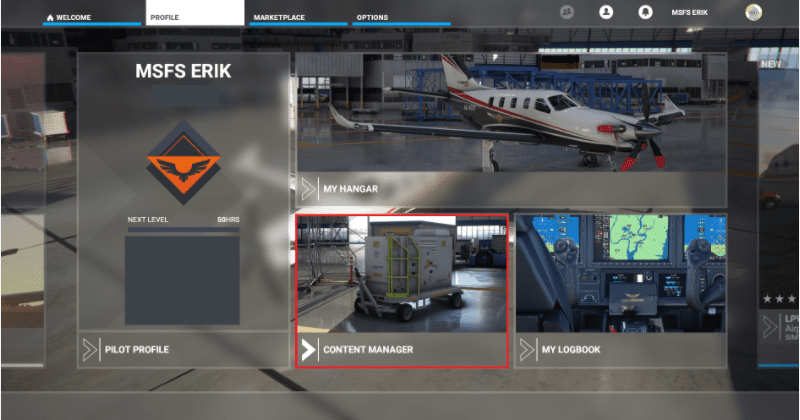
- Click on Not Installed and Select the content you want to download and use
- Click on Download selected to install the content you previously selected
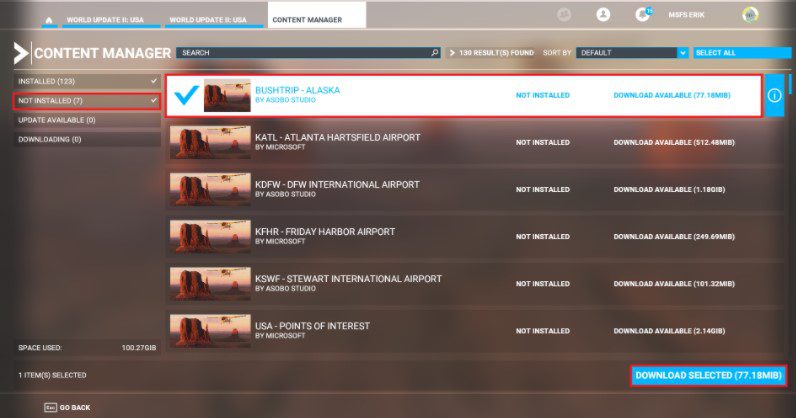
- Wait for the download to finish.
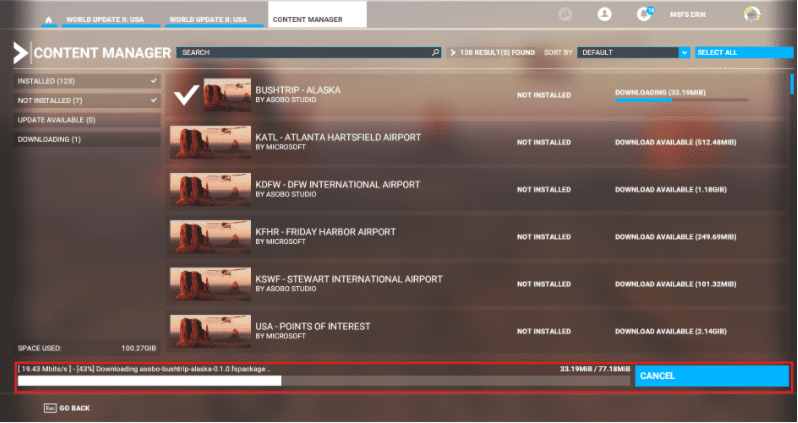
Re-enter your Credentials
It is neccessary for the Xbox Live account (Microsoft account) used to log in to Microsoft Flight Simulator to match with the Xbox Live account used to log in to the Microsoft Store app. Here are the necessary steps :
- Open the Microsoft Store App
- Click on the icon in the top right corner of the screen. Your current email address being used is shown here.
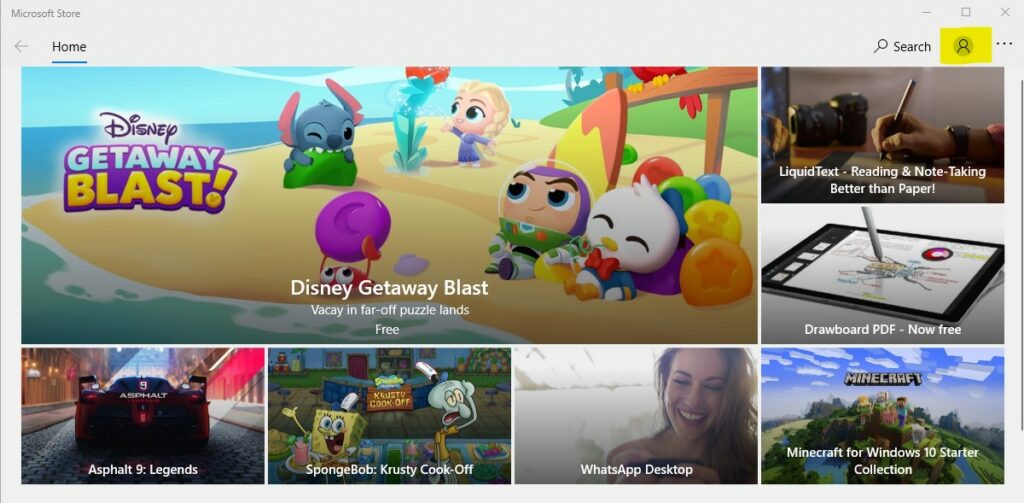
- Click on the email address to open a pop up.
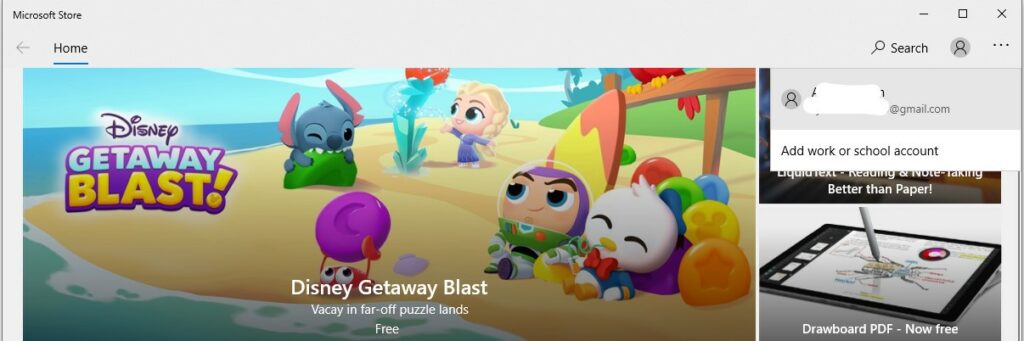
- Selecet Sign out to refresh the connection or swap your accounts.
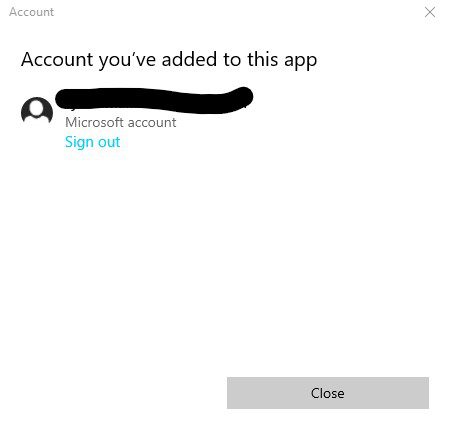
- Sign in with the email address used to purchase Microsoft Flight Simulator.
- Launch Microsoft Flight Simulator. Your gamertag should appear in the top right corner of the screen.
- Select Sign out and close Microsoft Flight Simulator.
- Launch Microsoft Flight Simulator. You will be prompted to sign in again. Beneath your gamertag, you will see the email address in-use. Make sure the email addreses in your Microsoft Store application and the game are same. If this emails are different, click on “sign in with a different account” or “Switch accounts” and swap your accounts.
Time and Language Settings
Make sure your Time and Language settings are synced with the location and timezone of the account used to purchase the game and DLCs. Follow the steps to match your settings:
- On your PC, select Start, then go to Settings > Time & Language
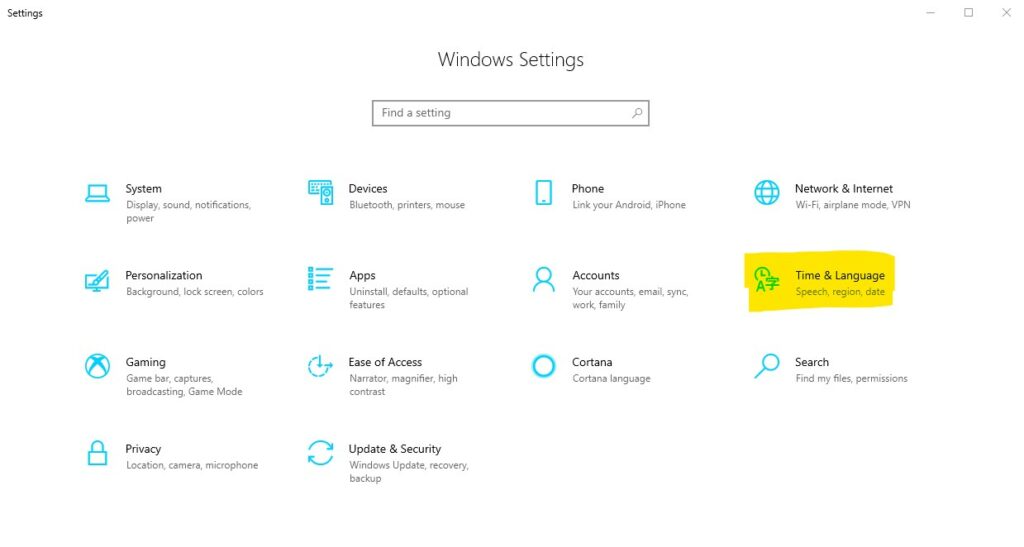
- Open Date & time to ensure your time & timezone settings are correct
- Then Synchronize your clock with an Internet time server
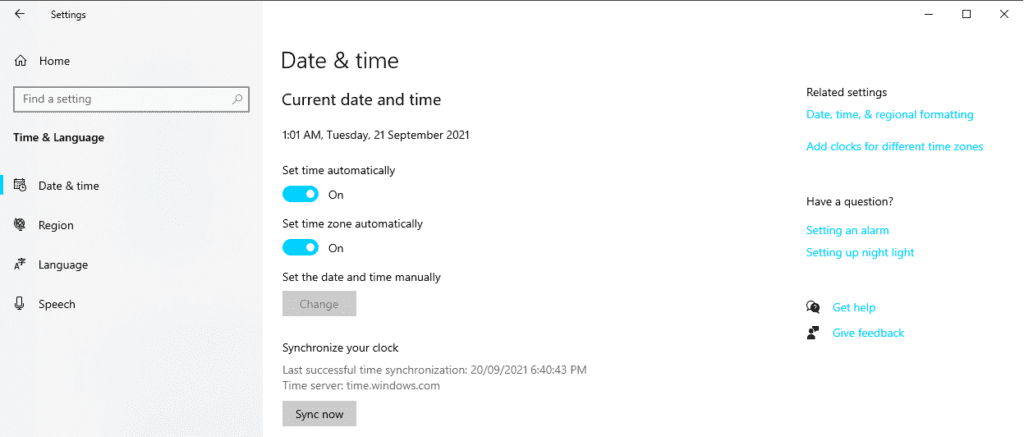
- Lastly, go to Region to make sure that your location is correctly set up.
Internet Settings
Sometimes you’re unable to download or access the extra content due to having a bad internet connection. If you are having such problems, try using an ethernet cable.
Restart Online Functionality in-game
It’s never too late to try the oldest trick in the book, turning it on and off! Follow the steps to restart your Online Functionality in the game:
- Toggle Online Functionality OFF
- Click on Apply and then turn it On again.
You can also try to turn OFF Data Limitation or increase overall Data Limit in-case it is blocking further downloads.
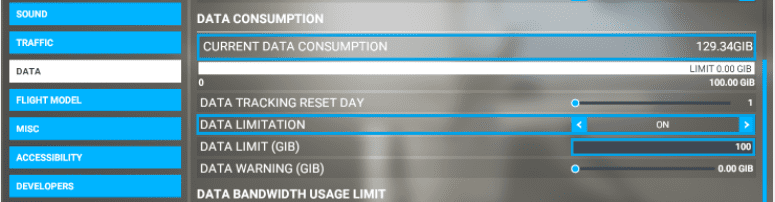
Digital Ownership
Important Note: If your version does not come with a seperate entitlement for Digital Ownership, you can skip the following steps.
You need to make sure that the Digital Ownership and your version of Microsoft Flight Simulator is installed from Microsoft Word along with the neccessary bundle. Here is a walkthrough on how to do this:
- Open Microsoft Store and select the three-dot menu in the top right-hand side corner
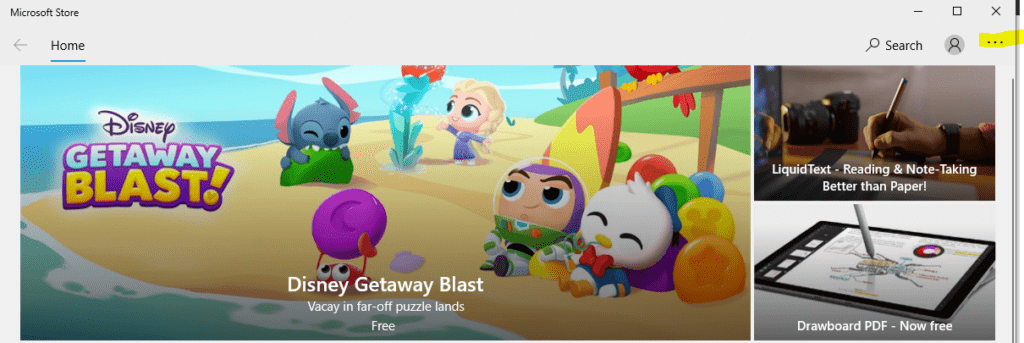
- Now click on Downloads and updates
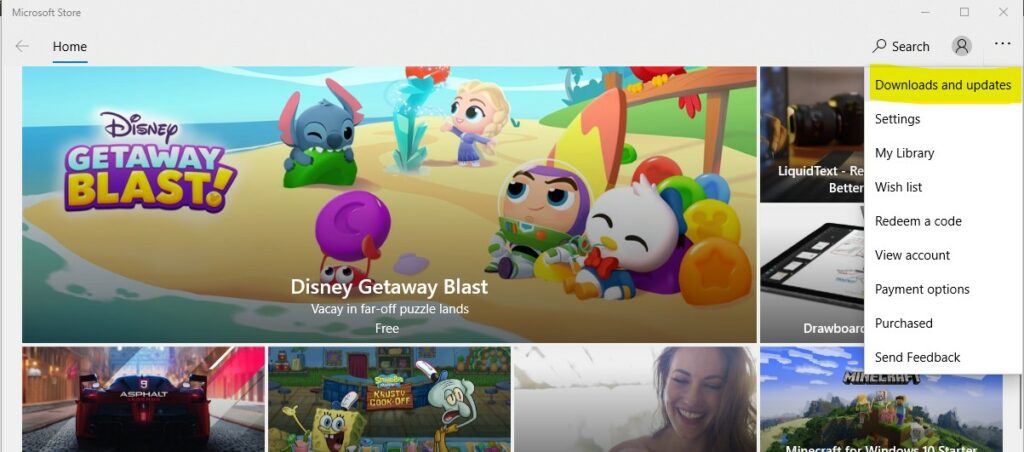
- Next, you need to select “Get updates”
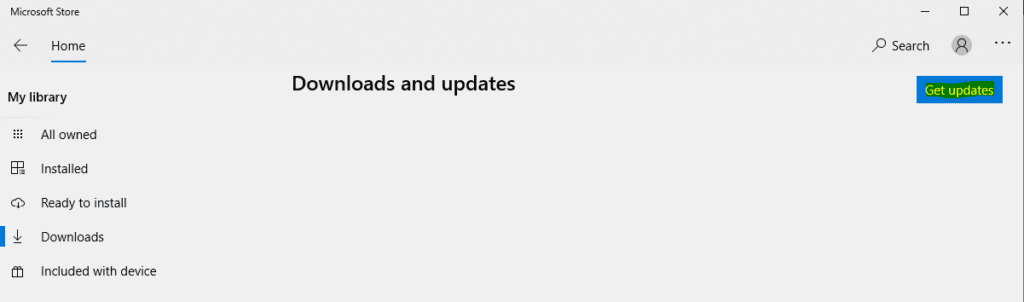
- If there are any updates available, you will be prompted with Update all. Click on it and wait for the updates to install.
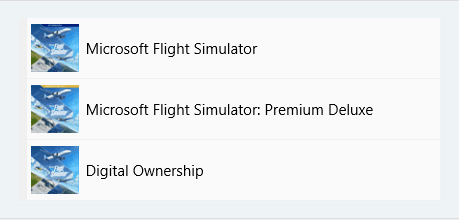
Update Windows 10 and Microsoft Store
Corrupted system updates serve as staple for authentication issues. Make sure your Windows 10 files are up to date from System Settings.
Install the Xbox App
If all else fails, Microsoft has recommended to install the Xbox Application on your PC and login with your Microsoft Account. The following steps will get you through the whole procedure:
- Download the Xbox App from the official website.
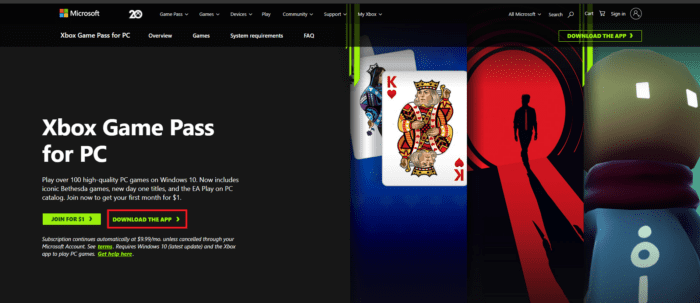
- Read and accept the terms of use and install the application
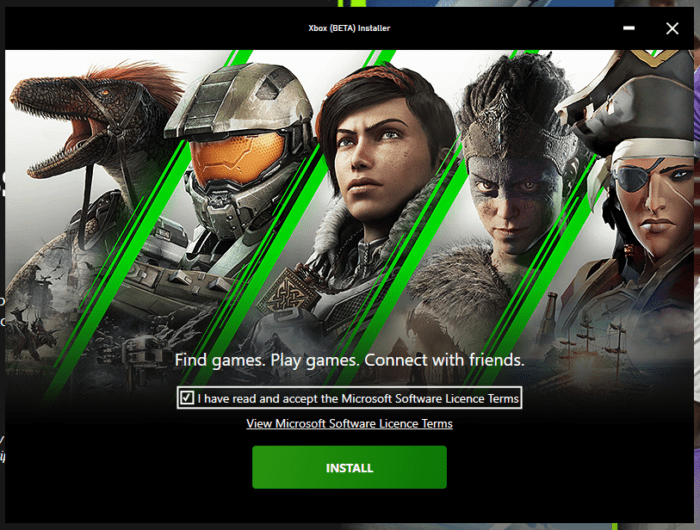
- After the installation is done, click on Lets Go to launch the application
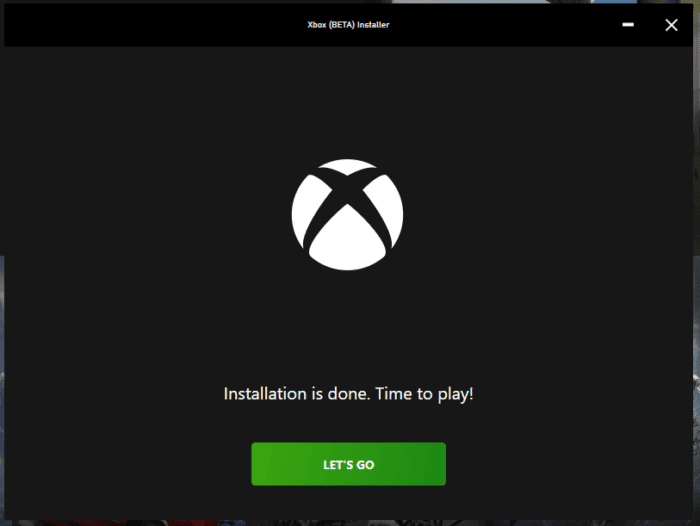
- Reboot your computer
- Now launch the Xbox app again and log-in with the Microsoft account used to purchase Microsoft Flight Simulator and all the DLCs
- Your copy of Microsoft Flight Simulator will appear on the left side menu.
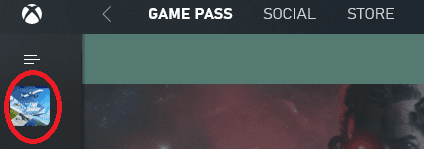
- Click on Play
Hopefully these solutions would fix the DLC bug and allow you access to the DLCs. If however your problem is still unresolved, you can always contact Microsoft Support regarding your issue. Let us know in the comments below if any of the above fixes worked for you.