Pokémon Unite has been a massive hit with even the staunchest of critics giving it massive praise. Even with Nintendo’s usually limited customization options, Unite presents us with two different control schemes and a variety of choices. As such, we’ve prepared a best settings guide for Pokémon Unite to get you up to speed.
Most of the settings we’ve mentioned down below are also up to your performance. However, if you experience stutters during gameplay or have encountered some glaring flaws in the basic control scheme, you should follow our guide to the teeth!
Pokémon Unite Best Settings
After you get the hang of Pokemon Unite, you’ll notice some particularly pesky issues popping up in your gameplay. This may range from gameplay stutters or you locking onto neutral enemies in the middle of a fight. In any case, the settings we’ve mentioned down below should alleviate most of these issues.
How to Set Pokémon Unite to 60 FPS
If you’ve played the game on both docked and portable mode, you’ll notice that it runs much smoother once docked. However, you can get the same level of smoothness on the portable mode by simply changing a setting.
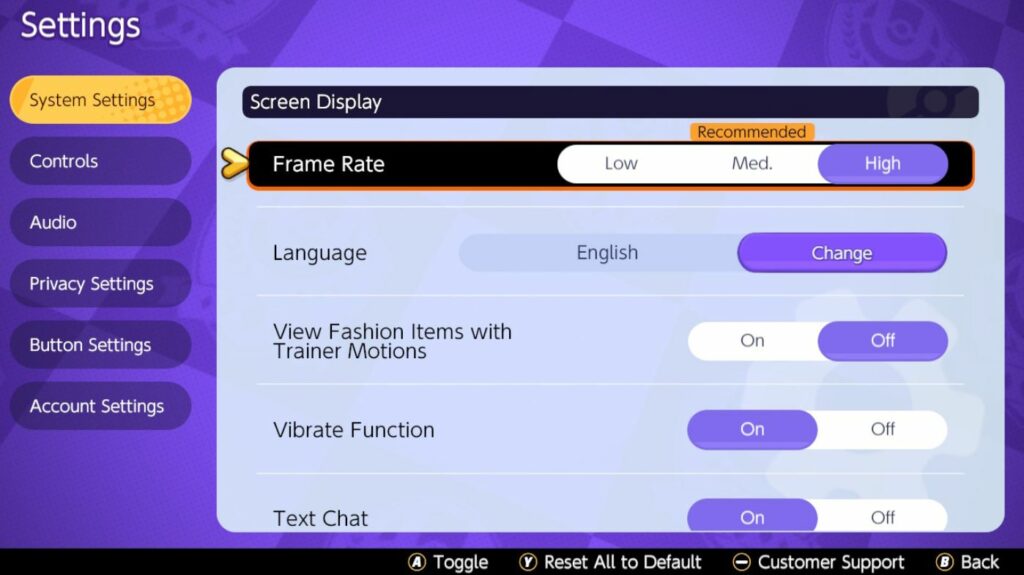
- Open your settings and head on to the System Settings tab
- Set the Frame Rate option from Medium to High
- The game should now run at 60 FPS!
Once you set your frame rate to high, you might notice some slight performance dips here and there. If they happen too often, you might be better off locking the frames to Medium for more stable performance.
Note: If you want the absolute best performance, we recommend playing the game in docked mode with a stable internet connection close by. (Some users are reporting frame drops due to network instability.)
Control Schemes – Advanced or Basic?
While control schemes are a subjective choice, going for Advanced mode in Pokemon Unite does have its merits. For example, you’ll gain access to an extra button that stops you from snapping onto a neutral opponent in the middle of a fight.
After rigorous play testing, here are some options that should provide you with the most competitive experience:
- Aim Assist: Off (Gets very unintuitive)
- Camera Follows Moves: On
- Move Aim snaps to nearby target: Off (Snaps to neutral enemies if set to “On”)
- Move Aim Follows Movement Direction: On
- Scoring Controls: Press Button (You can set this as per your comfort)
- In-Motion Purside Mode: Off
- In-Motion Pursuit Distance: Standard
- Lock-On Icon: On (You’ll have trouble tracking if set to “Off”)
- Boosted Attack Gauge: On
- Automatic Basic Attacks: Off
- Attack Controls: Select Advanced Controls
- Opponent Lock-On Property: Select Lowest Remaining HP (Value)
We hope you are enjoying Pokémon Unite as much as we are! If you want us to cover something else about the game, let us know in the comments section down below!








