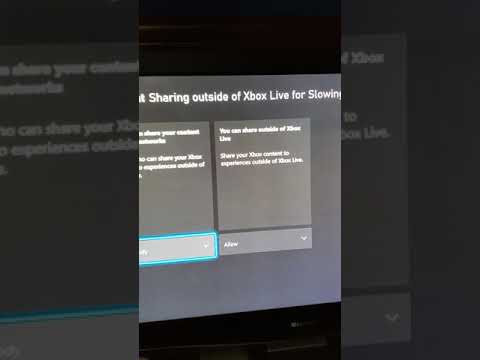Is War Thunder cross platform and support crossplay on the PlayStation, Xbox, PC and Mac? War Thunder is a free-to-play military and combat MMO that features aviation, armoured vehicles, and naval craft from World War II and the Cold War. In this game, aircraft, attack helicopters, ground forces and naval ships collaborate in realistic competitive battles where you get to choose from over 1,800 vehicles and an extensive variety of combat situations.
Developed and published by Gaijin Entertainment, this game is entirely multiplayer and is played by over 60,000+ players at any given time. The question of concern right now is regarding the crossplay and cross platform support in War Thunder. So let’s dive right into it.

Is War Thunder Crossplay?
Yes, War Thunder has full crossplay support on the PS4, PS5, Xbox One, Xbox Series X/S, PC, Mac and even Linux. All players connect to the same server, cross-platform is fully supported.
In fact, War Thunder is actually one of the very early games that added crossplay support. Back in 2014, Gaijin Entertainment developers first added crossplay between the PS4 and PC, and a while later added support for Xbox One and PC (including Mac and Linux).
It stayed like this for several years until in 2019, Sony finally gave the nod to approve cross-platform support between the PlayStation and Xbox consoles. This is active across all gameplay modes in War Thunder.
Can PC, PS4, PS5, Xbox One and Xbox Series X|S users play together?
Yes, all War Thunder users play on the same server and can even form squads (up to 4 people) to play together regardless of the user’s platform.
How to Enable War Thunder Cross-platform Support?
Unlike most titles where you have to go deep into the game settings and enable crossplay feature, War Thunder has it enabled by default. So you and your friends can play together regardless of what platform they are on.
How to Disable Crossplay in War Thunder?
Sometimes when you do not want to play with players from a different platform, you can easily turn off the crossplay support option in War Thunder. At times, PC players with a keybord and mouse may have an unfair advantage over console players who are playing with a keyboard and mouse.
To turn off cross-platform / crossplay option, follow these steps:
- From the main Xbox menu, go to Settings
- Then under General, go to Online safety & family
- Type in your 6-digit passkey
- Then go to Privacy & online safety > Xbox Live privacy > View details & customize > Communication & multiplayer
- Go to the second option of You can play with people outside of Xbox Live and select Block
This will disable crossplay between you and the PC players for good and will also apply to other games you have in your Xbox Live library. The only drawback we have found so far is that sometimes it takes longer to find available servers or to connect with other players on your same platform.
At least you will not get mauled by PC players in harriers anymore!
In one of the recent bigger updates to War Thunder, “New Power” update in late-2020 brought native next-gen consoles support along with DLSS support for the PC.
PlayStation 5 and Xbox Series X|S native versions of War Thunder will work at 4K resolution with a steady 60 FPS refresh rate. The game will remain a crossplay title, with owners of different platforms playing on the same servers. All content and many visual improvements of the “New Power” will be available on PlayStation 4 and Xbox One as well.
We have covered War Thunder updates extensively over the last couple of years and you can read through the changes in our War Thunder section. If you’d like to read more game updates and news, check out our Patch Notes section.