Deathloop is the latest release from Arkane Lyon, featuring two rival assassins trapped in a mysterious time loop on the island of Blackreef, doomed to repeat the same day for eternity. Arkane Lyon has been praised by fans and critics both launching previous games like Dishonoured. Much was expected from their latest release and it’s safe to say that the studio has delivered. FPS game fostered considerable success as it was praised by critics as one of the best games to play this year.
However, with most newly released games, comes their fair share of performance issues and bugs. While we wait for bugs to be patched out by the developers, we can always tweak some settings to improve the game’s performance.
Deathloop: Best Graphics Settings for Performance

If you’ve recently started playing Deathloop and are facing low fps, freezing, and various performance issues, don’t blame your gaming rig just yet. We have gathered the optimal Graphics Settings which may get you a consistent frame rate and make your experience more bearable. Check them out below:
- Lowering Shadow Details is the key setting for better performance. Users have reported a distinct rise in their FPS and performance while barely noticing much of a visual difference.
- Use AMD FidelityFX Super Resolution by going in Options – Visuals – Video Settings and selecting FSR. This upgrades lower resolution images which improves frame rate at the expense of some fidelity.
- Change your Ambient Occlusion setting by opening Options – Visuals – Advanced Settings and set FidelityFX CACAO to Balanced. You can go even lower with setting for better performance at the cost of image quality.
- Turn off Depth of Field as it usually occurs during during battle scenes when perfoamnce is already lowest. Its reccommended to turn if off if you’re facing less than 50 frames per second.
- Turning V-sync off from Options – Visuals – Video Settings will give a boost to your frame rate but some users have experienced screen tearing, making it difficult to play. If you want to avoid that, you can always go to your GFX card’s own settings and turn it on there. NVidia’s Control Panel has the option under Manage 3D settings.
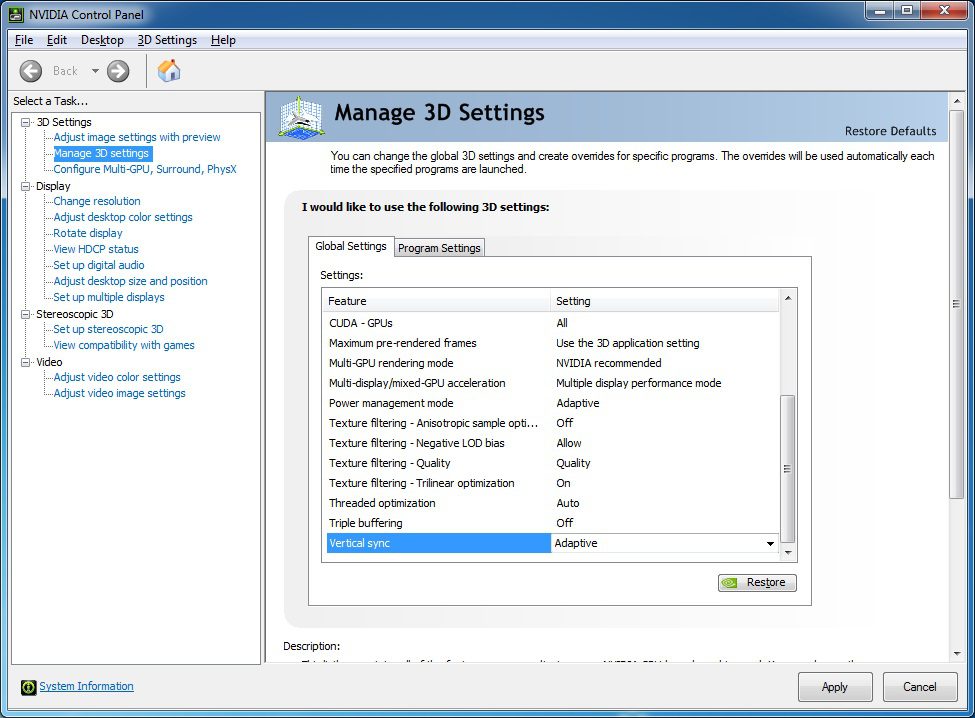
- Turning Camera Motion Blur off will slightly improve you’re frate rate at the expense of a pretty ugly implementation of motion blur.
These settings have been tried and tested for improving Deathloop’s performance. It’s also recommended to make sure that your Graphics Card is up to date. The rest of the Graphics Settings available can be set to whatever you like as they don’t have much of an effect on the game’s FPS. You can also
This sums up the best graphics settings available to garner optimal performance for Deathloop. We hope that these settings would at least give you a stable 60 FPS on a low-end gaming rig. If we’ve missed out on any detail, do let us know in the comments below!








