Knowing the best in-game controller and camera settings while playing FIFA can give you an edge over your opponent. EA has bagged another success story with its FIFA 22 as its captivating players with its Hyper Motion technology making the game more responsive towards button presses.
FIFA 22 has a plethora of in-game settings to choose from and customize, making it daunting for beginners to find the ideal configuration. Although a lot of it comes down to personal preference, setting the ideal camera angle and button schemes while playing makes an exceptional improvement in your gameplay.
FIFA 22: Best Game Settings
FIFA 22 offers the players to completely customize all types of in-game settings, ranging from binding buttons to setting the perfect camera angles. Although not everything works for every player, we’ll be highlighting the most commonly used settings among FIFA enthusiasts which you can always tweak according to your liking.
Best Camera Settings
Camera settings are crucial in a fast-paced game like FIFA as ideally, you want the camera to provide a clear view of what’s going on in the field.
- Change both Single Player and Multiplayer Cameras to the Tele Broadcast option. Many also preffer the Co-Op option, you can test out whatever works for you in this department
- Set Camera Height anywhere from 10 to 20
- Set Camera Zoom at 0
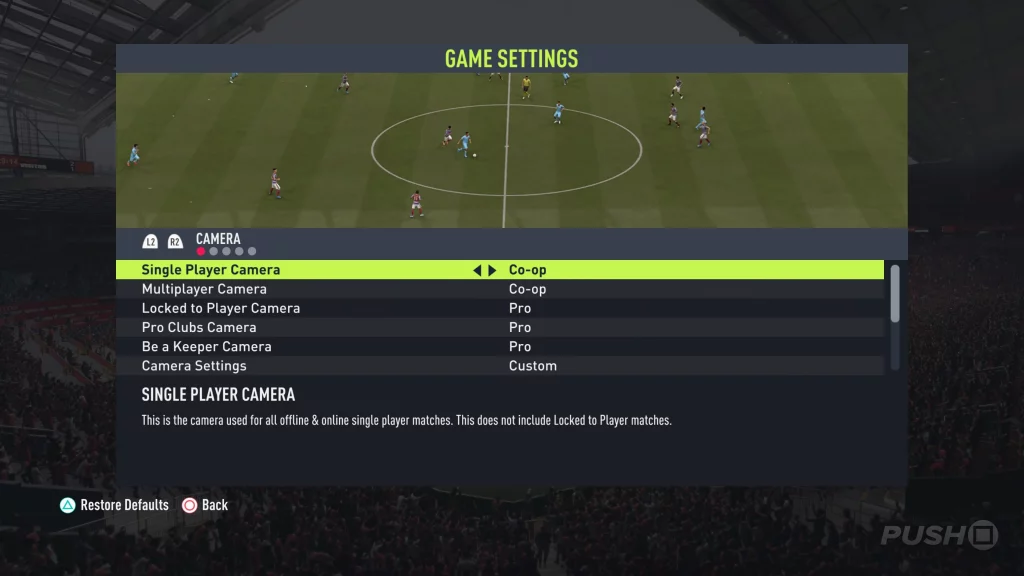
If you’re willing to play online, we would recommend choosing the EA Sports Cam option and setting your Camera Zoom at 0 to have an immersive experience. Also, remember to try out your camera settings in an offline game and adjust and kinks before heading into the online field.
Best Game Settings
Here is a list of the most used Game Settings by players around the globe. These settings give your hands the most breathing room while allowing efficient and easier gameplay.
- Competitive Master Switch: On
- Assigns default competitive settings to the entire game
- Timed Finishing: On
- Can be useful when firing Finese Shots from outside the box
- Next Player Switch Indicator: On
- Shows which player L1 will toggle to
- Pass Block Assistance: On
- With this on, both User and CPU controlled players will stretch out to block a pass
- Auto Switching: On Air Balls and Loose Balls
- Your players are only auto switched while recieving balls in the air or long crosses
- Auto Switching Move Assistance: Low
- Keeps your player in a fixed direction for a short period of time. Cranking up to High takes away too much control from the user
- Clearance Assistance: Directional
- Gives player much more control over which direction to hoof the ball in
- Player Lock: On
- If you press down both analog sticks at the same time, your pass locks onto that player, even after you have passed it to a CPU teammate
- Icon Switching: On
- Similar to Player Lock, allows you to choose between four different players when the R3 Button is pressed
- Right Stick Switching: Player Relative
- For example, if your user controlled player is at the centre of a circle, pushing the right stick relative to the player’s position will allow you to switch between different teammates
- Ground Pass Assistance: Assisted
- Will make it easier for you to get ground passes through
- Shot Assistance: Assisted
- Helps in accuracy while taking shots
- Cross Assistance: Semi
- Gives you more control over the power of your crosses
- Lob Pass Assistance: Assisted
- Unless you are an elite tiered player, we would recommend keeping most Assistance settings to On.
- Save Assistance: Assisted
- Will assist your Goal Keeper in stoping the ball and saving the goal.
- Analog Sprint: On
- Allows the user to control the speed of the player depending on how much pressure is being applied on R2
- Pass Receiver Lock: Late
- By setting the Pass Receiver Lock to Late you’ll have a split second to change your mind about the direction of your pass
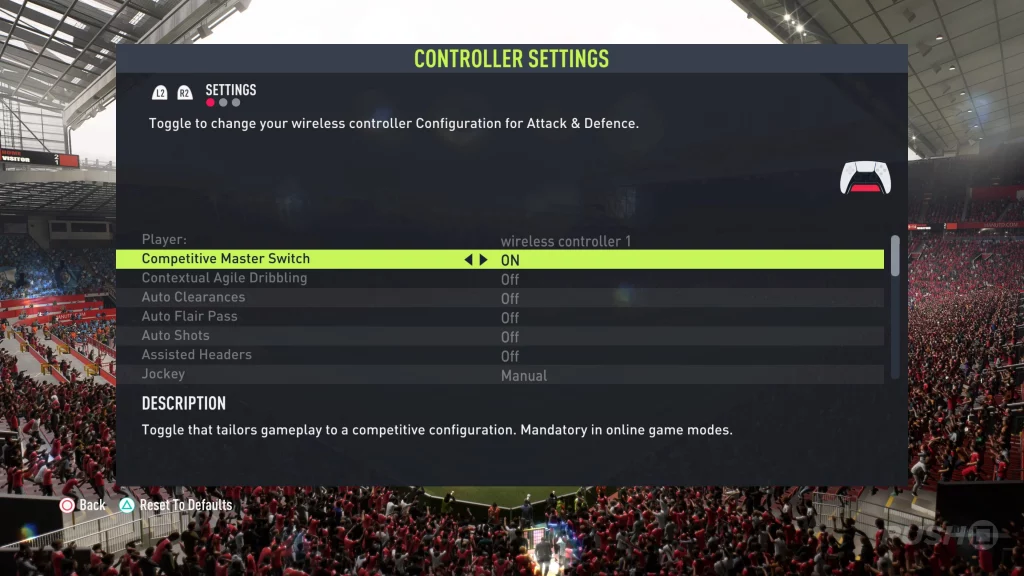
You can always tweak the settings above according to your own taste, however, these have been tried and tested by FIFA enthusiasts, guaranteeing easier and efficient gameplay.
Were you experiencing any bugs in FIFA 22? Their first update is already out, patching up a lot of issues faced by players!








