While keyboard and mouse can be fun, playing God of War with a controller seems natural. Considering that the game was a PlayStation exclusive up till now, chances are that you will also play it with a controller. If you are playing God of War on PC and are facing an issue that doesn’t let your controller work, worry not because this guide will show you how to fix God of War controller not working issues on PC.
Whether you are using the PlayStation or third-party controllers, this issue can arise at any time. This issue happens when your controller is not detected by the game. With that said, let’s dive right in and take a look at how to fix God of War controller not working issues on PC. And just to add, we also have a guide to fix God Of War performance, stuttering and crashing problems.
Fix Controller Issues for God Of War PC
There are a number of solutions that you can try in order to fix this issue. If one solution doesn’t work for you, make sure that you try the others as well. Plus, if you find a solution that is not mentioned below, let us know in the comments below. With that said, let’s get started.
Update Your Controller Drivers

Just like other peripherals, you might have to update your controller drivers. Oftentimes, you will automatically get the update. However, sometimes, the notification might not pop up. Depending on your controller, you will have to visit their website and update the drivers manually. Once you update the drivers, chances are that everything will work once again.
Related: Download PS5 DualSense Linux Drivers
Contact Sony Santa Monica Support
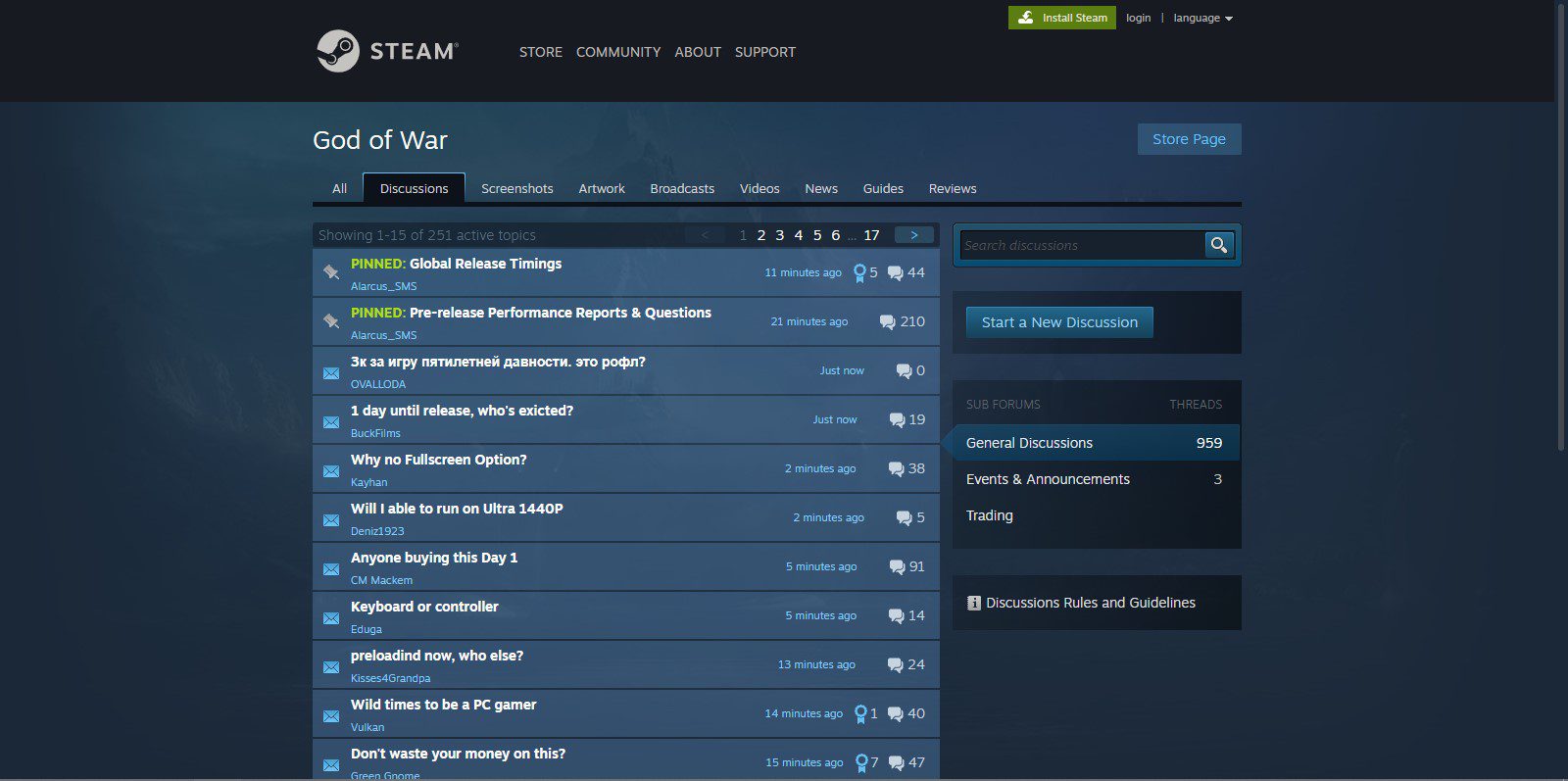
If you’re still having issues, you can always reach the official support team. You can visit their website or join the discussion on the God of War discussion community on Steam. The support is quick to reply and if you join the discussion on the Steam page, other players will help you from experience.
Restart Your PC
If all else fails, you need to restart your PC. Restarting it will potentially fix any controller issues that you are facing. However, this solution might not work at all but it is worth a try. Along with restarting your PC, we suggest that you reconnect the controller as well just to be sure.
DualShock / DualSense Controllers
For DUALSHOCK controllers:
This issue is due to the way Steam captures game inputs. Please use this workaround:
- Open up the Steam Library
- Select God of War
- Click the Cogwheel on the right and click properties.
- On the left menu, click Controller
- Change the OVERRIDE option to “Disable Steam Input”
For DUALSENSE controllers:
There is no Bluetooth driver for DUALSENSE for PC yet. When the DUALSENSE controller is connected over Bluetooth it is seen as a generic controller thus showing Xbox glyphs in-game. To get the correct DUALSENSE button prompts, please connect your controller directly to your PC using a wire.
Third-Party Controllers / Gamepads
You do not necessarily need to play God Of War with a PlayStation or Xbox controllers on the PC. You can even play the game with any third-party controllers and gamepads that you have or are planning to get one.
There is the Logitech F310, Turtle Beach Recon Controller and the PowerA Enhanced Wired Controller – just to name a few among our favourites that you can plug in and enjoy playing this beautiful masterpiece of art. In case you run into problems like keybinds or bad support of the game with external controllers on the PC, here are some tools and utilities to help:
Let us know if this guide helped you in fixing the God of War “controller not working” issue on PC. We would love to know what your thoughts are regarding God of War on PC. Also, make sure to check out the system requirements to see if you can run the game or not.

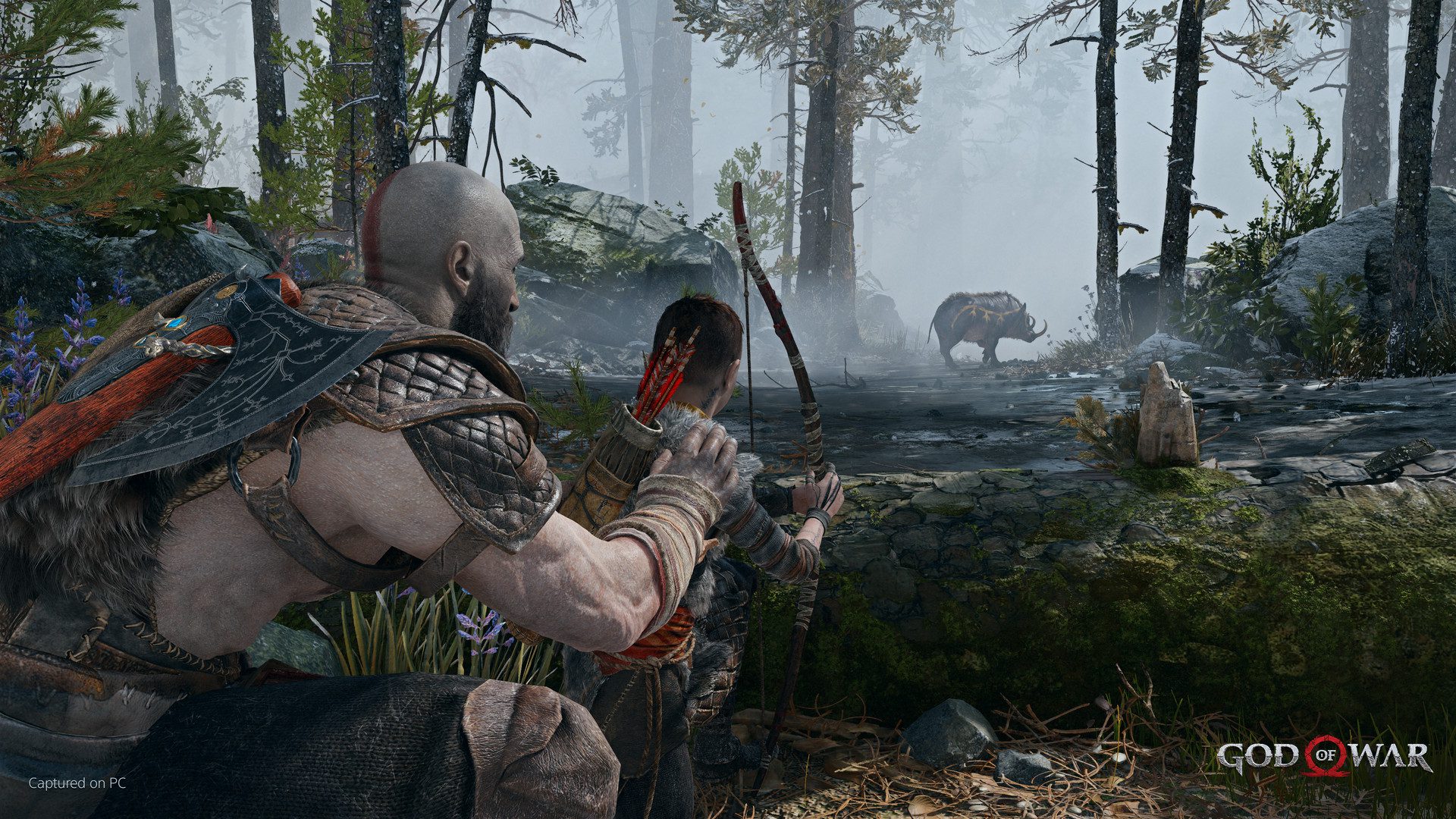







You helped with nothing
ajjajajaja you’re right!