This is how you can fix NBA 2K23 crash at launch issues, along with stuttering and low FPS lag problems in the game. Just recently, we covered an extensive list of common bugs and NBA 2K23’s known issues which showed the game launch has not gone smooth for all the players who purchased the game. A lot of bugs were carrier over from the Early Access to the final launch.
The following guide will help you fix lag on the PC, PS4 and even on Xbox for the NBA 2K23 and run the game much smoother. Performance issues are part of every game, and it can take months for the developers to roll out fixes for each of the bugs. NBA 2K23 is the premier basketball game, developed by Visual Concepts, and is available on almost all gaming platforms. Let’s dive straight in on how to fix all the NBA 2K33 low FPS issues, along with crashing, stuttering and performance glitches.
Fix NBA 2K23 Crashing, Stuttering and Low FPS Issues

The following list has been compiled with the help of player feedback and our own team experts on how to fix the following common problems with the game. These fixes are proposed by the members of the community and compiled from our experience with similar crash and low FPS issues on all the platforms.
Verify NBA 2K23 Game Files
To start off, make sure you game files were downloaded properly and there are no compiling bugs. This is a common issue that can happen in a lot of PC games, sometimes certain files in your game can get corrupted or removed, in these cases, the best option is to always verify the integrity of game files.
If you own a game on Steam, this is how you can verify the game files:
Step 1 – Launch Steam and sign-in with your account.
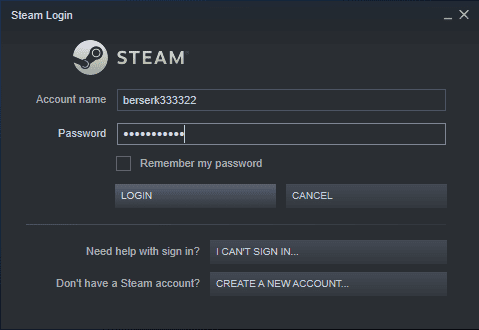
Step 2 – Right-click the game, and select Properties.
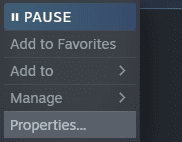
Step 3 – In the Properties, navigate to Local Files, and select “Verify integrity of game files…”
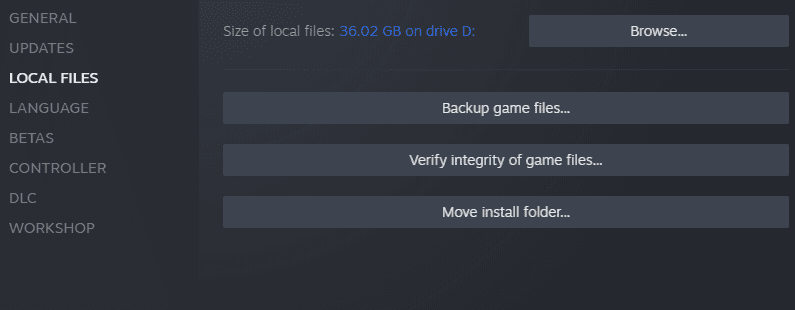
Step 4 – Wait for the process to complete.
Once the process is completed, relaunch the game and check if the issue has been fixed. If not, try out one of the other fixes below.
Related: NBA 2K23 Locker Codes for MyTEAM
Check System Requirements
Make sure you system meets the minimum and recommended requirements to run NBA 2K23 properly. Sometimes the required specifications turn out to be very demanding for these recent next-gen games coming out. Either lowering the game settings to better reflect your machine or updating your components will surely resolve some issues.
Here are the NBA 2K23 PC system requirements:
| Particulars | Minimum Requirements | Recommended Requirements |
| Operating System | Windows 10, Windows 11 | Windows 10, Windows 11 |
| Processor | Intel® Core™ i3-2100 @ 3.10 GHz/ AMD FX-4100 @ 3.60 GHz or better | Intel® Core™ i5-4430 @ 3 GHz/ AMD FX-8370 @ 3.4 GHz or better |
| Memory | 4 GB | 8 GB |
| Graphics | NVIDIA® GeForce® GT 450 1GB/ ATI® Radeon™ HD 7770 1 GB or better | NVIDIA® GeForce® GTX 770 2GB/ ATI® Radeon™ R9 270 2GB or better |
| DirectX | Version 11 | Version 11 |
| Storage Space | 110 GB free space | 110 GB free space |
Note: You also need an active Internet connection for the game to run all the features properly, including the one-time Steam authentication every time you start the game.
Update Your Graphics Card Drivers
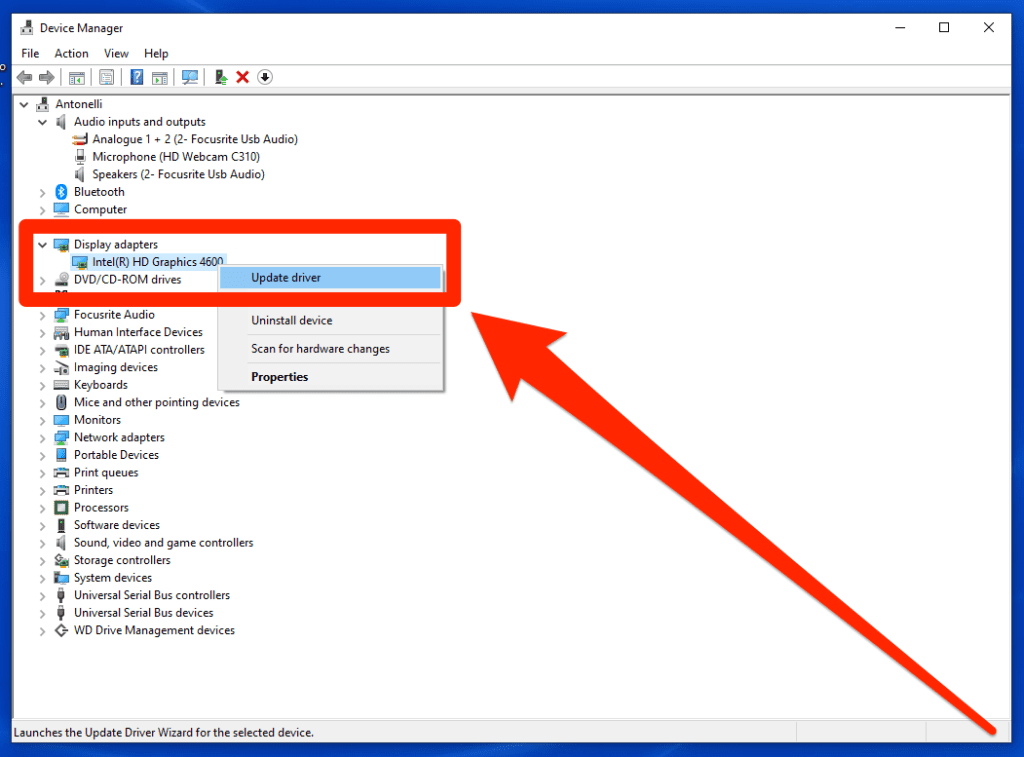
Before launching any newly released game do update your graphics card driver from your respective brand i.e. NVIDIA or AMD. The drivers are usually updated with the latest game’s optimization in check.
You can also try to adjust your NVIDIA Control Panel settings to find the optimal setting for your PC. This often gives your FPS a massive boost and can help you out a lot in certain situations.
For NVIDIA, you should download the latest drivers from their official website.
If you have an AMD GPU, we suggest downloading the Radeon Auto Detect Software to get the latest drivers.
Check for Game Updates
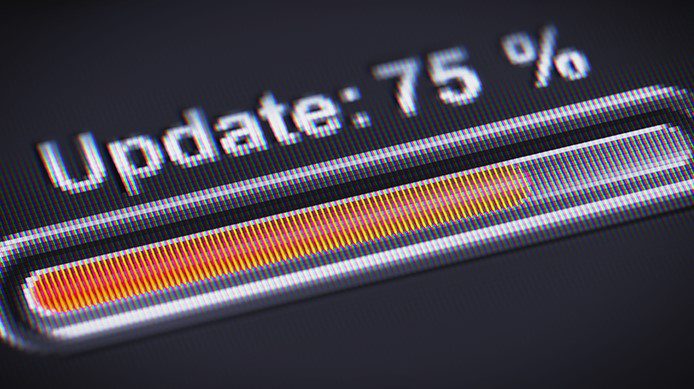
For most of the newly released titles, the initial crash related bugs are fixed with an update or two by the developers. We expect the same from 2K Games for NBA 2K23 issues, which is expected to be fixed in a week or two.
So make sure you always download and install game updates when they are released. You can also alternatively keep an eye out for new game updates in our Patch Notes section.
Related: How to Fix NBA 2K23 “Controller Not Working” Issue
Perform a Clean Boot
Sometimes the problem isn’t with the game, but with processes that run in the background and cause hindrances for your game to perform properly. To get rid of these obstacles, simply follow this guide:
Step 1 – Press Windows Key plus the R key on your keyboard. If done correctly, a new popup will show up at the bottom left corner of your screen.
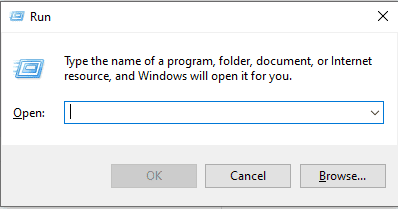
Step 2 – Type Msconfig in the dialog box of the popup and hit Enter.
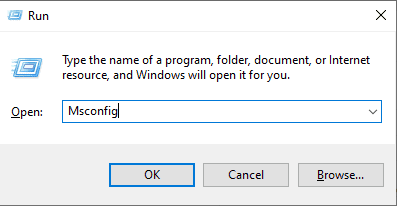
Step 3 – When the new window opens up, navigate your way to the Services tab, and check the box next to the, Hide all Microsoft services option.
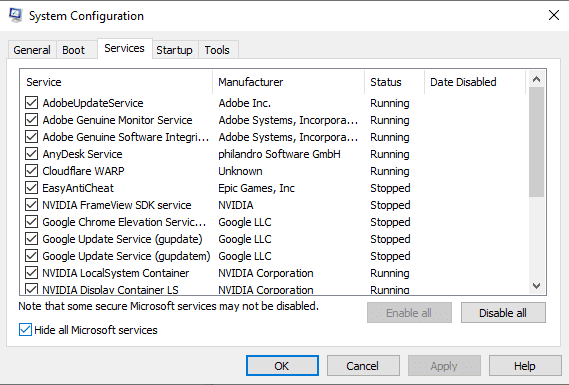
Step 4 – Deselect all the services presented here, except for the ones relating to your video card or sound card and click OK to save.
Step 5 – With the help of the CTRL + Shift + Esc keys pressed together, access the Task Manager and navigate to the Startup tab.
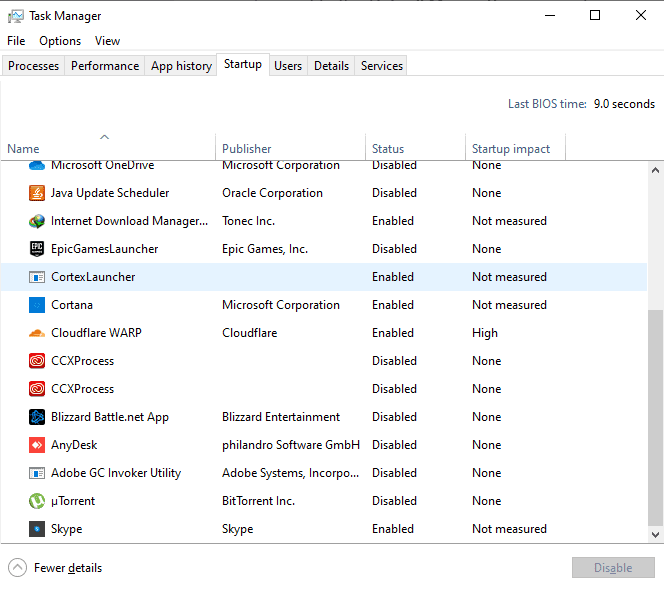
Step 6 – Now go through all the processes one by one and make sure to get rid of all unwanted ones by clicking Disable.
Restart your computer, and launch the game again. This should have fixed the issue for you by now
Contact NBA 2K23 Support
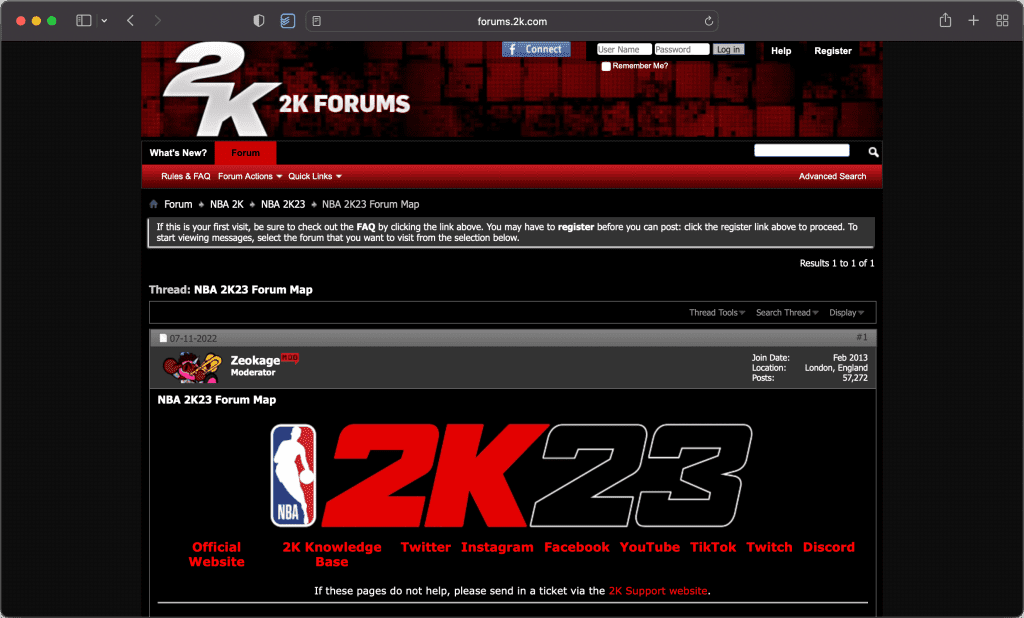
If you are still facing trouble you can always ask the developers or publishers for better support. You can visit the NBA 2K23’s support website or the discussion forums that has many valuable solutions. Popular titles from 2K Games tend to have the most helpful community amongst all games so you’d surely find some expert advice there.
Why Does NBA 2K23 Crash and Lag So Much?
2K Games has a bad repute for lag, low FPS and crash issues with their titles – and NBA 2K23 is no exception. The game suffers from similar bugs as last time and you can expect all the major issues to be resolved by the month end. Until then, you will have to stay patient, voice your concerns over at the support forums and keep trying different workarounds that may or may not fix your problems.
Those are all the solutions that you can try to fix the NBA 2K23 crash at launch, stuttering and low FPS issues. Hopefully, one of these solutions fixed your issue. Let us know what worked for you so more users can try the same workaround, and if there is something else that you tried, do let everyone know in the comments below.
Now that the game is out, there will be a lot more tutorials and guides from the game covered here at BRGeeks, so stay tuned to our Guides section.








