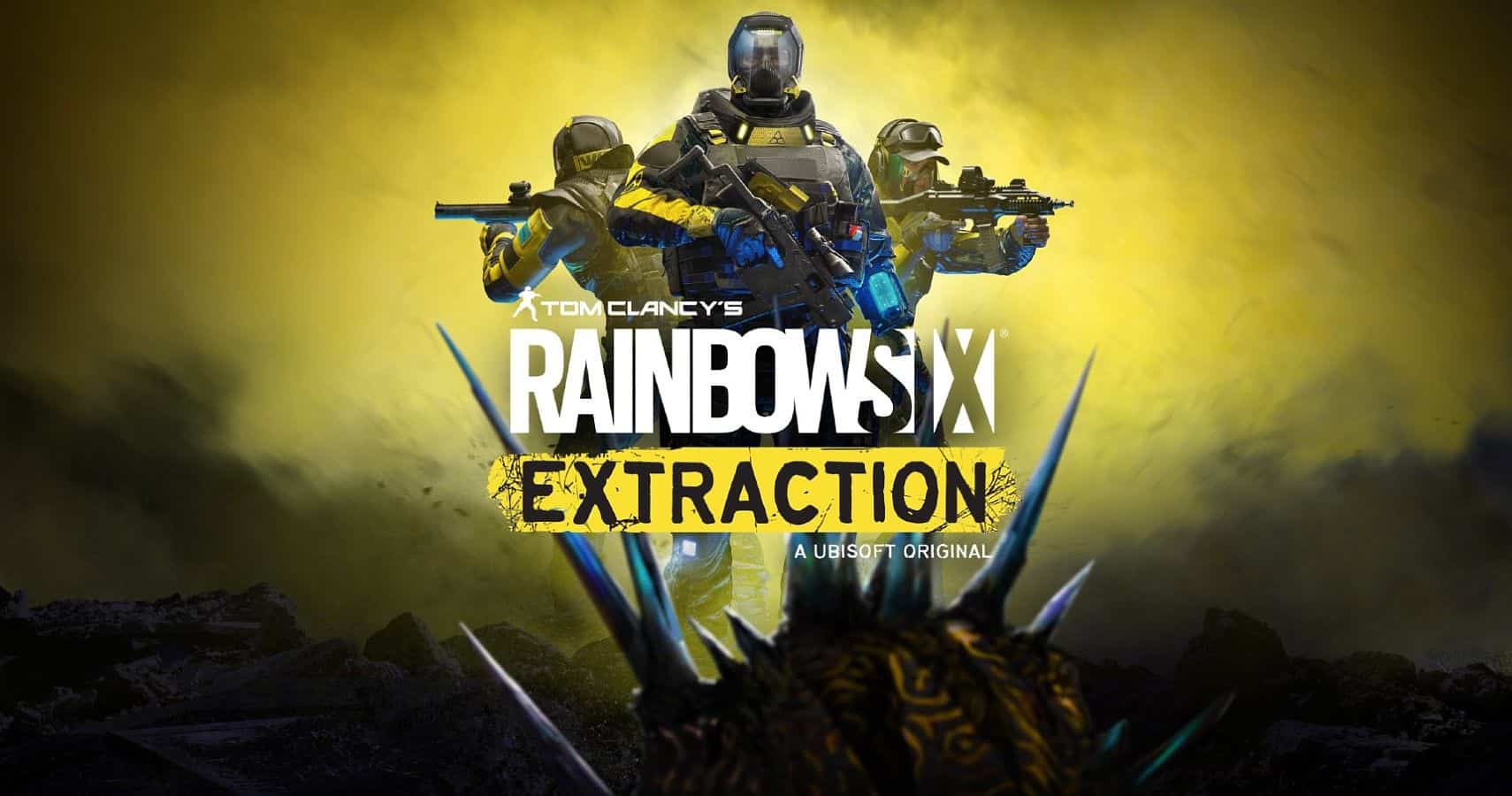Players all over the world are extremely excited to play Rainbow Six Extraction. The game is extremely fun and addicting. However, there seems to be an issue that causes a server connection error. That is why this guide will show you how to fix the Rainbow Six Extraction servers are unreachable error.
Extraction is available on PC via the Epic Games Store, Ubisoft Launcher, and Xbox Game Pass. If you have been playing the game, chances are that you might have come across the server not reachable errors at least once. We have already covered how to fix all the controller issues with this game.
Rainbow Six Extraction: How to Fix “Servers Are Unreachable” Error
There are a few fixes that you can try to fix this issue. Hopefully, you will find a solution in this guide to allow you to play the game again. These fixes are proposed by the community members and from our experiences. If you manage to run the game, make sure that you have the best graphics settings and these keybinds for PC.
Check Server Status
First of all, make sure that the servers are working fine. You can do so by visiting the Ubisoft website. Sometimes, the servers are taken down to update the game or for maintenance. If the servers are live and working, we suggest moving on to the next step.
Check Your Internet Connection
If the server status is OK, then check your internet connection. Try to run another online game to see if it is working. Also, open your browser to see if your internet is properly working. If everything is fine on your end, go to the next step.
Reset Your Router
Sometimes, resetting your router can fix the issue. Make sure to turn off your router for at least 10-15 seconds before pressing the button to turn it on again. Also, we suggest you use a wired connection. Whether playing on a console or PC, using a wired connection will help you out a lot.
Verify Game Files
Whenever trouble with a game comes up, you should drop everything else, and try verifying the integrity of the local game files. Although this sounds very sarcastic or vague, trust us, more often than naught, this will work.
Ubisoft Launcher
If you bought the game through Ubisoft Connect, or are a Game Pass subscriber, here is how you can verify the game files.
- Open Ubisoft Connect and select Games at the top left
- Now, in your library, select Rainbow Six Extraction
- After this, select Properties in the left
- Now, under Local files, click on Verify files
- If prompted, select Repair
Steam
- Launch Steam.
- Navigate to your library.
- Right-click on the name of the game you are having troubles with.
- Click on properties.
- Navigate to local files.
- And from there, click on the Verify Integrity Of Game Files.
Epic Games Store
If you bought the game through Epic Games Launcher, you might need to follow these steps.
- Open your Library in the launcher
- Now, click on the three dots next to Rainbow Six Extraction
- Click on the Verify button
Restart Your PC
If all else fails, try to restart your PC and relaunch the game. Hopefully, it will fix the issue, but this is not the best solution. If it doesn’t fix it, you might have to wait to see if the devs release an update. You can contact the devs and tell them your problem to bring light to it.
We hope this guide helped fix the Rainbow Six Extraction servers’ unreachable error. Let us know if you have any questions in the comments below. If you are facing any other issue in Rainbow Six Extraction, make sure to check out our how-to-fix R6 Extraction crash at launch issue.