World War 3 features a massive open world that has players working together to take on the enemy team. As such, communication plays a vital role in the game since you have to work together with your teammates and stop your enemies from advancing. Unfortunately, players have been facing certain voice chat issues. That is why this guide will show you how to fix voice chat issues in World War 3.
If you have been facing voice chat issues, worry not because this guide will assist you in fixing all these problems. There are a few solutions which you can try so don’t worry if one of these solutions does not work for you. With that said, let’s find out how to fix voice chat issues in World War 3.
World War 3 – How to Fix Voice Chat Issues
Recently, many players are facing voice chat issues. This might be due to the latest patch or due to some other bug in the game. Regardless of why this is happening, players are feeling like their experience is being ruined due to this issue. That is why we will assist you in fixing this issue so you can play the game without any hassle.
Rebind Your Keys
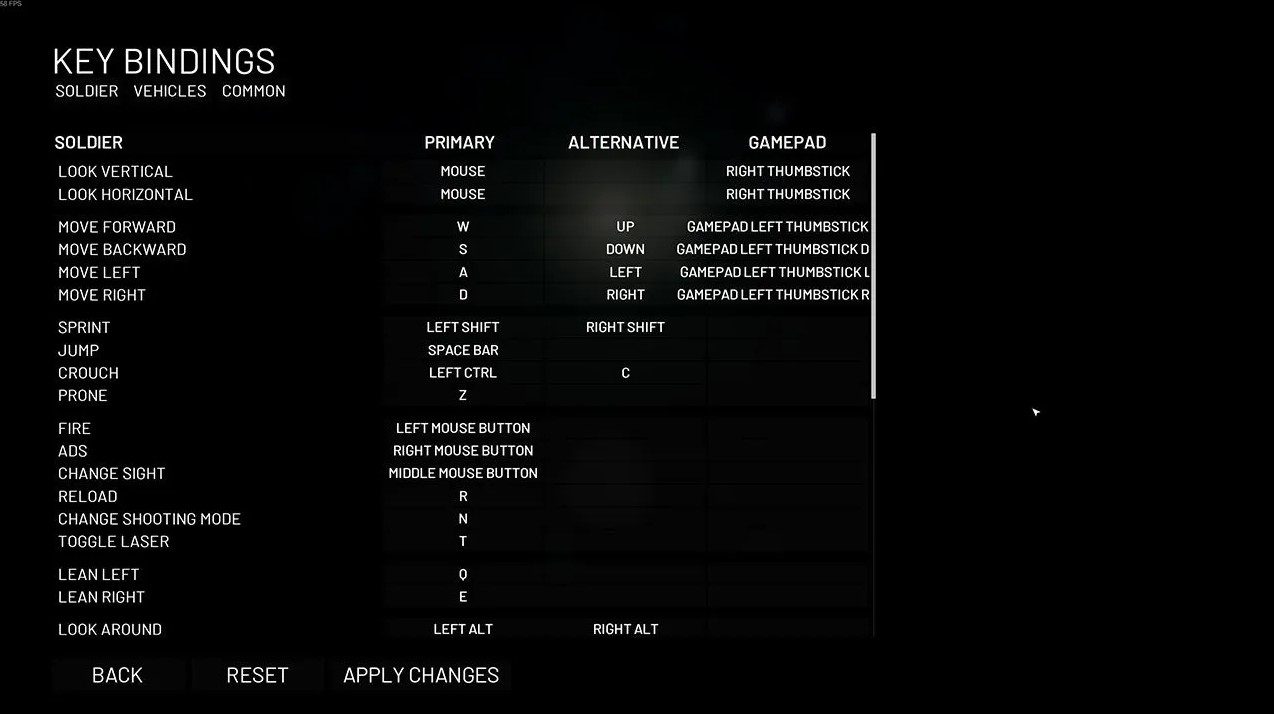
If your default keybinds aren’t working, you might want to rebind the keys to see if they work or not. Here’s how you can rebind your voice chat keys:
- Launch World War 3
- Open Settings located at the bottom
- Press Key Bindings
- Hover over to the Common tab
- Scroll down until you see the Voice Chat option
- Rebind your voice chat key
Keep in mind that using your mouse keys for voice chat will not work. While we do not know why this issue happens, using your mouse keys does not work. Players are using the ~ key since that seems to be working. It might be a little inconvenient to use especially during combat but at least it allows the voice chat to work.
How to Check if Voice Chat is Working
Finding out if your voice chat is working or not can be a little confusing especially when this issue is going on. The best way to check is to look at the bottom left. If a small speaker appears next to your name when you speak, it means that your voice chat is working and people can hear you.
The same can be said for other players as well. Whenever your squad members talk, their names will appear on the bottom left with a small speaker next to them. If you can see a speaker next to your name and no one seems to be responding, it means that other players are having issues with voice chat but yours is working fine.
Stuttering and Crashing

Unfortunately, some players are reporting that their game crashes whenever they try to use the voice chat feature. While this isn’t something that’s common, it still happens from time to time. One of the biggest reasons for this issue is when you attach the voice chat key to a previously used keybind. For example, if you put voice chat on E, using it might crash the game or make it stutter. To avoid this problem, attach the voice chat keybind to a key that isn’t being already used for anything else such as the ~ key.
Hopefully, this guide showed you how to fix voice chat issues in World War 3. We are certain that the developers are working hard to fix this issue and an official patch will drop soon solving this problem. Until then, leave a comment below letting us know if your voice chat is working or not.
Meanwhile, check out how to fix the controller not working in Forza Horizon 5 and how to check server status in Halo Infinite.








