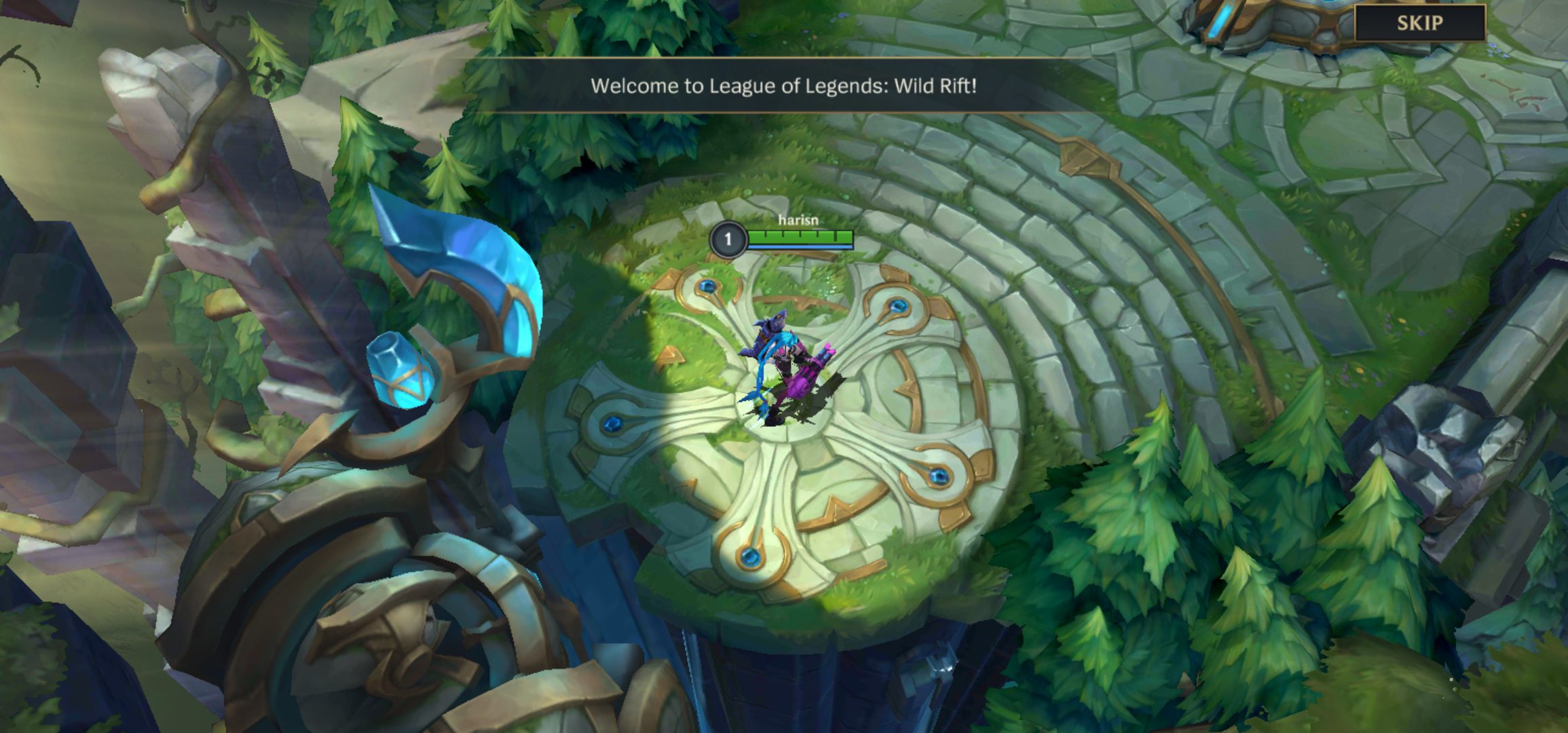In this guide we will show you how you can play Wild Rift in 60 FPS graphics settings for the smoothest visual performance. League of Legends: Wild Rift is one of the hottest and most anticipated games of this year. Riot Games is hard at work to bring the currently available regional open beta of the game to more users worldwide.
According to the minimum specs guide, Wild Rift is capable of running on a large number of mobile devices. That means, there are different graphics settings available for the type of phones. In the last developer talk, it was confirmed that Riot will be bringing the toggle for 30 FPS / 60 FPS to a number of mobile phones.
We have already covered a guide on having the best graphics settings so you can enjoy League of Legends: Wild Rift. However, you also need to have a higher frame rate to make things feel smooth during the game play.
Set Wild Rift to 60 FPS Settings
Let’s take a quick look at how you can enable 60 FPS (frames per second) on your Android or iOS device:
Step 1 – From the main game lobby, go to Settings from this icon as shown below.
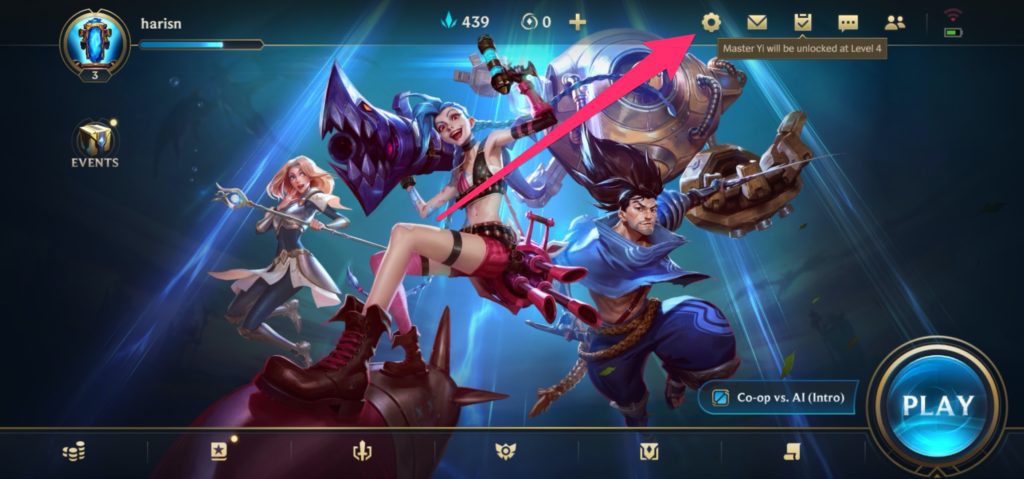
Step 2 – Next, go to Graphics settings to configure the visual elements of the game.
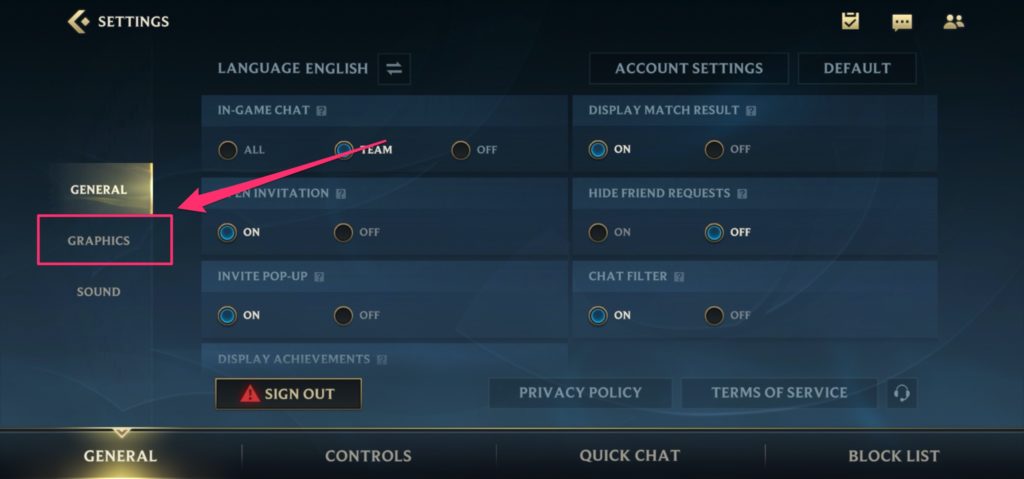
Step 3 – Under the 60 FPS option, tap ON.
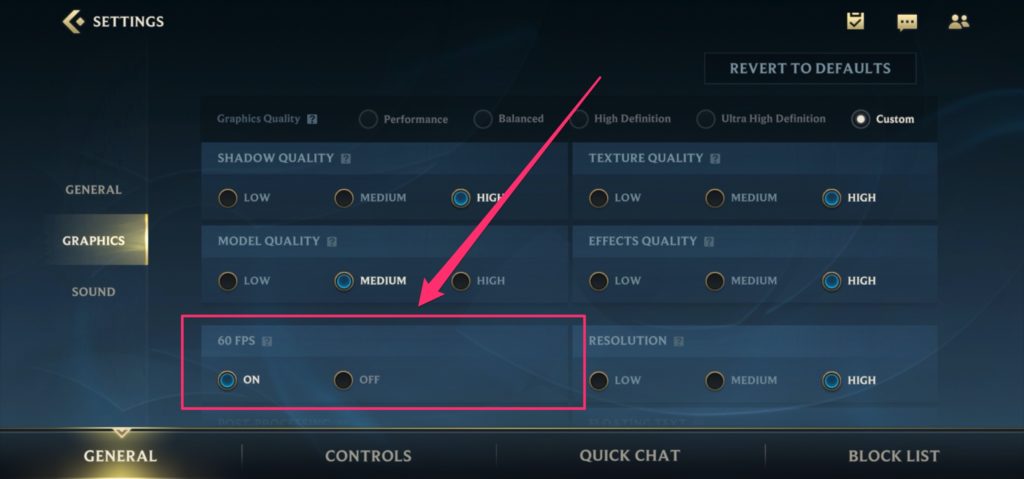
This is it! The next time you start a match, you should notice a very clear difference in the overall game play smoothness. You can toggle around other settings too, if you think your phone can handle it.
By default, the game configures some settings according to your phone specs as recommended settings. You can still set them according to how you want, but restrictions may apply when using low-performance devices.
If 60 FPS is not enough, we also have an experimental guide to unlock 90-120 FPS in Wild Rift. You can find this guide here: How to Play Wild Rift in 90 / 120 FPS Graphics Settings.
Check out our Wild Rift guides section for more tips and helpful tutorials.