Marvel’s Guardians of the Galaxy has just been released for PC and all other platforms, offering breathtaking cinematic visuals. However, to truly take in these visuals, you’ll need to balance out your Graphics Settings and tweak up your system.
The Settings we have gathered will guarantee 60 FPS on 1080p visuals, providing you with smooth gameplay without taking a toll on the galactic sceneries. As Guardians of the Galaxy’s playthrough focuses more on cinematics, 60 FPS is more than enough to enjoy the game.
What are the Best Graphics Settings for Guardians of the Galaxy
To run the game without stutters or issues, it’s best to make sure that your PC fits the minimum System Specifications for Guardians of the Galaxy. Before we start tweaking the in-game Graphics Settings, you should also set up your Nvidia Control Panel Configuration to provide you with maximum performance. Along with that, you should also take a look and update your GFX drivers to the latest version.
Best Graphics Settings
If you own the required System Specifications, follow these settings to enjoy the game in 1080p and 60 FPS.
- Full Screen: On
- Exclusive Full Screen: Off
- Resolution: 1920×1080 (This setting is for 1080p resolution only and you can change according to your monitor’s resolution.)
- Refresh Rate: 170 Hz (This depends on your monitor’s refresh rate. Set it to 60 Hz if you have a 60 Hz monitor)
- Vsync: Off
- Max Refresh Rate: 144 (Again this depends on your monitor’s Refresh Rate)
- Dynamic Resolution Target: Off (Keep this off unless you have a high-end GPU)
- Resolution Scale: 100
- AMD Fidelity FX CAS Sharpening: 0% (You can keep it at 50% if you have a GPU above 2060)
- NVIDIA DLSS: Off
- DLSS Sharpening: 20%
- Anisotropic Texture Filtering: 4X Anisotropic
- Level of Detail: Medium
- Shadow Quality: Low
- Texture Quality: Low (If you have more than 3 Gbs of Vram, you can choose High)
- Ray-Traced Reflections: Off
- Ray-Traced Transparent Reflections: Off
- Screen Space Reflections: Off
- Motion Blur: Off (Personal preference. It doesn’t effect performance in any way)
- Radial Blur: Off (Personal preference. It doesn’t effect performance in any way)
- Chromatic Aberration: Off
- Lens Flare: On
- Depth of Field: Off (Personal preference. It doesn’t effect performance in any way)
- Light Scattering: High
Here are the results for playing Guardians of the Galaxy on a GTX 1060 on low and high settings:
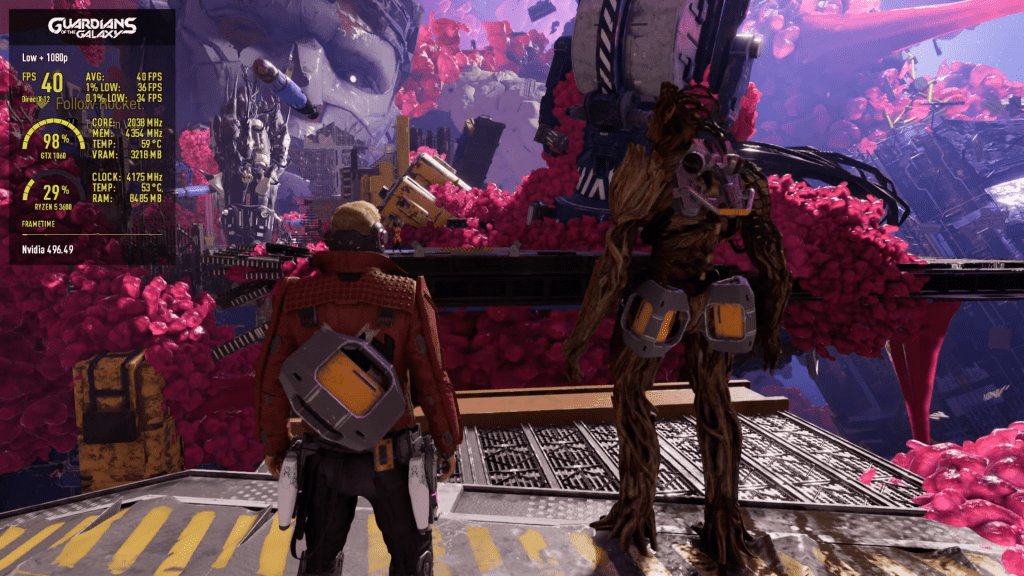
Low settings with 43 Avg FPS 
High Settings with 37 Avg FPS
You’ll be getting the following results if you plan to run the game in 1080p on a GTX 1660 Ti using low and high settings:
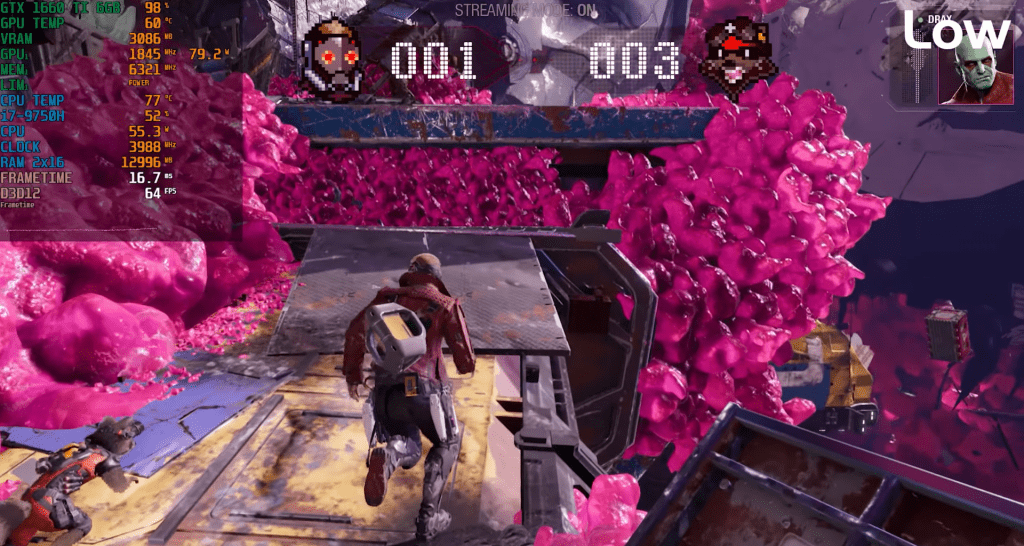
Low Settings 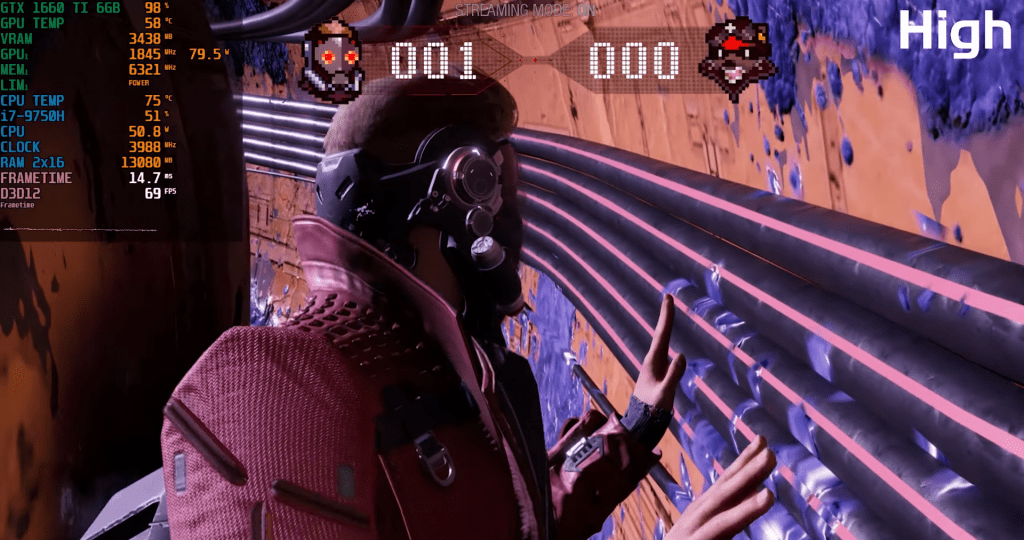
High Settings
Running the game using the above settings on the required system specifications will assure you 60 FPS gameplay on 1080p. Are you having fun playing Guardians of the Galaxy? Don’t miss out on any Collectibles available across various chapters!








