F1 22 is the latest game from Codemasters and it is currently in early access for the people that preordered it. If you are one of those players, you might notice that while the game is well optimized, there are certain issues such as crashing, stuttering, and lag online. If you are a victim of this issue then you’ve come to the right place because this guide will show you how to fix F1 22 crashing, stuttering, and lag issues.
Before we begin, keep in mind that the game is in early access as of June 29, 2022, so there are bound to be some issues. The developers are working hard to fix these issues and are constantly bringing out new updates and hotfixes. However, we have a few solutions that will help you to fix these issues in F1 22.
How to Fix F1 2022 Crashing, Lag, Performance Problems
There are many solutions for the known problems of F1 22, ranging from making sure that you meet the system requirements to updating the game. However, if you find a solution that solved your problem, we would appreciate it if you let us know in the comments.
Check System Requirements
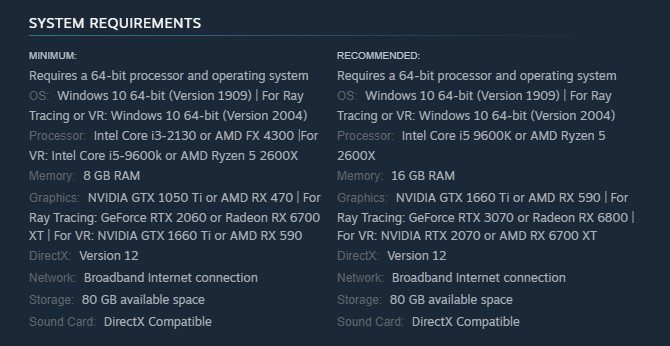
First of all, make sure that you meet the game’s minimum requirements. Since this is a new game, the requirements are naturally higher than usual. If you are meeting the system requirements, we suggest that you lower your graphics settings for better results.
| Particulars | Minimum | Recommended |
| OS | 64-BIT WINDOWS 10 VERSION 1909 OR HIGHER | 64-BIT WINDOWS 10 VERSION 1909 OR HIGHER |
| Processor | CORE I3-2130 OR AMD FX 4300 | CORE I5-9600K OR AMD RYZEN 5 2600X |
| Memory | 8 GB RAM | 16 GB RAM |
| Graphics | NVIDIA GTX 1050 Ti OR AMD RX 470 | NVIDIA GTX 1660 Ti OR AMD RX 590 |
| DirectX | Version 12 | Version 12 |
| Storage | 80 GB available space | 80 GB available space |
| Additional Notes | Broadband Internet Connection | Broadband Internet Connection |
Verify Game Integrity
If problems persist after going through previous solutions, it’s most likely that some of the game’s files are missing and corrupted. For this, you should verify the game files from Steam. This will look up any such corrupted files and replace them with working ones. To verify the files, you must:
- Open Steam and go to Library.
- Select F1 22 from the game list on the left side.
- Right-click and select Properties.
- Click the Local Files tab.
- Click the Verify integrity of game files… button.
Read More: F1 22 Known Issues, Bugs and Workarounds
Check for Game Updates
For most newly released AAA titles, the developers fix the initial crash-related bugs with an update or two. F1 22’s issues should be resolved this week, so make sure you always download and install game updates when they are released.
Since the game just came out, there are bound to be bugs. Luckily, F1 22 has very few bugs and even those are minor ones. Overall, the game is well optimized for all supported platforms.
Alternatively, you can keep an eye out for new game updates in our Patch Notes section.
Update Your Graphics Card Drivers

Before launching any newly released game, update your graphics card driver from your respective brand. The drivers are usually updated with the latest game’s optimization in check. While you are at it, make sure your F1 22 is properly configured with the best settings to ensure maximum graphics and controls compatibility.
You can also adjust your NVIDIA Control Panel settings to find the optimal setting for your PC. This often gives your FPS a massive boost and can help you out a lot in certain situations.
For NVIDIA, you should download the latest drivers from their official website.
We suggest downloading the Radeon Auto Detect Software to get the latest driver if you have an AMD GPU.
While it might not sound like it works, having the relevant graphics driver will allow the game to run smoothly. Both AMD and NVIDIA regularly push out updates for the major game releases so make sure that you download the latest versions.
Restart Your PC
And last but not least, a solution to everything is restarting your PC. This will not only refresh the game but also refresh your entire system. If this also doesn’t work, we suggest that you contact the developers and let your concern be known to them. This will also help out other players that are facing the same issue.
To contact the devs, we suggest posting it on their forums or contacting them on Twitter.
Those are all the solutions that you can try to fix various issues. Hopefully, one of these solutions will fix your problem. Let us know if you managed to solve the problem. We would love to see if you are enjoying F1 22 or not.








