Battlefield 2042 has just been released and users are reporting tons of issues with lag and other network glitches within the game. DICE finally listened to fans and added a cross-play option as well to make matches more interesting. Like most online games, Battlefield 2042 also has some lag and connection issues that can be quite frustrating. In a game where your reaction time can mean victory or defeat, here’s how to fix server issues in Battlefield 2042.
Some of these connection issues might be due to server maintenance. Always make sure to check the server status if you are facing any lag. With that said, let’s get started with our guide on how to fix lag and connection issues.
Battlefield 2042: Fix Connection Issues and Lag Issues
There are many known bugs and issues in Battlefield 2042. Some of which are already fixed by the developers; while some are still present in the game. One such problem is that players are facing connection issues despite everything seemingly working fine.
First things first, always make sure to check your internet connection to ensure that everything is working fine. Since Battlefield 2042 does not feature a campaign, you cannot play the game without an internet connection. If everything is working fine on your end, here are some steps that you can try
Update Your Graphics Drivers
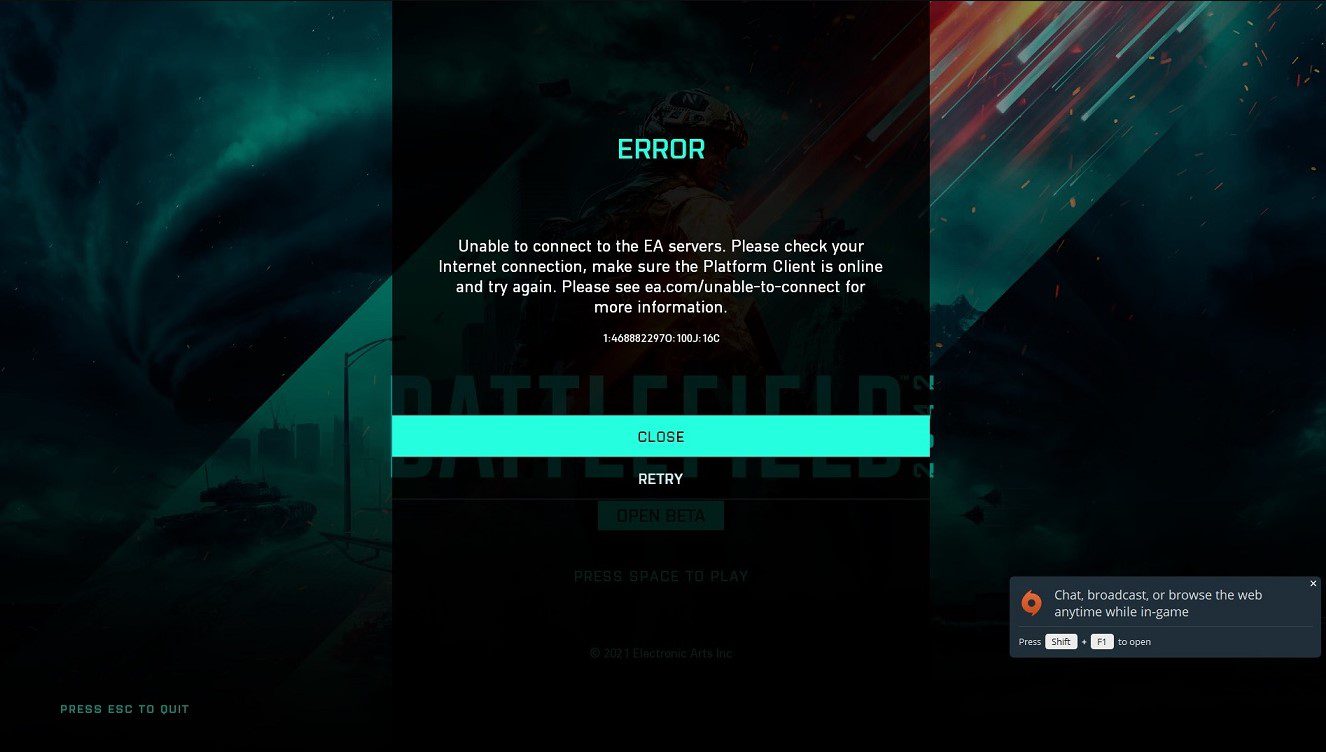
Always make sure that your graphics drivers are updated. Both NVIDIA and AMD have released drivers that are optimized for the latest games like Battlefield 2042 and Call of Duty: Vanguard. If you are facing any DirectX error, getting the new drivers will fix that as well.
You can also try to adjust your NVIDIA Control Panel settings to find the optimal setting for your PC. This often gives your FPS a massive boost and can help you out a lot in certain situations.
For NVIDIA, you should download the v496.49 driver which has a size of about 831 MB.
If you have an AMD GPU, we suggest downloading the Radeon Adrenalin 21.10.3 that has a size of about 456MB.
Downloading the respective driver will have a positive effect on your game and can improve up to 45% FPS despite what settings you choose to play on.
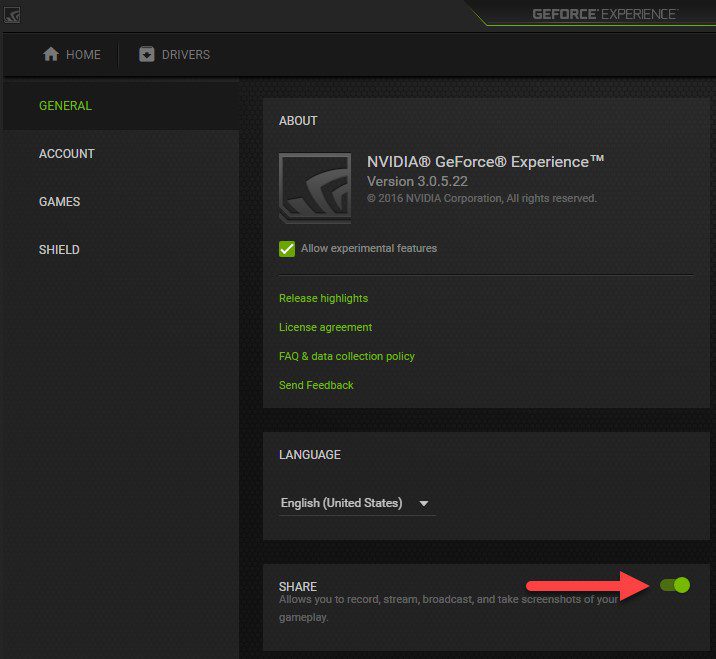
Disabling the NVIDIA Game Filters can help you improve your performance a lot. This feature is extremely taxing on performance in most games. Plus, the NVIDIA Share feature can cause your game to lag a lot as well. This is because NVIDIA will try to screenshot your gameplay and record videos of your highlights. To disable this feature:
- Go into NVIDIA GeForce app Settings on the top right
- Disable the Share option
Run the Game on Fullscreen Mode
Often, players prefer to keep the game running in Borderless Window mode. This allows you to quickly ALT+TAB from the game but it also causes a lot of stuttering in most cases. Try to run the game on Fullscreen to avoid this problem. If your game was stuttering before, doing this will fix the problem.
Reset All Settings to Default
This is a useful tip that most players do not even think about. Go into settings and reset everything to default. This will basically reset the game to its original settings. Doing so will hopefully fix your connection issues since the game will return to its default state.
Verify File Integrity on Steam
If you are playing on PC and have the game on Steam, try to verify the file integrity. While this isn’t a sure-shot solution, it helps out in some cases. There might be an issue with some files that you are not aware of and Steam will find out errors if there are any.
Use a Wired Connection
It is no surprise that using a wired connection is more stable than a wireless one. Regardless of the platform that you’re playing Battlefield 2042 on, use an ethernet cable to enhance your performance. If you do not have access to a wire, then there is no choice but we highly recommend using an ethernet wire for online games.
Contact Customer Support
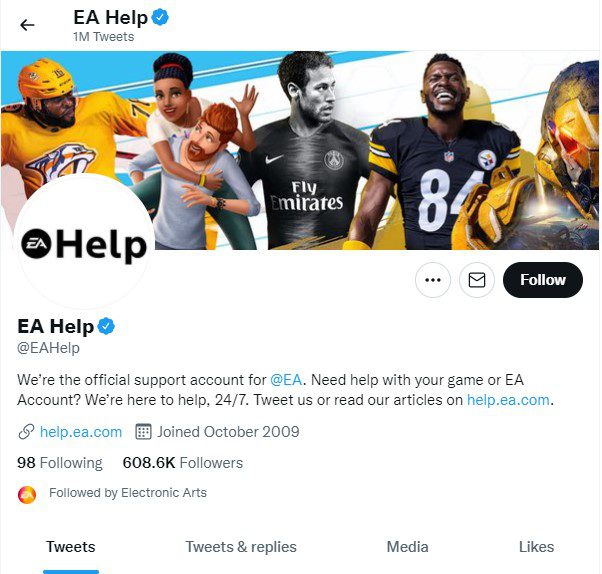
Following the steps given in this article should help you in most of the connection, server, screen stuttering or lag (ping) related issues. However, if the problems persist, then contact EA support on Twitter or their official website. EA often helps users solve their technical issues and ensure that their games are running fine. Many users have contacted them and had their problems solved.
So, your best option for getting official help is through the EA Customer Support channel.
Reinstall the Game
If all else fails, we suggest that you reinstall your game. While this might not sound like much, it actually helps out a lot in certain situations. Reinstalling the game will allow it to reset to a default setting and run properly. Just remember to do this as a last resort after trying out everything else.
That about does it for our guide on how to fix lag and connection issues in Battlefield 2042. We are certain that these solutions will fix your problems and ensure a quality experience. Let us know in the comments below what you think of the game so far and how is your experience.








