Apex Legends Mobile is almost out, and beta players are already extremely excited to play. If you already played the game on PC or consoles, you’ll know that FPS plays a major role in battle royale games. The same goes for mobile as we have discussed the best graphics settings for Call of Duty: Mobile, PUBG Mobile and also Apex Legends Mobile. Surprisingly, the mobile version also features various settings that you can choose from depending on your preference and device. That is why today, we’ll take a deeper look at the Apex Legends Mobile FPS settings and explain them to you.
If you are a new player, you’ll want to understand what each setting does. Otherwise, it can be quite overwhelming since every one of us have a different Android device. Plus, this guide will help you choose the best setting without wasting your time and trying them all out individually. With that said, let’s dive right in with the game’s FPS settings explanation. This definitive guide should also clear our some important questions you might have in mind regarding the frames per second in Apex Mobile.
What are the Apex Legends Mobile FPS Settings?
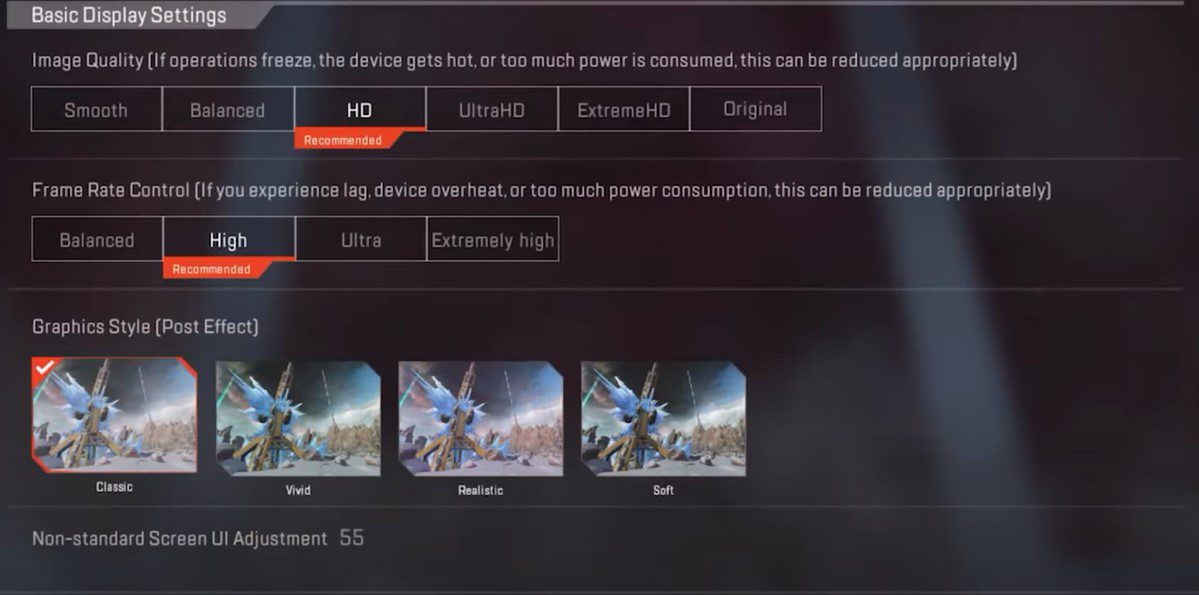
There are four main FPS settings in Apex Legends Mobile. Depending on your mobile device or your preference, you can select either balanced, High, Ultra, or extremely high. All of these settings have various effects so don’t worry, we’ll show you what each setting does. Also, keep in mind that each setting decides what is the FPS cap, not how much guaranteed FPS you’ll get.
If you want to get the ideal FPS and visuals, make sure that you adjust Apex Legends Mobile settings accordingly.
Balanced FPS
The balanced FPS option is meant for low-tier devices that just meet the system requirements of the game. This setting locks your FPS at 30 to ensure that your device does not overheat, and the game continues to run as smoothly as possible. Plus, it also increases your battery life, which is a great thing.
High / HD
By default, the game recommends that you keep your FPS settings on this option. This setting caps your FPS to 45 and it is perfect for budget/mid-tier devices. Having your FPS set to high will give you a smooth experience that will give you an edge in competitive matches as well. Considering you are playing on a mobile screen, 45 FPS is quite decent.
Ultra HD
This is the setting that most people will prefer and want to use. Ultra setting locks your FPS at 60; giving you an experience like PC or consoles. However, keep in mind that this setting will drain your battery faster and also heat your mobile quite a lot. Plus, if your device overheats, it will not perform well, and it will feel worse than the 30 FPS setting.
Extremely High / ExtremeHD
Finally, this setting caps your FPS to 90 but it is only available on iOS devices. While the 90 FPS feels great, the drawbacks are worse than the Ultra setting. After playing a few rounds, your mobile will need charging and it will be quite heated as well. Over time, you will visibly notice that the game isn’t performing as well.
What is the Best FPS Setting?
After taking a look at all of the FPS settings available in Apex Legends Mobile, the best setting to play at is Ultra if you want to play ranked matches, and your device can meet the requirements. However, playing at High is the best right now since 45 FPS feels quite nice and you won’t notice any issues with it.
Plus, it also doesn’t take a toll on your battery life which is a great thing. Anything higher than these settings is overkill in my opinion – at least right now.
Read More: Download Apex Legends Mobile APK for Android
How to Increase FPS in Apex Legends Mobile
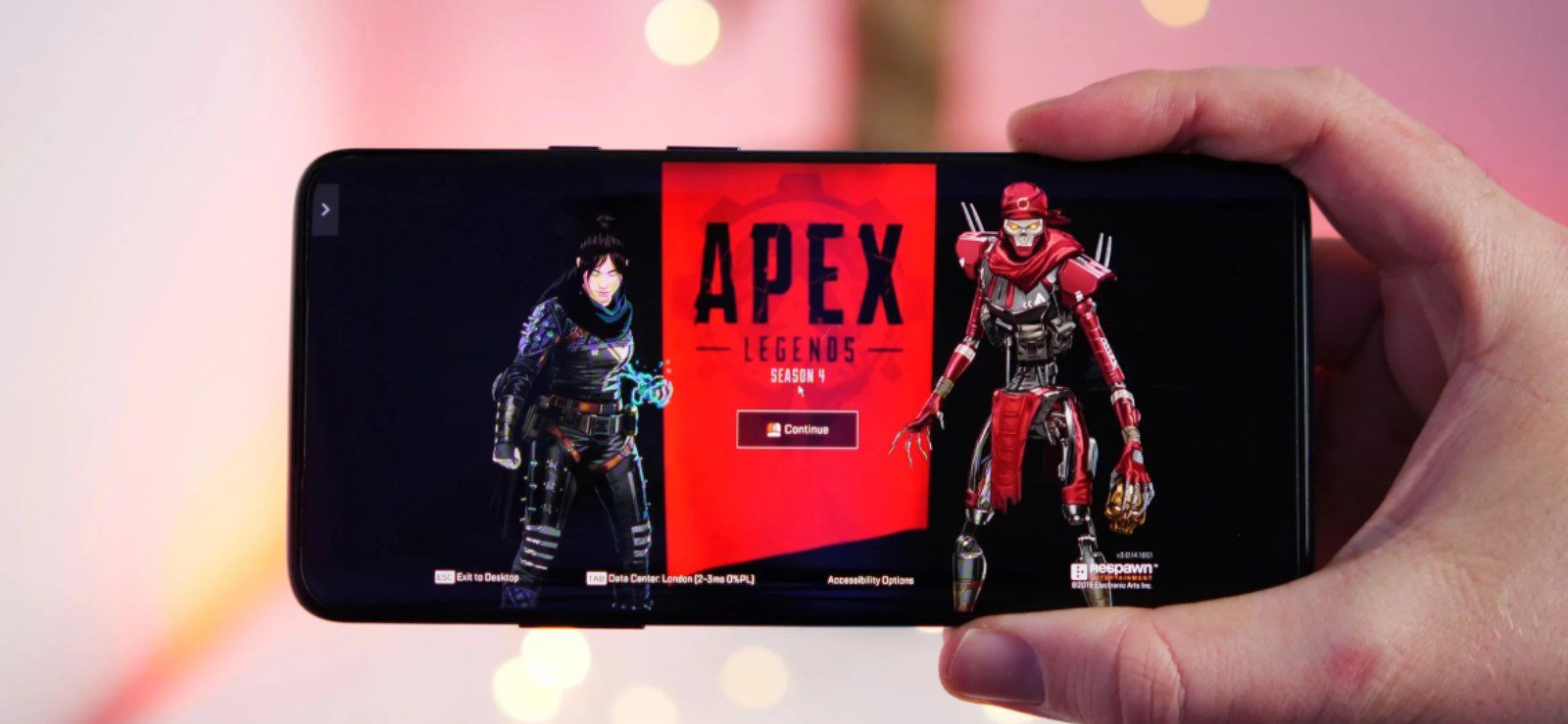
If you are facing issues maintaining FPS or want to increase it, don’t worry, we’ve got you covered. First of all, you need to ensure that all background apps are closed before launching the game. After that, having a high percentage of the battery will also help you get better FPS.
Finally, if you use your mobile in an area with less heat, you will have a better time. If your mobile overheats, it will naturally lower your FPS.
Does Apex Legends Mobile Support 90 FPS?
Apex Legends Mobile does support 90 FPS but it is only for iOS devices as of right now. If you are playing on an Android, the game does not support the Extremely High FPS settings. We might have to wait and see if the devs decide to add 90 FPS mode to Android devices or not. However, keep in mind that this option drains your battery extremely (pun intended) quickly.
Will Apex Legends Mobile Support 120 FPS?
As of right now, Apex Legends Mobile does not support 120 FPS mode. Unfortunately, the devs haven’t mentioned anything related to this. Since the game was just released recently, we might see a 120 FPS mode added to the game later on. However, my best bet is that it won’t be added since it will overheat mobiles easily.
How to Get Consistent FPS in Apex Legends Mobile?
If you want to play the game at a consistent 60 FPS, you will have to make some adjustments to the settings. First of all, make sure that you enable the Ultra FPS settings so that the game is capped to 60 FPS. If you do not know how to change the FPS settings, worry not because here’s what you need to do:
- Open ‘Settings‘
- Select ‘Display Settings‘ found on the right-hand side of the screen.
- Set ‘Image Quality‘ to Smooth
- Set ‘Frame Rate Control‘ to Ultra
After that, set your graphics to either Balanced or Smooth for the best results. You can also enable Adaptive Smoothing for enhanced results.
Enabling these settings will allow you to get consistent 55-60 FPS regardless of where you are on the map and how many players are there. Plus, the best part is that this will allow you to spot enemies from a distance; allowing you to always react first.
Now, the next question you might be asking is that why do you need to play on 60 FPS? The main reason is that since most players will be transferring from PC or consoles, they are used to 60 FPS. This means that turning on the 60 FPS setting will make it feel like home and you’ll get used to this version of the game quickly. Plus, 60 FPS is extremely smooth and you can react swiftly. Just keep in mind that the higher FPS you want, the faster your battery is going to drain and the more your device will heat up.
There you have it, those are the Apex Legends Mobile FPS settings explained. We would love to know which option you are playing on and how you are enjoying the game so far. Let us know what device you are playing the game on in the comments below!
If you found this guide helpful, there are a few more Apex Legends Mobile related tips and guides we have covered on the site that you might find interesting:








