The recent MMO by Amazon has racked up concerned players who have experienced frequent lag spikes and FPS drops. Until the developers optimize New World, we believe that the best possible way to deal with such frame drops is to adjust your graphics settings in the game for best performance.
New World‘s crisp visuals along with a huge map to roam around definitely sucks up a lot of your FPS. To help you guys out, we have made this guide that sheds light on how to tweak your graphics settings to get the maximum frames out of New World. One of the reasons for frequent lag may be the server load or maintenance downtime, but that is something you can rule out with this guide.
New World: Best Graphics Settings
Players in New World are experiencing stuttering and Frame drops during the game, making the gameplay exasperating. To fix this, here are some Graphics Settings you can try in-game:
Graphics Settings:
| Setting | What to keep it to |
|---|---|
| Window Mode | Keep this set at Full-Screen mode |
| Resolution | Keep this set to your monitor’s native resolution. You can also lower it one or two settings below the native resolution to increase performance |
| FOV | Keep your FOV set to 50 as it may have a small effect on performance. You can lower it in case you want some more FPS |
| Video Quality | Depending on performance change Video Quality to either Medium or low settings |
| Effects Quality | Turn effects down to Low to increase performance if needed. We would recommend keeping this low for better performance. |
| Lighting Details | Keep this on Low as it has a major impact on FPS |
| Texture Details | Keep this on Low to improve FPS at the expense of visuals |
| Object Details | Turn down to Low or Medium depending on how it affects performance |
| Post Processing Details | Turn down to Low as it majorly impacts performance. |
| Shadow Details | Turn down to Low as shadows are the main reason for FPS drops |
| Terrian Details | Turn down to Low or Medium depending on how it affects performance |
| Water Details | Turn down to low or medium depending on how it affects performance |
| V-SYNC | Keep this Off to squeeze the most FPS out of New World. |
| Max FPS | Set this to uncapped to squeeze the most FPS out of New World |
| Player Nameplate Amount | Turn this down to Two as it hogs resources |
| Dynamic Resolution Scaling | Keep this setting Off for consistent visuals |
| Analytics Reporting | Turn this Off to improve latency |
Related: Want to travel fast in New World? We have covered some movement speed tips for you to quickly reach from one place to another: How to Travel Fast in New World (Movement Speed Tips)
System Settings:
Apart from Graphics settings, tweaking some System Settings may also help out your FPS crises. Here is a list of things you can try with your system to increase New World’s Frame Rate:
- Update graphic and video drivers
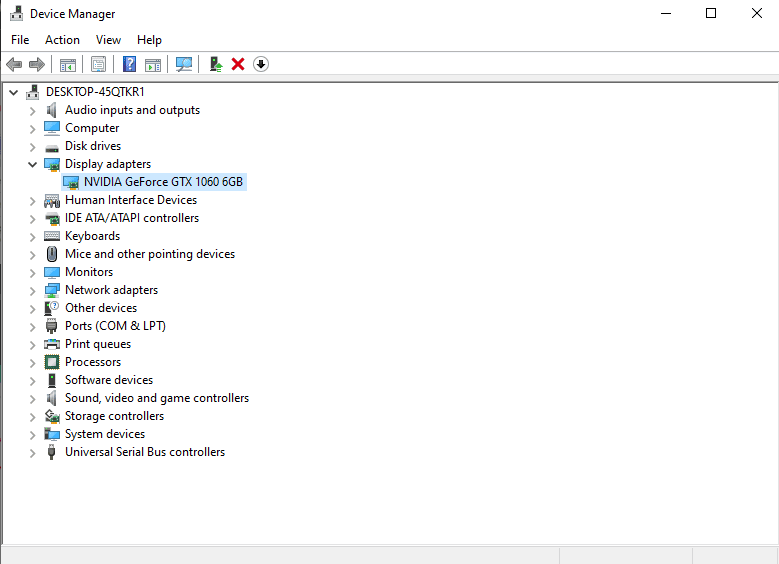
- Reduce your screen resolution
- Go into Display Settings and then change Screen resolution from there.
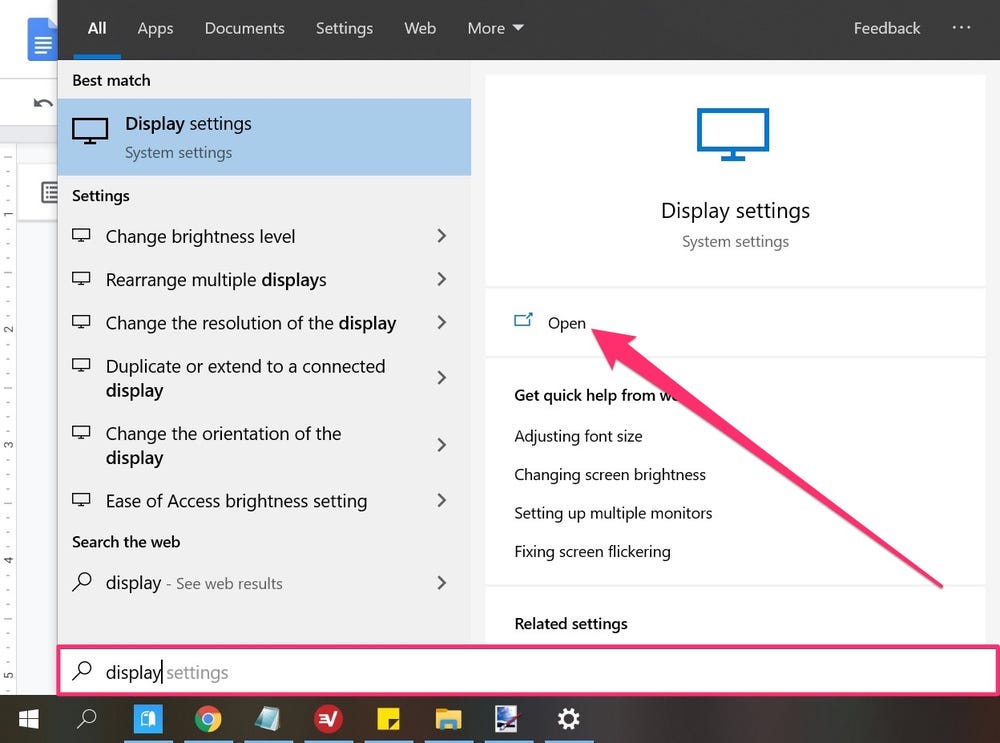
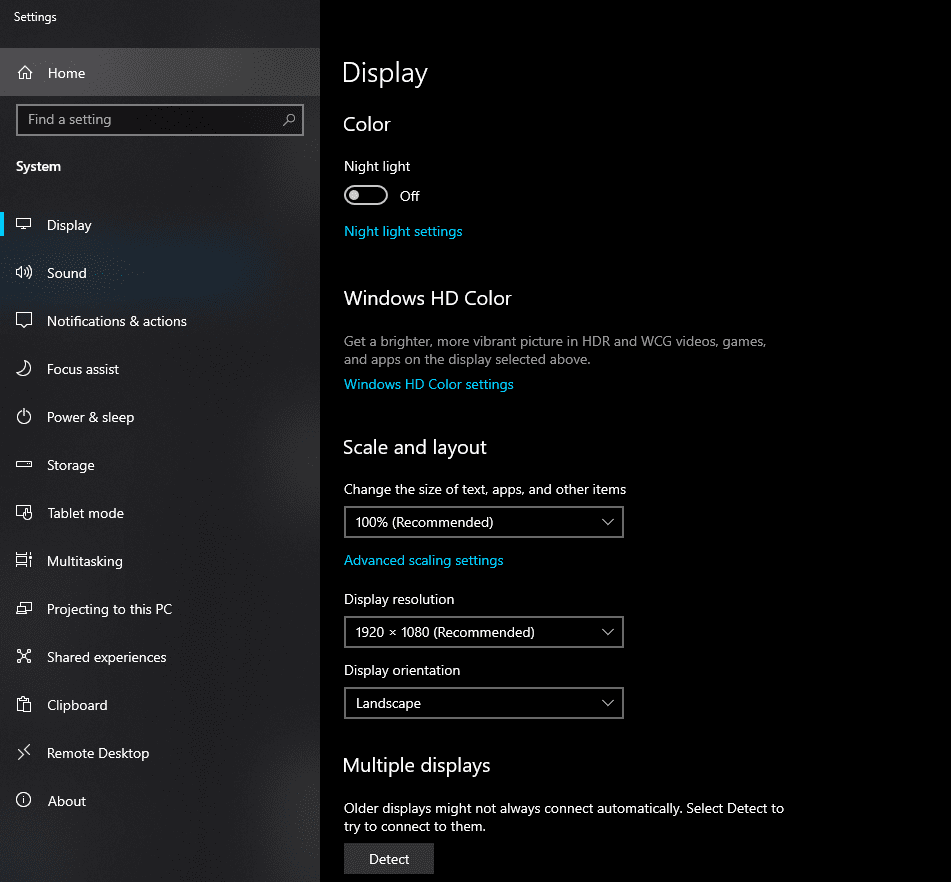
- Change graphics card settings ( from AMD or Nvidia Control Panel )
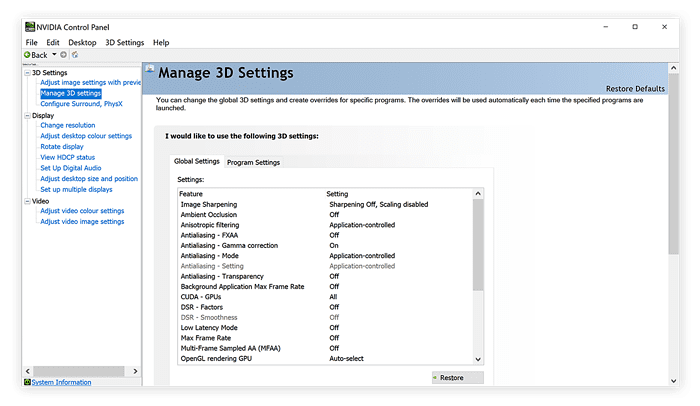
Once you’re done with these settings, we believe you’ll definitely see a distinct rise in the game’s FPS. Are you still facing long queue times for New World? Tell us in the comments below!








