Dying Light 2 has finally released after getting delayed multiple times and fans of the game have been ecstatic. This is why we have brought you this guide for the best graphics settings for Dying Light 2 to help you enjoy the game to its fullest extent, however, make sure you meet the game’s minimum requirements first.
To help you make the most out of this opportunity, here is a detailed guide on how to set up your graphics settings for optimal viewing pleasure. With that said, let’s dive right in and find out what the best graphics settings for Dying Light 2 are. In case you are interested to know the PC controls settings, we have it covered.
Best Dying Light 2 Graphics Settings
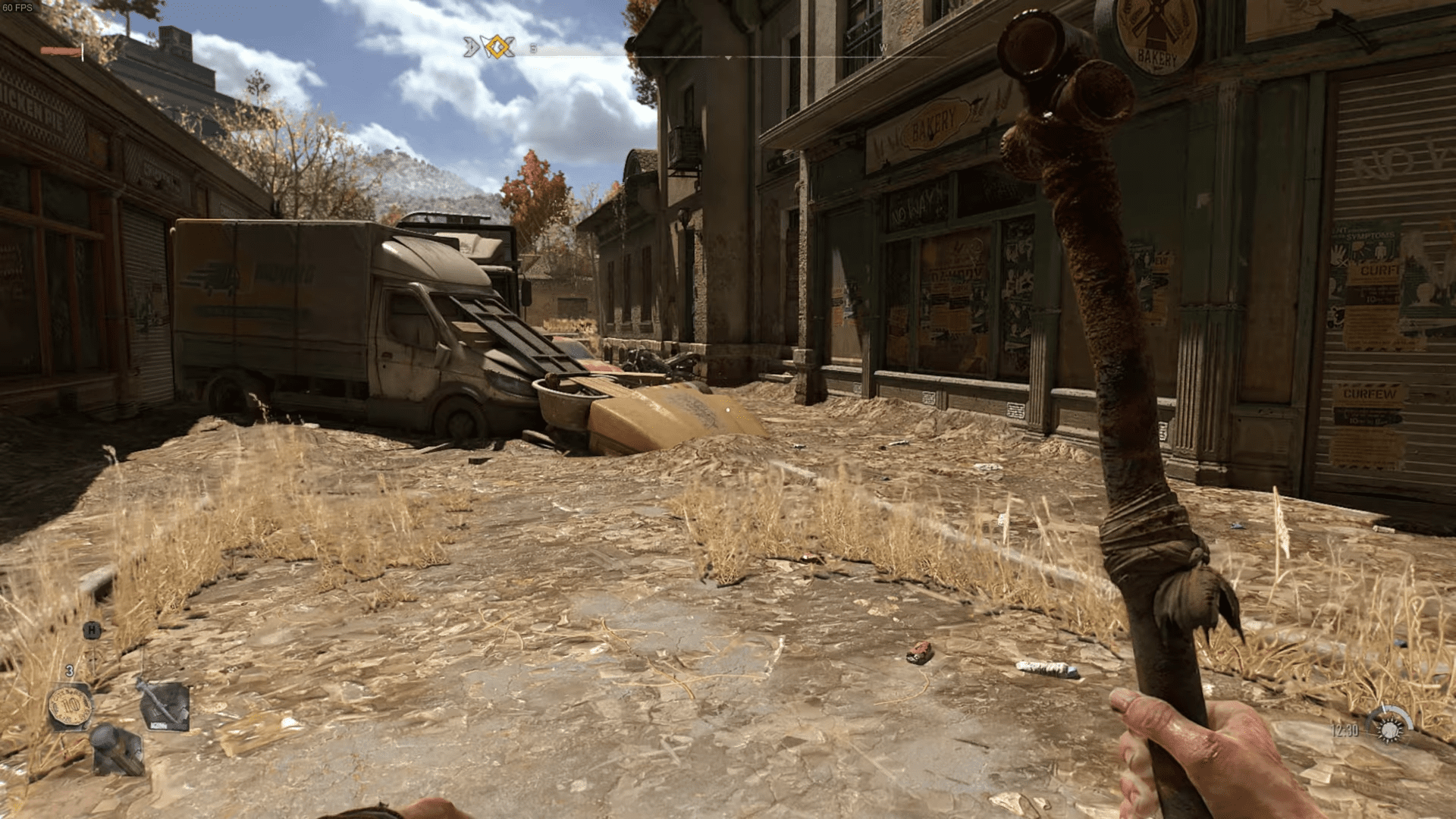
After ensuring that you have the PC requirements down, move on to setting up your game with these settings. However, a few things to note before you launch the game:
- Update your graphics drivers to the latest version.
- Adjust textures setting to match your graphics card’s RAM
We have divided this guide into three sections. The first one will take a look at the best graphics settings for medium tier graphics cards. The second one will show you the best settings for low-tier graphics cards. And, the final one will show you the high-tier graphics settings including Ray Tracing (RT).
Related: Dying Light 2 Beginner Tips and Tricks Guide
Display Settings:
These settings are ideal for Nvdia GTX 1660, AMD RX 5600 XT, and other equivalent graphics cards. Having these settings will allow you to play the game at a solid 60-FPS without any stuttering. If you feel like there are some problems, you can always lower the Ambient Occlusion or Fog Quality to Medium.
| Name | Settings |
| Renderer Mode | D3D11 |
| Resolution | Depending on your monitor (1920 x 1080) |
| V-Sync | Off |
| Film Grain Mode | Off |
| Game Screen Size | 100 |
| Sharpness | 45-50 |
| Field of View | 0 |
| Brightness | Your Choice |
| Aspect Ratio | Auto |
| Refresh Rate | Choose your monitor’s refresh rate here |
Graphics Settings:
| Name | Settings |
| Antialiasing Quality | Medium |
| Motion Blur Quality | Low |
| Particles Quality | Medium |
| Contact Shadow Quality | High |
| Ambient Occlusion Quality | High |
| Global Illumination Quality | High |
| Reflections Quality | Medium |
| Fog Quality | High |
Dying Light 2: Best Low-End Graphics Settings
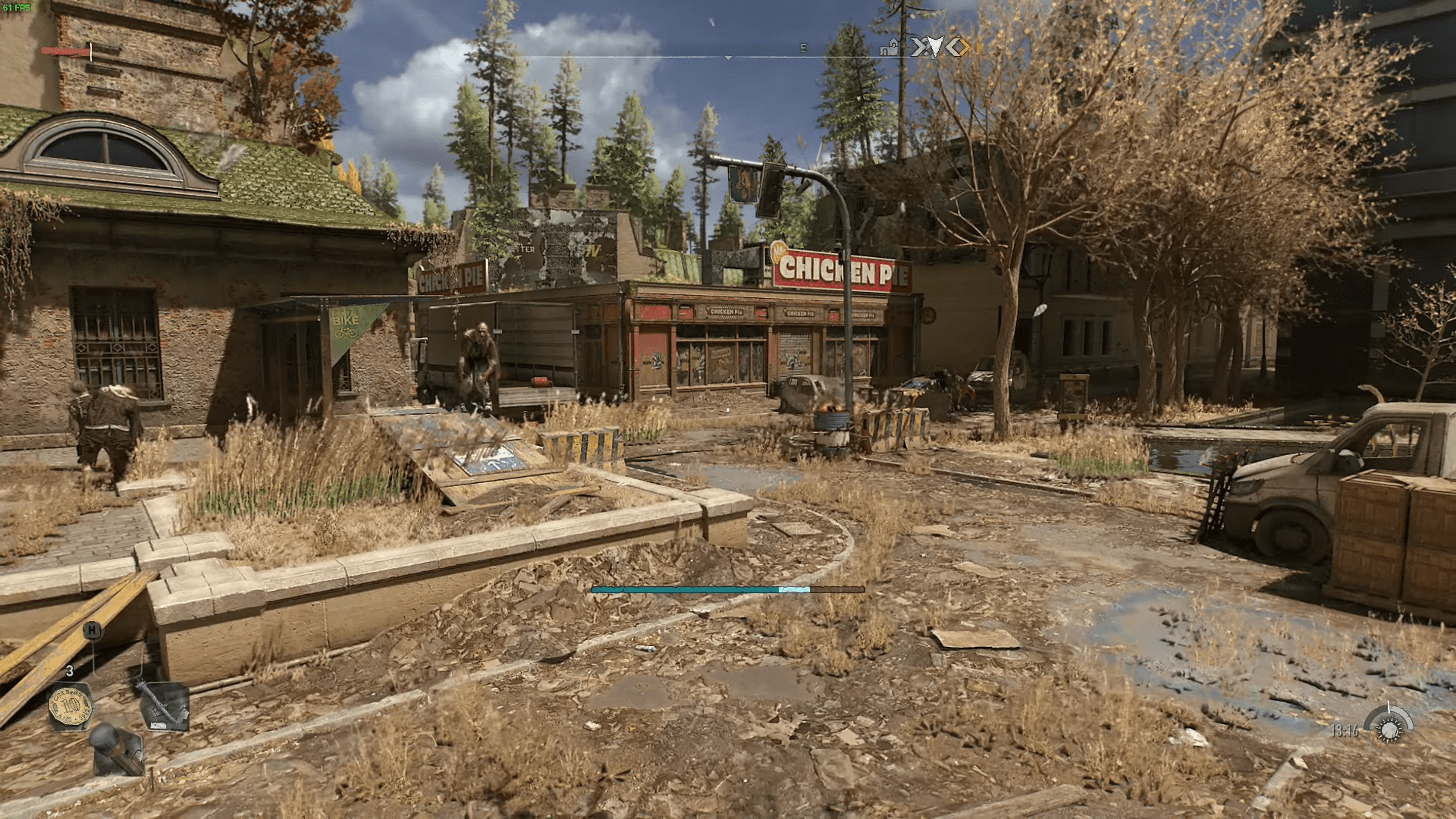
Display Settings:
These settings are ideal for GT 1030, AMD RX 550, GTX 1050Ti, and GTX 750Ti. Using these settings will allow you to get a decent FPS. However, keep in mind that it might drop down a little when you are in crowded areas or being chased by a massive horde.
Related: Best Starter Skills In Dying Light 2 – All Explained!
| Name | Settings |
| Renderer Mode | D3D11 |
| Resolution | Depending on your monitor (ideally 1280 x 720) |
| V-Sync | Off |
| Upscaler Mode | FSR, Balanced |
| Film Grain Mode | Off |
| Game Screen Size | 100 |
| Sharpness | 45-50 |
| Field of View | 0 |
| Brightness | Your Choice |
| Aspect Ratio | Auto |
| Refresh Rate | Choose your monitor’s refresh rate here |
Graphics Settings:
| Name | Settings |
| Antialiasing Quality | Low |
| Motion Blur Quality | None |
| Particles Quality | Low |
| Contact Shadow Quality | Low |
| Ambient Occlusion Quality | Low |
| Global Illumination Quality | Low |
| Reflections Quality | Low |
| Fog Quality | Low |
Dying Light 2: Best High-End Graphics Settings (Ray Tracing)

This setting is only applicable to the Nvidia RTX cards like RTX 2070, RTX 2080, RTX 3060, and more. However, keep in mind that RTX 2060 won’t be able to keep a solid 60 FPS with Ray Tracing turned on and settings cranked up to high/ultra. We will show you the best graphics settings that will include RT but not overdo it because it takes unnecessary toll on your performance.
Related: How to Unlock the Open World in Dying Light 2
Display Settings:
| Name | Settings |
| Renderer Mode | D3D12 (Ray Tracing) |
| Resolution | Depending on your monitor (ideally 1920 x 1080) |
| V-Sync | Off |
| Upscaler Mode | DLSS, Quality |
| Film Grain Mode | Off |
| Game Screen Size | 100 |
| Sharpness | 45-50 |
| Field of View | 0 |
| Brightness | Your Choice |
| Aspect Ratio | Auto |
| Refresh Rate | Choose your monitor’s refresh rate here |
Graphics Settings:
| Name | Settings |
| Antialiasing Quality | High |
| Motion Blur Quality | High |
| Particles Quality | High |
| Sun Shadows Quality | PCF |
| Contact Shadow Quality | Very High |
| Ambient Occlusion Quality | High (Raytracing) |
| Global Illumination Quality | High (Raytracing) |
| Reflections Quality | High (Medium-High Raytracing) |
| Raytraced Flashlight | On |
| Fog Quality | High |
You can adjust the Raytracing quality depending on how much FPS you are getting. However, these settings will give you solid 60+ FPS if you set the resolution at 1920 x 1080. As a matter of fact, you can even crank up the RT settings if you have the RTX 3000 series cards or RTX 2070 Super onwards.
Did you find this guide to be helpful? There are a lot more from where this came from so stick around and send us your queries in the comment section below. Check out the beginners tips for Dying Light 2 before starting the campaign.
In the coming few days, there are going to be tons of more content covered about this game, so do stay tuned to our Dying Light 2 section.








